iRestora PLUS
Popular Search:
- Forums,
- Getting Started,
- Community
Popular Search:
Pre-made food is also food that is used to make final food. It is similar to an ingredient. Like you use pizza dough to make pizza, here pizza dough is a pre-made food. A pre-made food has its own ingredients to prepare and it has its own stock. So when you make a pre-made food, ingredients used for that pre-made food get deducted from stock and stock of the pre-made food gets increased. And also as you use that pre-made food same as an ingredient in a food so when you make sale of that food item that pre-made food stock also gets down.
Click on "Add Pre-Made Food" to add a pre-made food item.
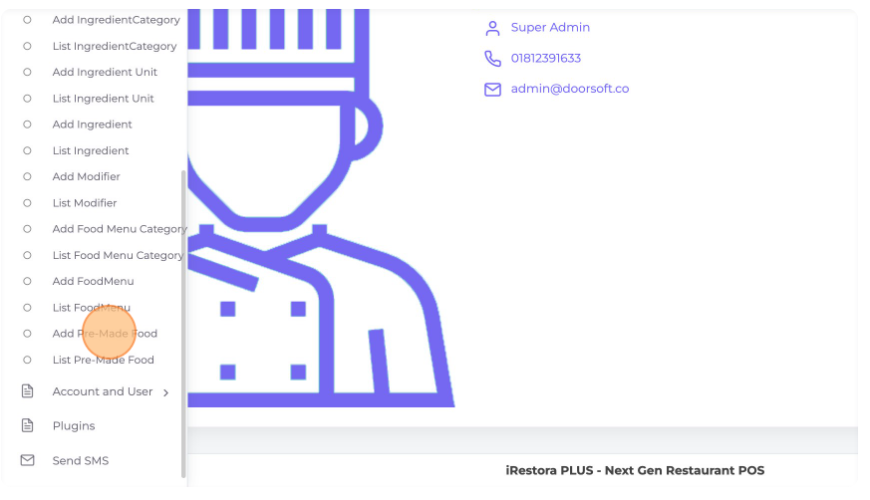
Click the "Name" field and enter the name of your Pre-made food item. The food identification code will be auto-generated in the "Code" field. Select the category name of this food from the "Category" drop-down.
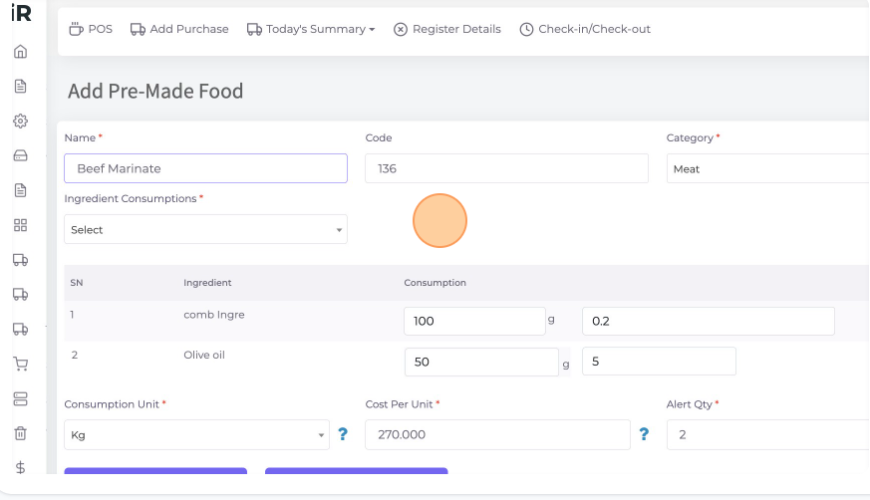
Ingredient Consumption: Select the needed ingredients from here and enter the consumption unit of those ingredients in the "Consumption" field. On the side of the consumption unit field, you can see a box where you can enter the cost of the entered consumption unit.
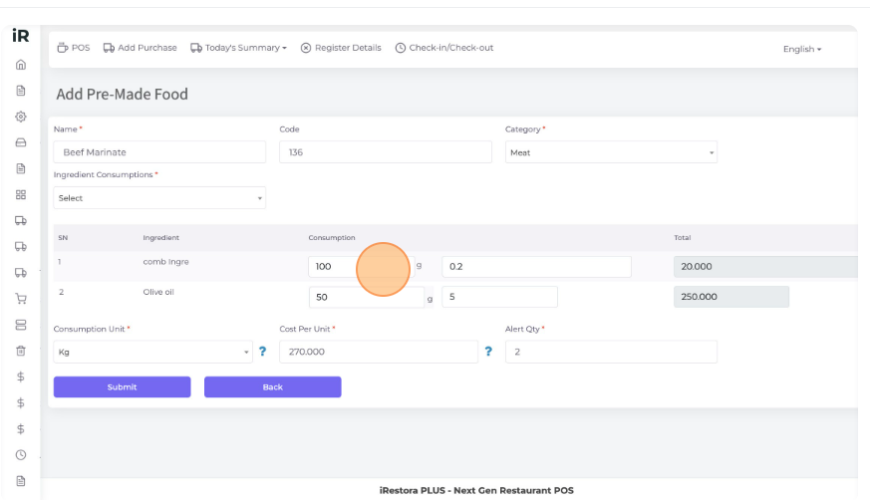
Consumption Unit: Here you can select the unit of consumption.
Cost Per Unit: In this field enter the cost of per unit for making this premade food.
Alert qty: Add an alert quantity it will alert you when the item is going under the quantity low stock.
Then click "Submit" to save this pre-made food item.
Your Added pre-made food will show when you go to add a pre-made food into production.
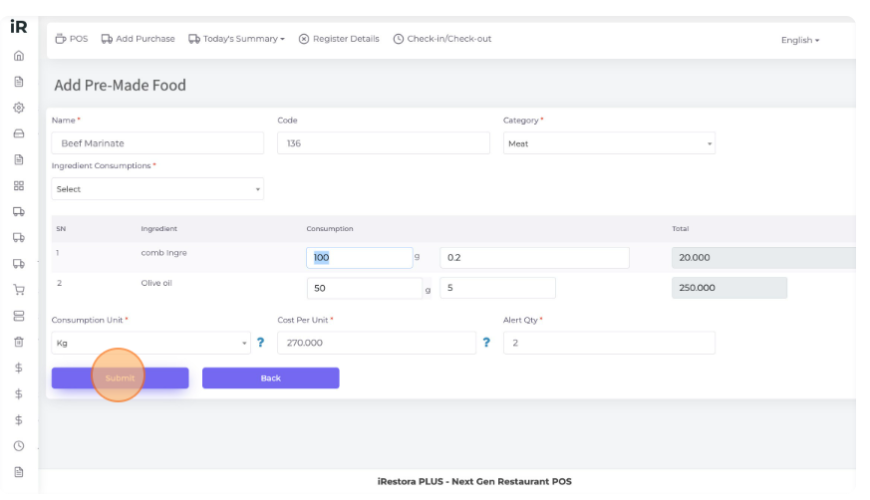
To put pre-made food into production then you need to go to "Add Production" from the left menu.
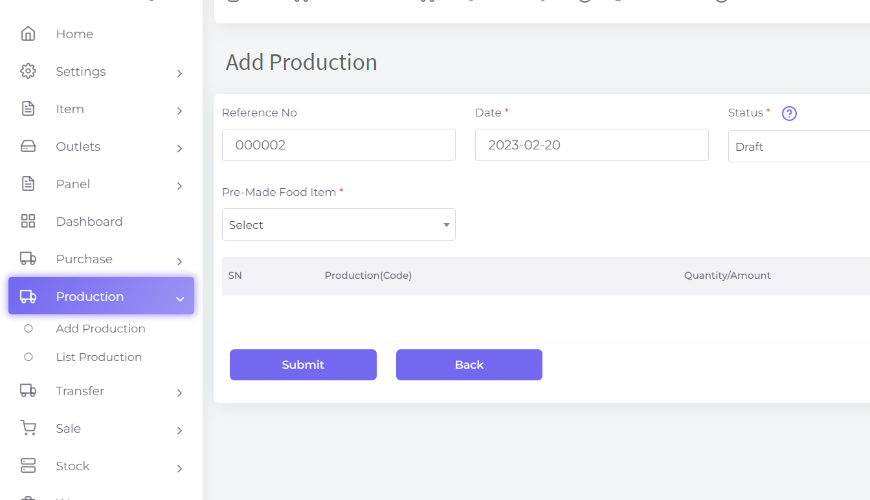
Here "Reference no" of this production will be auto-generated. You can set your production date in the "Date" field.
Pre-Made Food Item: Here you can see your added pre-made food list. Select any of the premade food which you want to give in production.
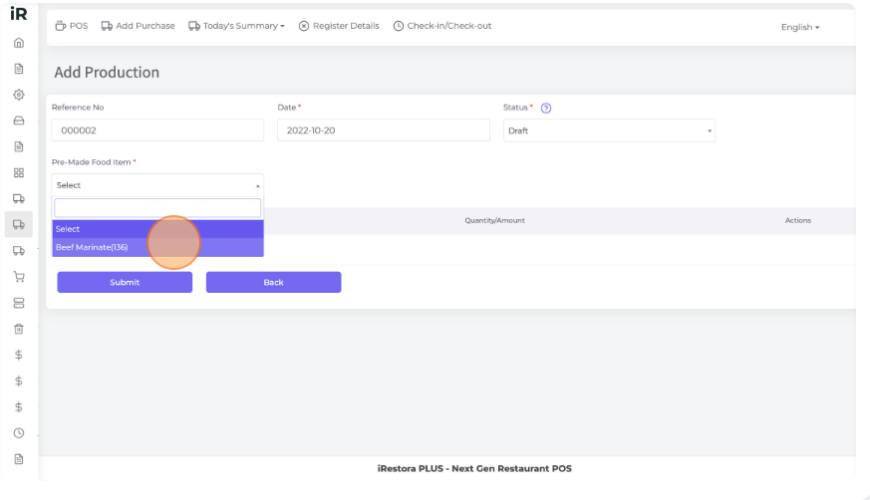
In this status field you can see 2 options one is "Draft" which is for saving this production which means the production is ongoing or not done yet. Another one is "Final" which means the production is done. Only the "Final" status will be affected on the stock.
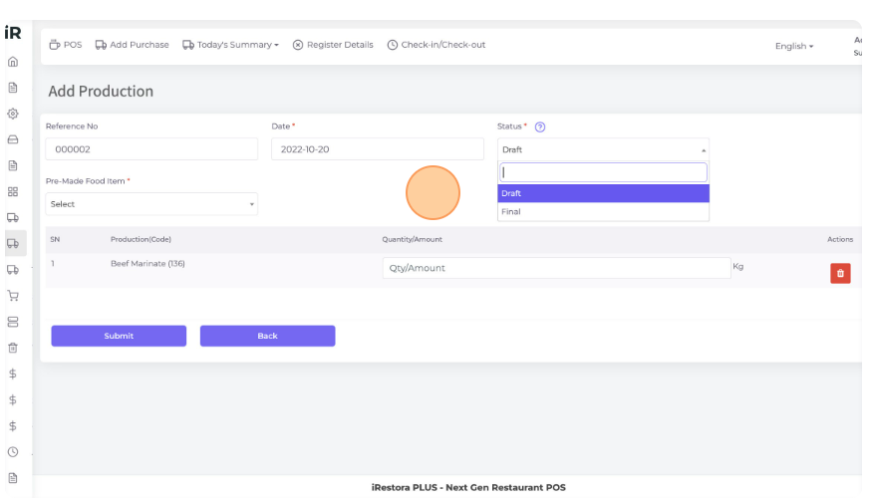
Click the "Quantity/Amount" field and enter which amount or quantity of pre-made food you need.
Then click "Submit" to save it in production.
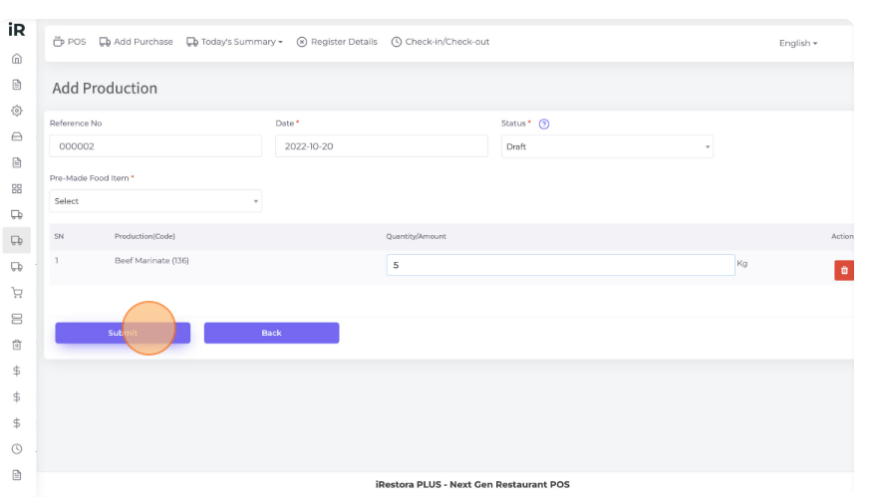
Here in "Stock", you can see there is no stock for this pre-made food. It will be effected in stock when the production status will be "Final".
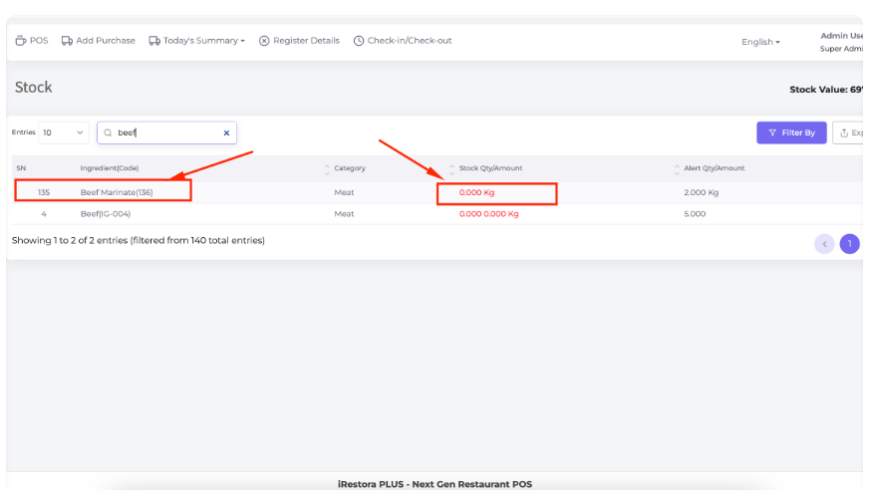
When your production will be done. Then go to the "List Production" from the left menu and edit your production by clicking on the action button.
Then click the "Edit" option
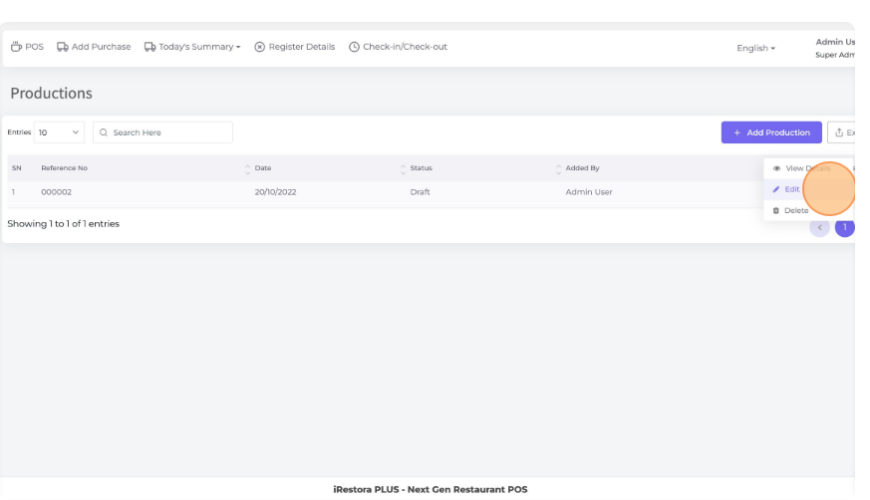
Here you can change the status of your production when it's done and set the status to "Final".
Select the "Final" option and click "Submit" to save it.
Now it will affect the stock.
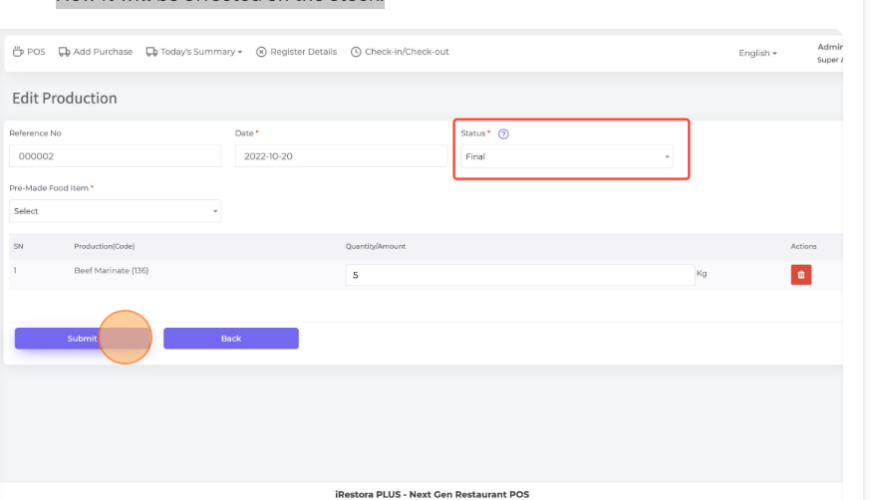
Here you can see the stock updated. At the same time, the stock of ingredients used for that premade food will get deducted.
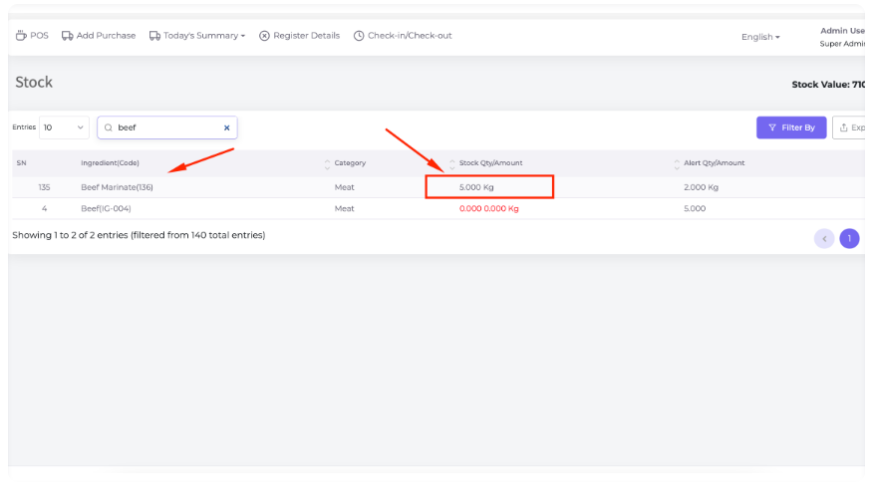
Here you can make food by using your pre-made food.
Go to "Add Food Menu" and make food by using your pre-made food.
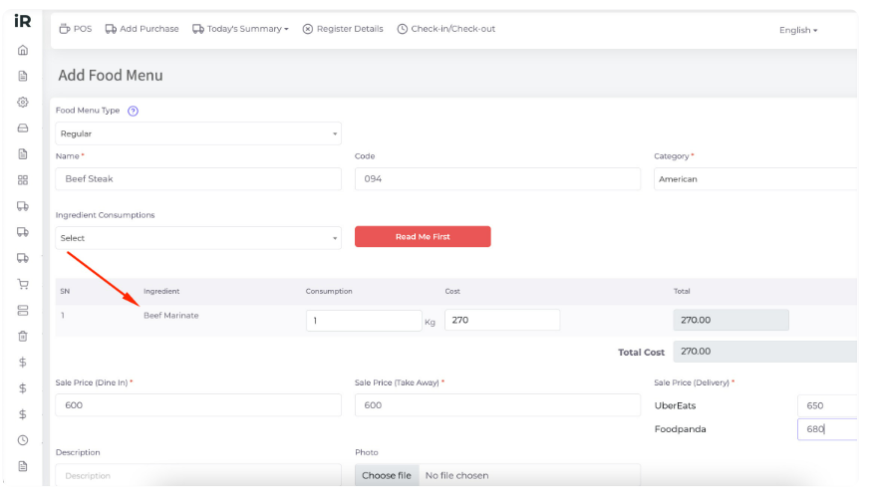
When you are selling any food which is made by pre-made food it will be deducted from the stock automatically.
For selling a food item here you can see the deduction of the pre-made food in stock.
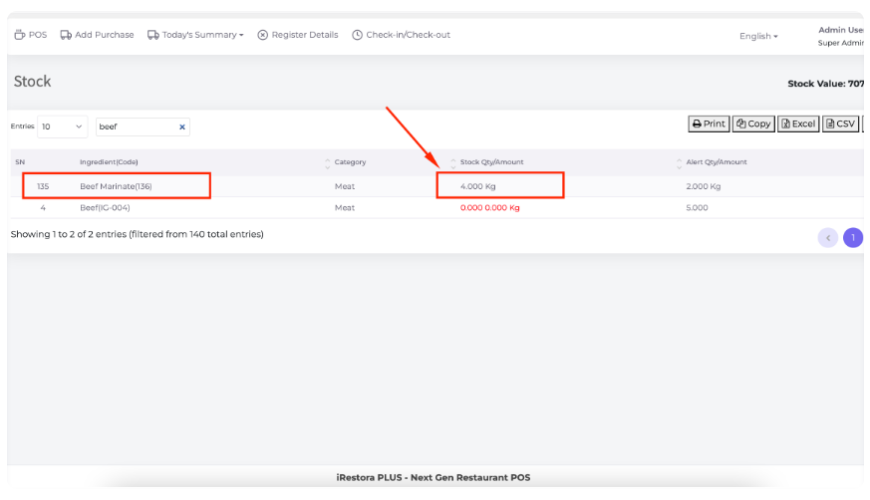
Was this page helpful?
Thank you for your feedback!
Please Login First
Sign in to post your comment or signup if you dont have any account.
Need help? Search our help center for answers or start a conversation:
In publishing and graphic design, Lorem ipsum is a placeholder text commonly used to demonstrate the visual form of a document or a typeface without relying on meaningful content. Lorem ipsum may be used as a placeholder before final copy is available.
0 Comments