iRestora PLUS
Popular Search:
- Forums,
- Getting Started,
- Community
Popular Search:
It means notes of your currency like 5, 10, 20 dollar notes. Adding your denominations your bill collections get faster.
Go to "Settings" from the left menu, and then click on "Add Denomination".
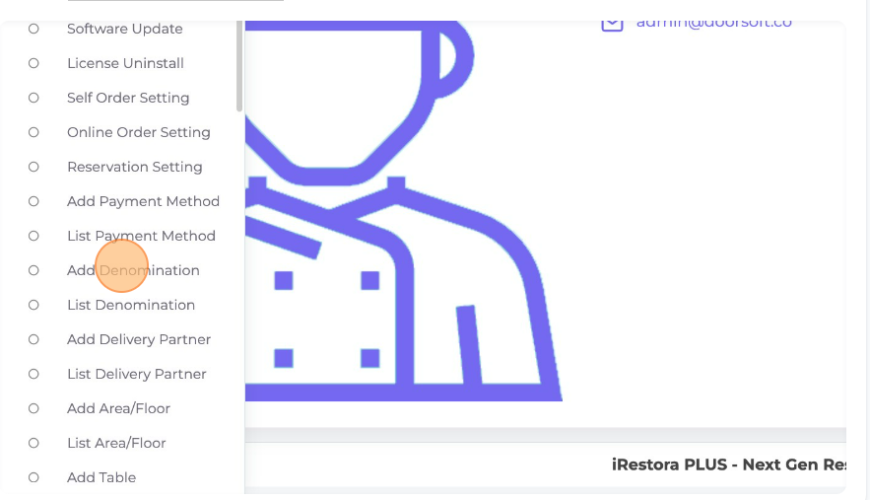
Amount: In this field, you can enter the amount which will show in the POS screen and also can enter a description in the "Description" field.
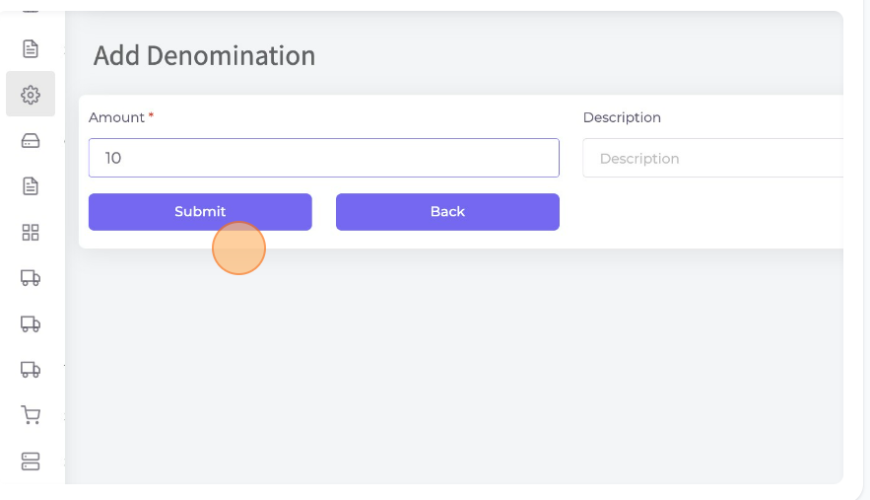
Click "Submit" to add this amount in the denomination on the POS screen.
Go to the POS screen and select an item and sell it. At Finalize sale the denomination price will show.
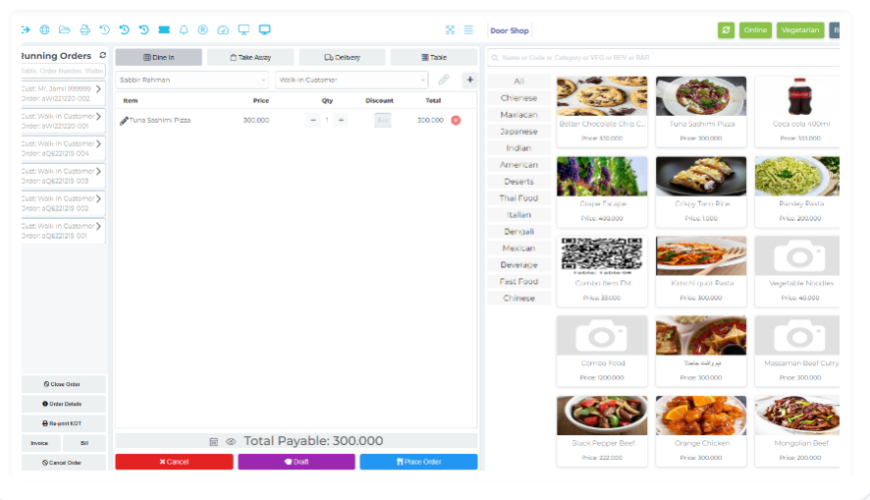
Here we can see your denomination-added amount. It will help as a shortcut by clicking this amount, it will add in a given amount for that reason sometimes you do not need to type the given amount you can add by selecting it easily.
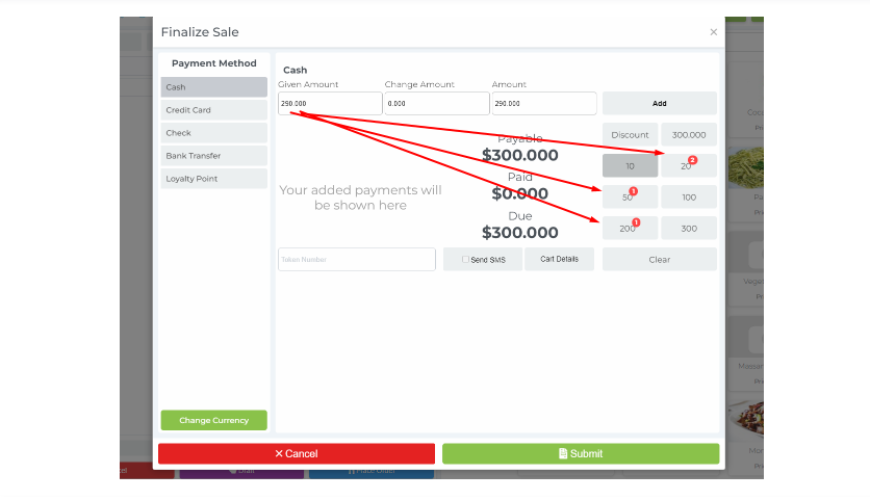
Was this page helpful?
Thank you for your feedback!
Please Login First
Sign in to post your comment or signup if you dont have any account.
Need help? Search our help center for answers or start a conversation:
In publishing and graphic design, Lorem ipsum is a placeholder text commonly used to demonstrate the visual form of a document or a typeface without relying on meaningful content. Lorem ipsum may be used as a placeholder before final copy is available.
0 Comments