iRestora PLUS
Popular Search:
- Forums,
- Getting Started,
- Community
Popular Search:
You will be able add and manage multiple users and control their access on the full system. System will not allow access to any feature that you do not allow for that user.
We need to add Roles separately like as - for Cashier, Waiter, Admin, Normal User etc.
Let’s create a Role.
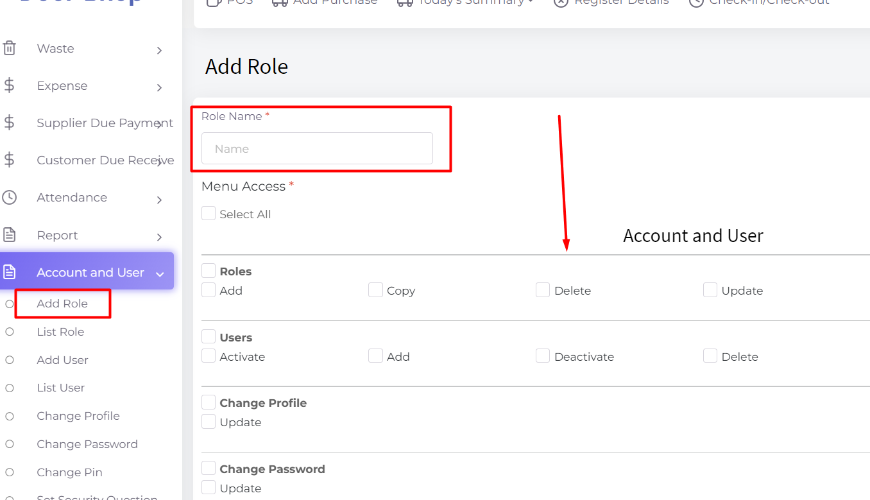
Here the Role name means the identifying the role like Role for Cashier, Role for Waiter etc.
If you create a role with only access to the POS screen then the system will hide all of the menus and restrict them except POS and user can access only POS.
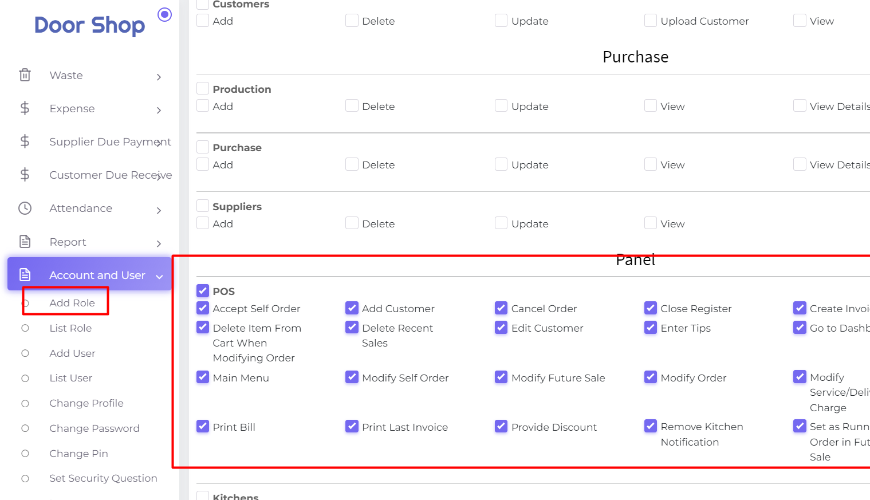
Select the Role when we create the user.
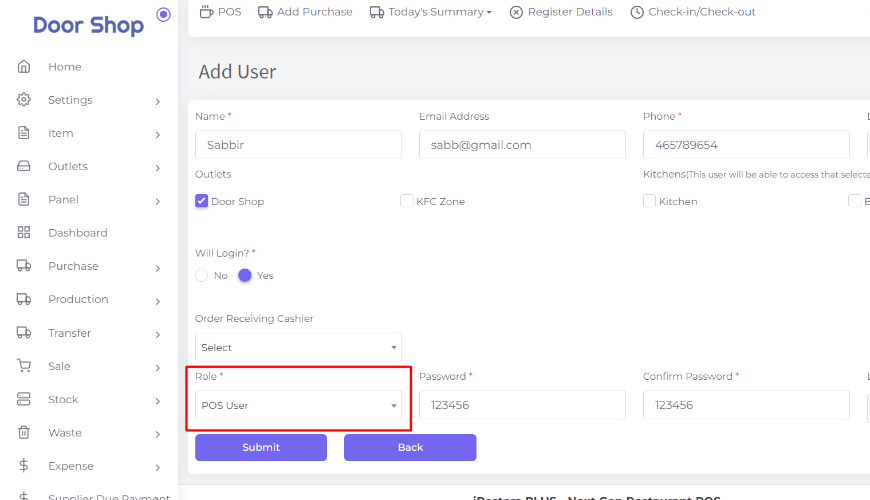
Here
Designation-
Admin: Generally this is an admin type user but this user can access as much access as you provide.
Cashier: Same as admin but exception is when you select this for someone then he will appear in Order Receiving Cashier dropdown for a waiter when you later will go to add a Waiter. And this user will only see his and his waiter’s running orders in his running order panel.
Manager: Generally this is an admin type user but this user can access as much access as you provide.
Waiter: This user can login to the waiter app and when you choose someone as waiter, you will need to select an Order Receiving Cashier if you think this waiter user orders will populate any cashier panel.
Normal User: Same as Manager, designation is different so that you can identify easily .
Others: Same as Manager, designation is different so that you can identify easily.
You need to select at least 1 outlet(in case you are using a multi outlet version) to access the system and select Role. If you allow login Yes then this user can login the system with their credentials otherwise the system will not allow login in the system.
Order Receiving Cashier means, if your user designation is Waiter then who will get the orders from this Waiter (this dropdown value will only Cashier type user). That means the system will show all orders in the running order section to that selected Cashier and Waiter and the admin always gets all of the orders from other users automatically. It will be necessary when you have multiple cashiers who are dealing with different waiters.
If you set the login pin here then the user can login in the system quickly using this pin from the login page.
What the user will see after they login in the system. Only allowed menus to access will be shown here.
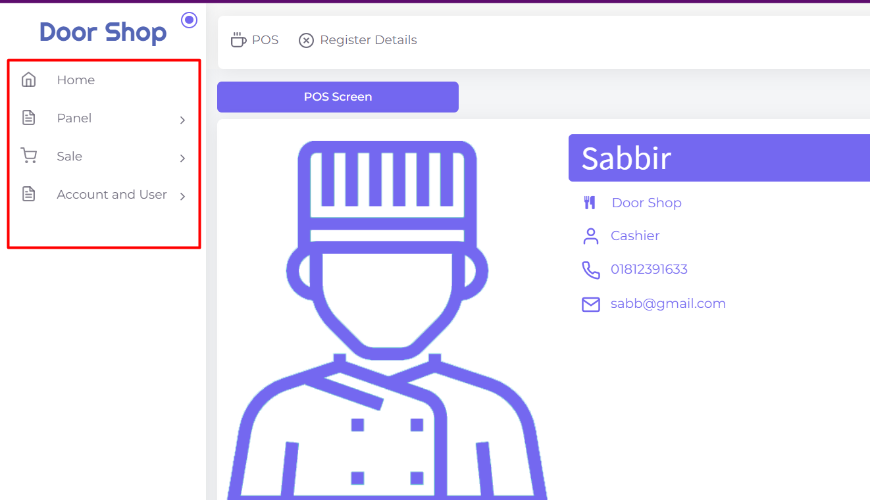
Was this page helpful?
Thank you for your feedback!
Please Login First
Sign in to post your comment or signup if you dont have any account.
Need help? Search our help center for answers or start a conversation:
In publishing and graphic design, Lorem ipsum is a placeholder text commonly used to demonstrate the visual form of a document or a typeface without relying on meaningful content. Lorem ipsum may be used as a placeholder before final copy is available.
0 Comments