OFF POS
- Home
- Articles
To sell "Serial Type" products click on the "Serial Type" product, in my case "Samsung QN90A Neo QLED 4K" is a "Serial Type" product.
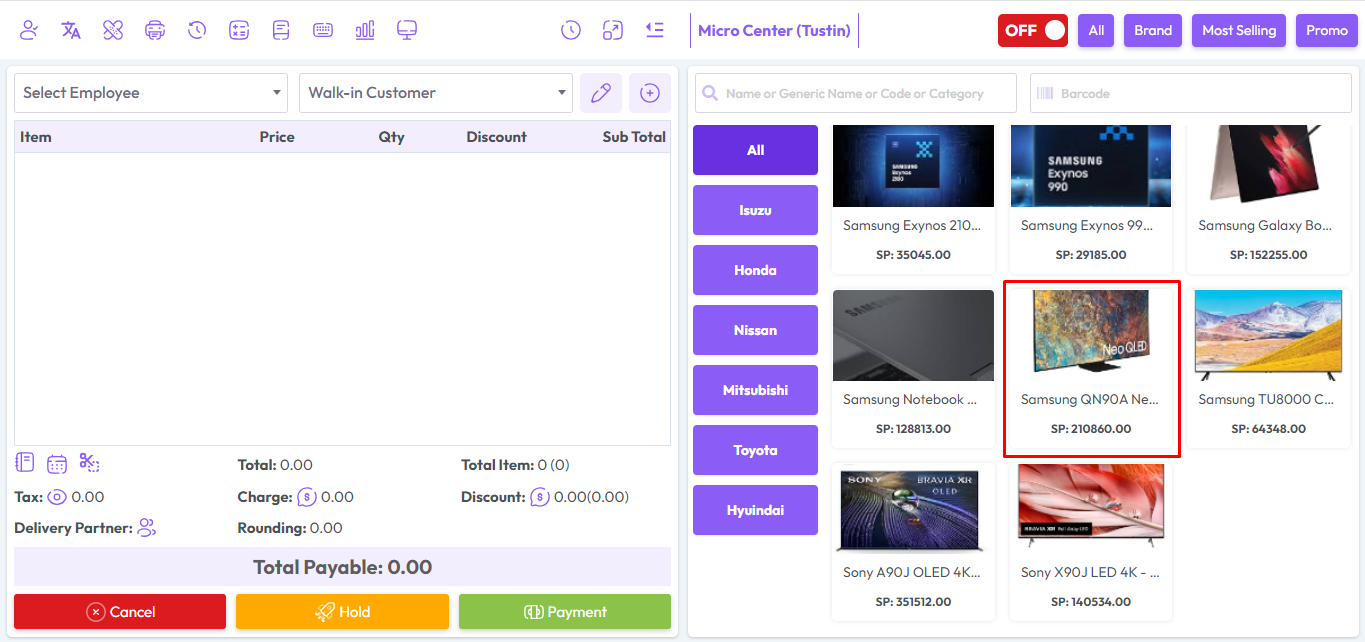
After clicking on Serial product you will get a popup modal.
Here you can see the current stock of Serial products.
Here the current stock is showing 2 and 1 is added to the quantity field. So the total quantity is 2+1 = 3.
Now you will see 3 Serials in the Available Serial field, select the Serial you want to sell.
Select Employee from the Employee field if this product sale Employee-wise, Change the price if needed, LPP = Last Purchase Price of this product, WSP=Wholde Sale Price of this product, enter discount if you have permission after that hit "Add To Cart" button to add this product in the cart.

After adding the products to the cart, the cart will look like the snapshot below.

After the sale you will see an invoice like the snapshot below.
Alternative names are used especially in Arab countries.
Warranties and guarantees can be found on the invoice.
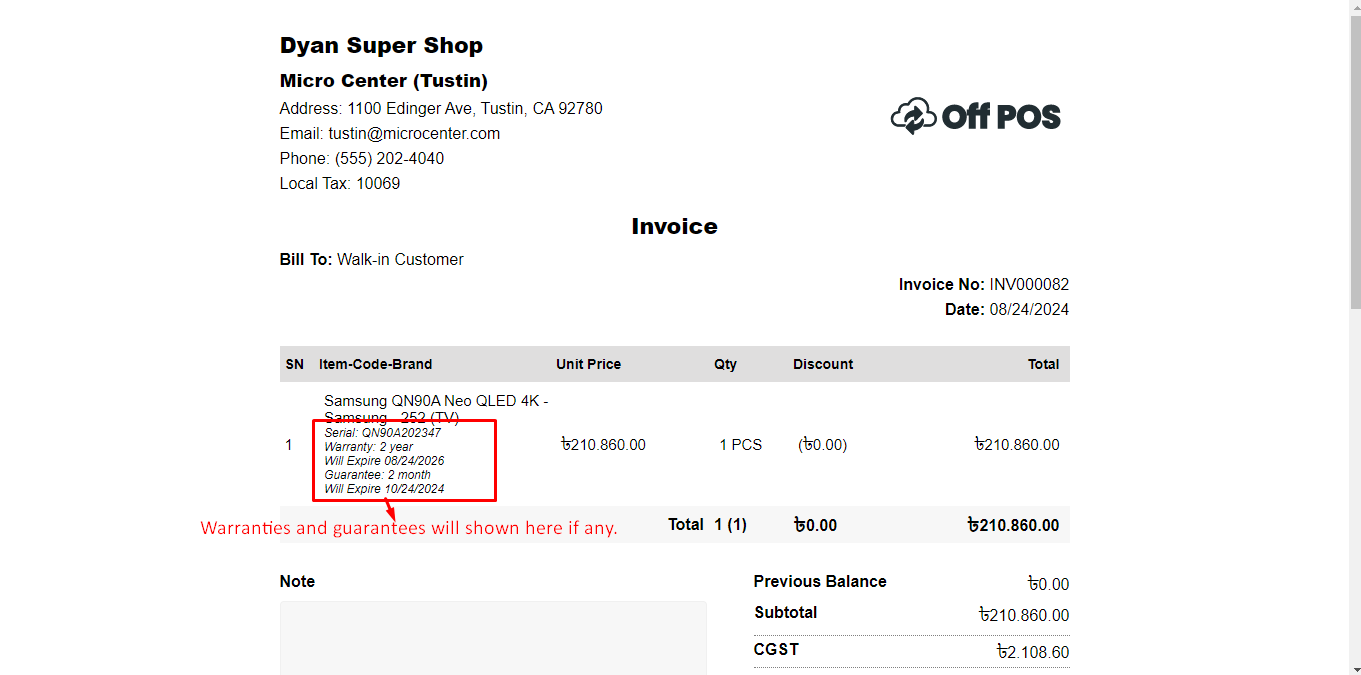
Was this page helpful?
Thank you for your feedback!
Please Login First
In publishing and graphic design, Lorem ipsum is a placeholder text commonly used to demonstrate the visual form of a document or a typeface without relying on meaningful content. Lorem ipsum may be used as a placeholder before final copy is available.
.png)
Comments (00)