iRestora PLUS
- Home
- Articles
Here the outlets are like your branches. If you have multiple business locations or branches of the same restaurant please manage those from here as outlets. Remind that any of your transactions must be associated with an outlet.
Go to "Outlet" from the left menu, and then click on "Add Outlet".
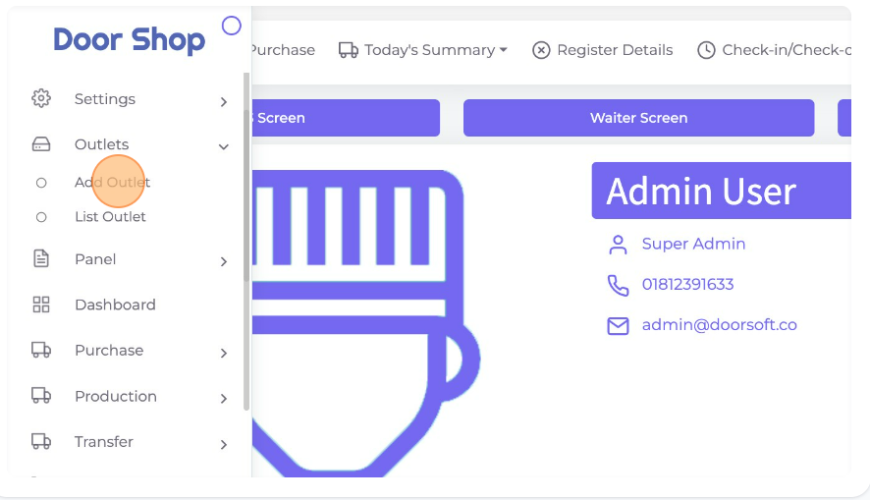
In the "Outlet Code" field you can enter any specific code for this outlet. Here enter your outlet name in the "Outlet Name" field. In the "Phone" field enter your outlet's mobile number. Here you also can input your outlet email address in the "Email" field. Input your outlet address in the "Address" field.
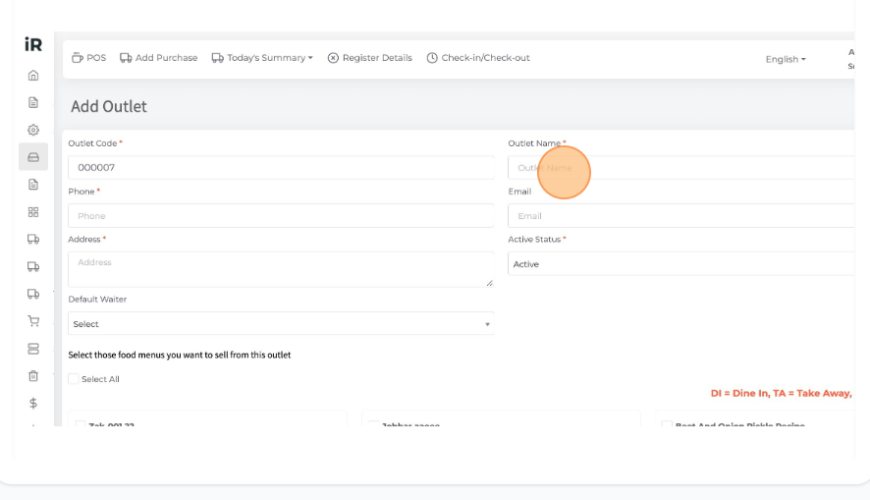
Default Waiter: In this field, you can select any default waiter which will show selected as default in the POS screen.
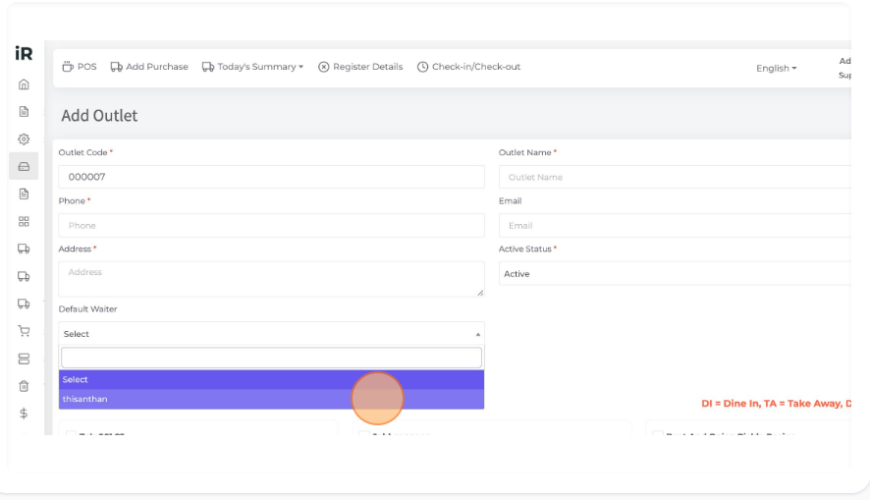
Active Status: Here you can activate or inactive your outlet at any time as per your need.
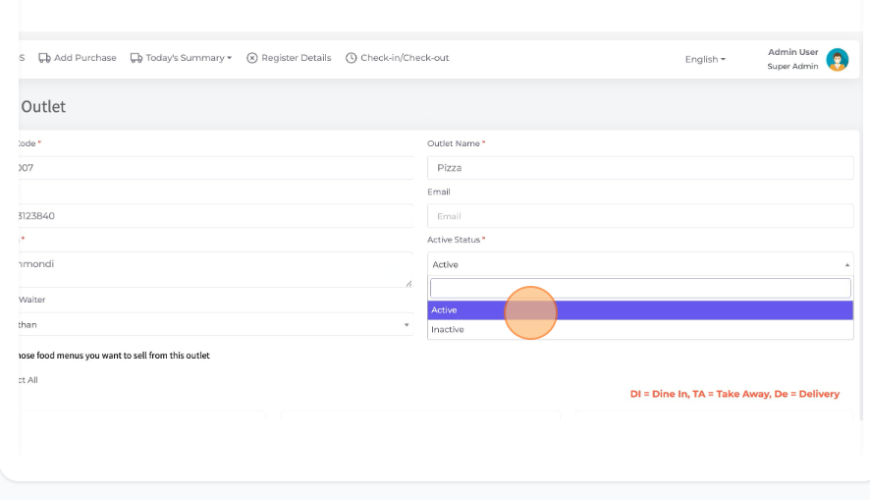
You may have hundreds of foods but don't want to sell all those food items from a specific outlet. In that case you can choose which food menus you want to sell from that outlet.
In this section select the food menus which you want to sell from this outlet, and these selected menus are shown on the POS screen.
If you want to sell all food menus then click "Select All" it will select all menus by one click.
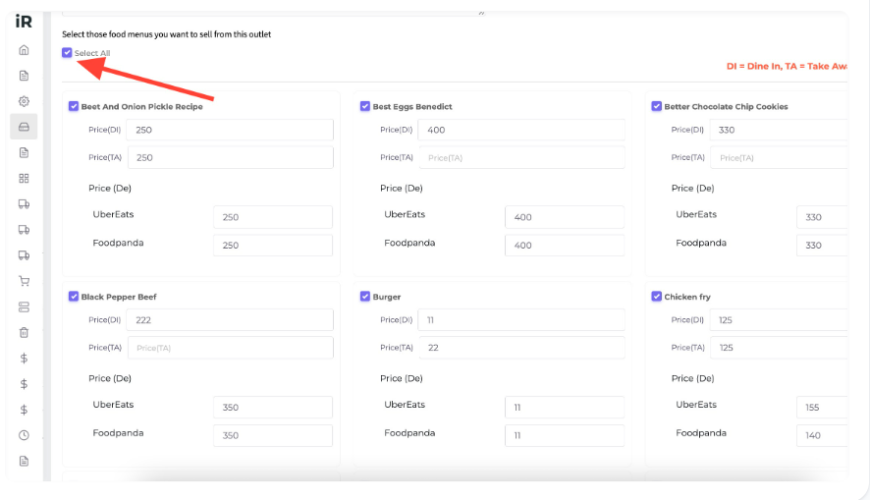
Here you also can select menus manually for which you want to sell at your outlet.
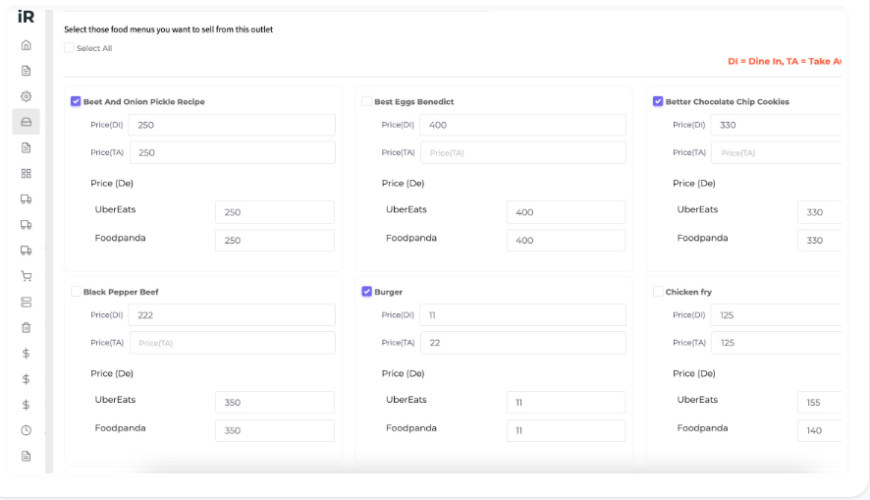
In case you want to set a different price for different outlets, you can set menu-wise prices for Dine-in and Take Away. The price you have already set when adding a food menu will be pre populated here but you have the freedom to set a different price for any menu for this outlet.
Select the "Price(DI)" field and enter your Dine In type order price for this menu.
Select the "Price(TA)" field and enter your Take Away type order price for this menu.
Select the "Price(DE)" field and enter your Delivery type order price for this menu.
Here are some shortcuts you should know about this.
DI = Dine In, TA = Take Away, De = Delivery
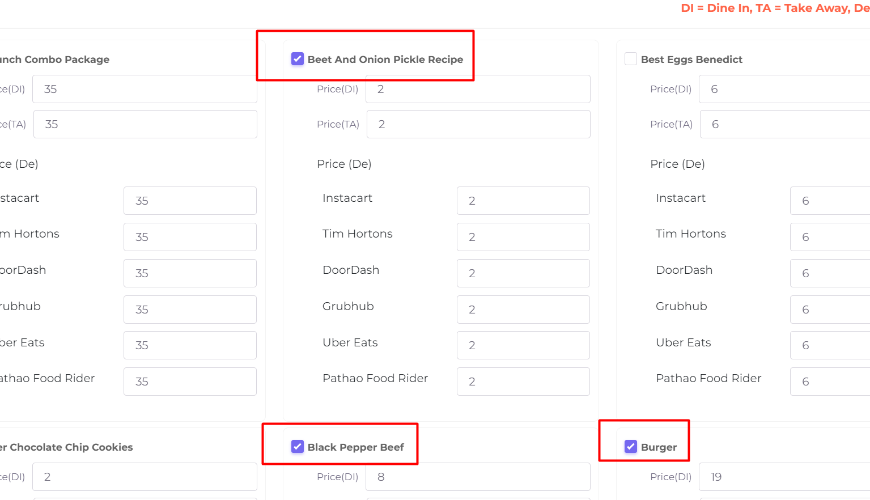
Finally, After submit - your selected food menus with price will be shown in POS.
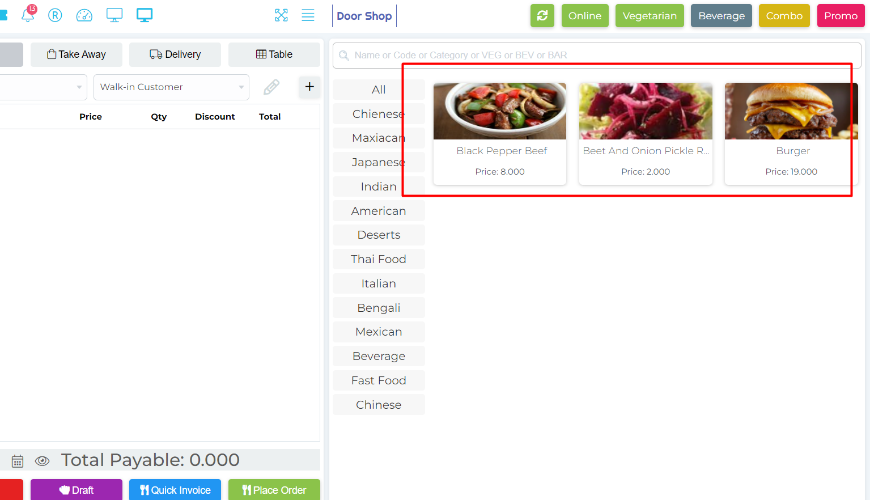
Was this page helpful?
Thank you for your feedback!
Please Login First
In publishing and graphic design, Lorem ipsum is a placeholder text commonly used to demonstrate the visual form of a document or a typeface without relying on meaningful content. Lorem ipsum may be used as a placeholder before final copy is available.
.png)
Comments (00)