iRestora PLUS
- Home
- Articles
After placing an order, the customer may ask for new foods, or he may add some note on his ordered items, or he may cancel any item from his order. In that case, you can modify the order and add or delete any item and also can change the quantity as per your need.
First, add some items to the cart and place an order. Then select the order from the running order and click on the Modify Order button.
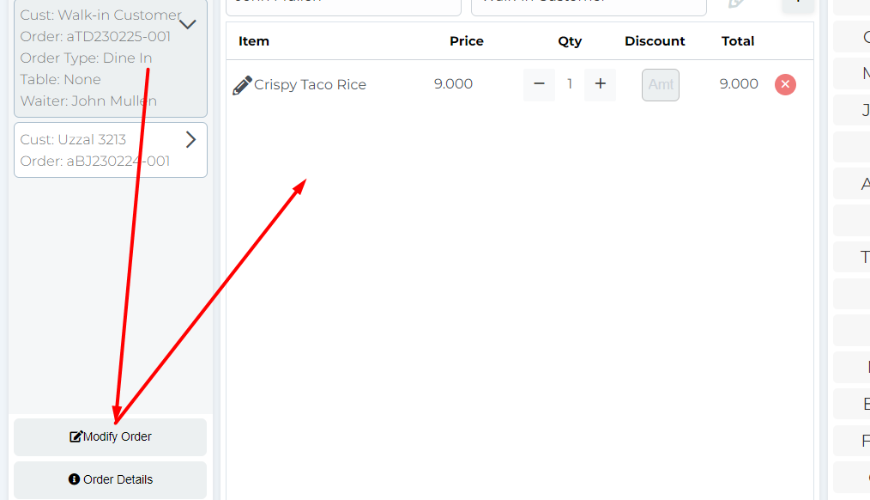
Now you can update the quantity as per customer request.
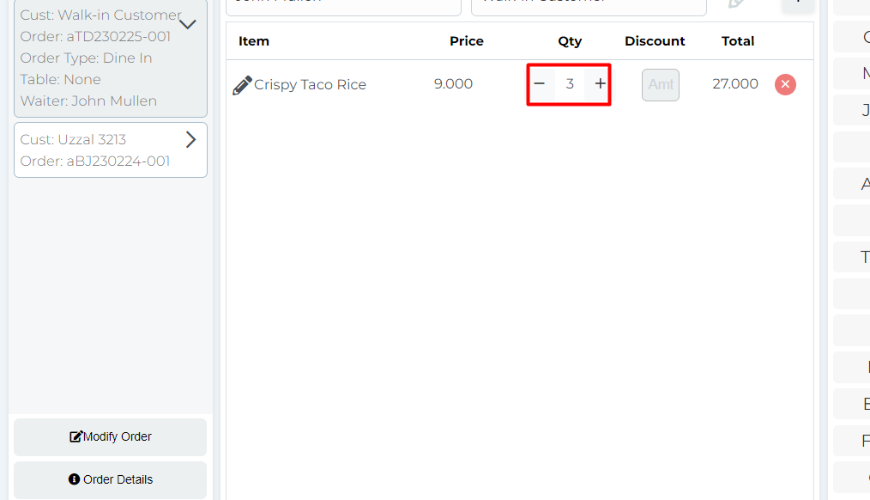
You can add new items in the cart.
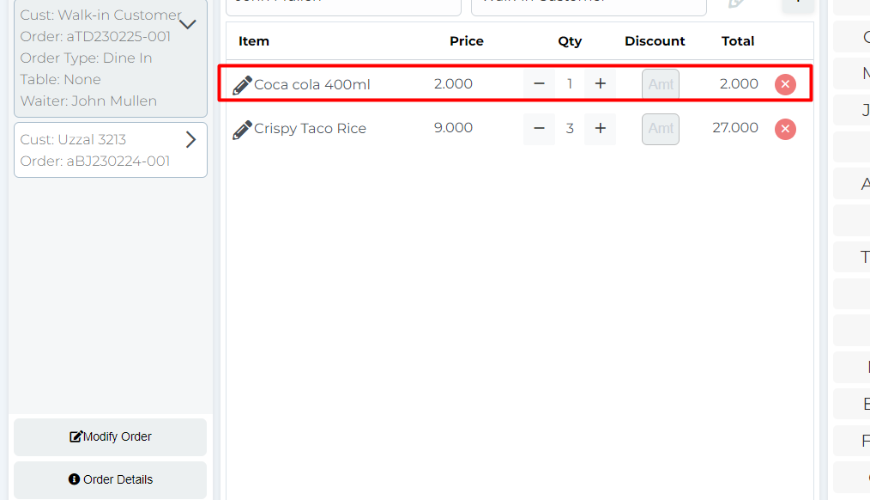
You can add a preparation note for the chef for any food before you start cooking.
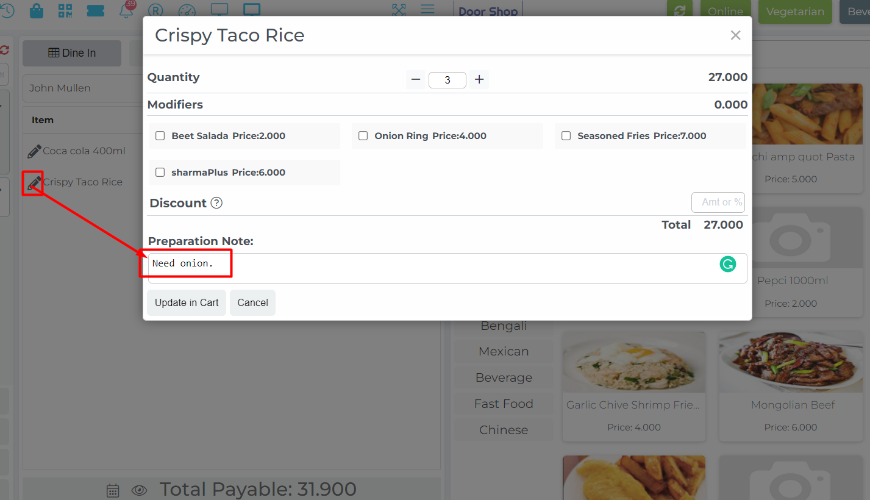
After updating the cart then the system will show that note in KOT or kitchen panel(in case no printer is available in the shop).
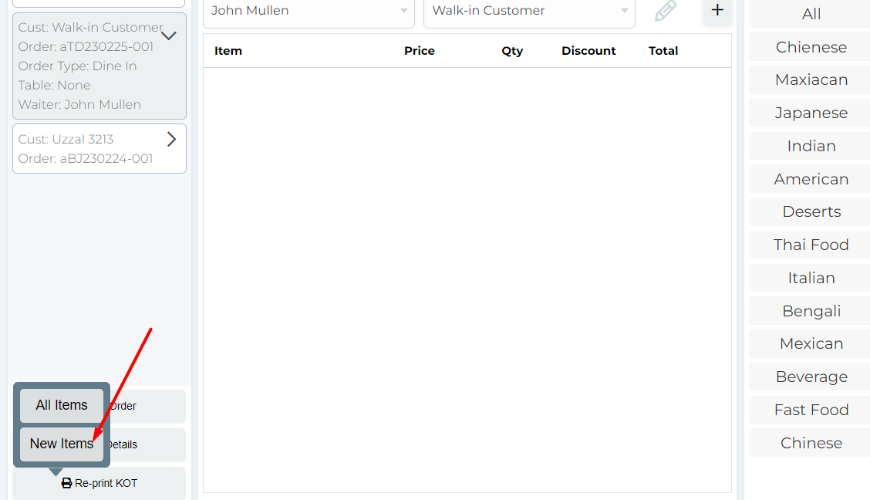
For KOT Print Paper.

Note: System will print all items if you click on All Items otherwise the system will print only new items or updated quantity items.
For the Kitchen Panel.
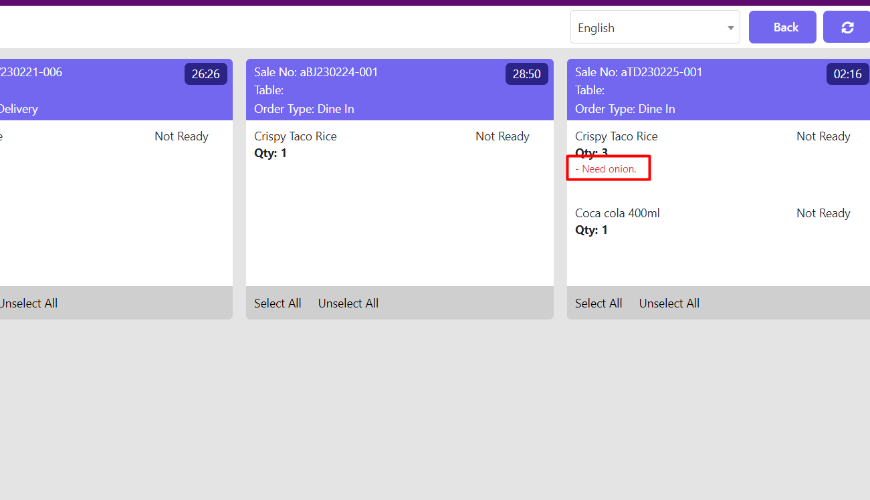
System will allow you to remove the item before it starts to cook.
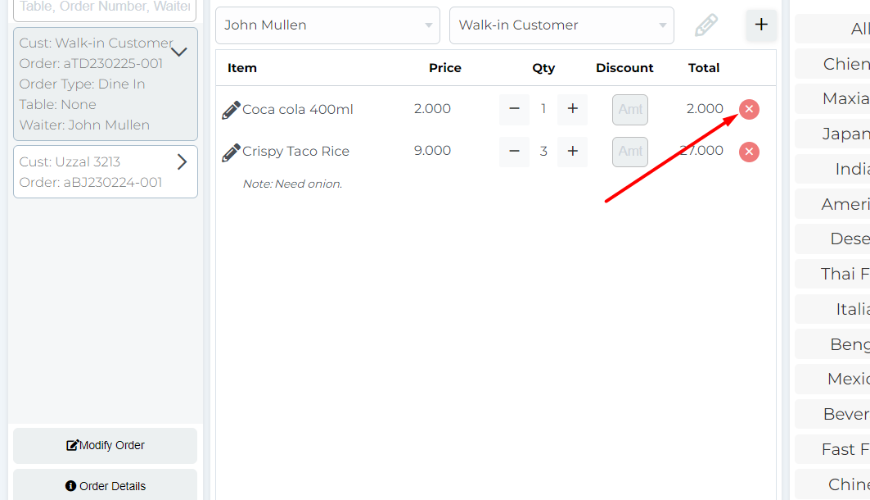
After removing the item.
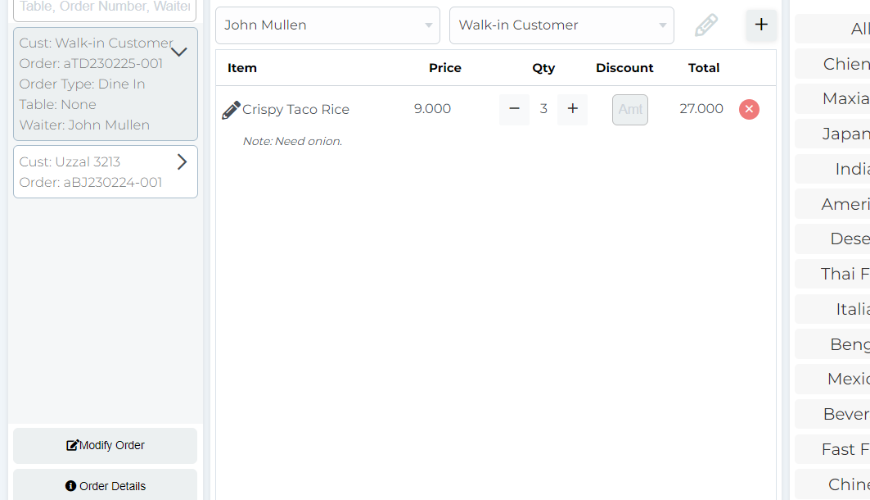
But if I already start the cook from the kitchen panel. It will not allow me to remove the item because food has already started cooking.
Let’s change the status of a cook from the kitchen panel.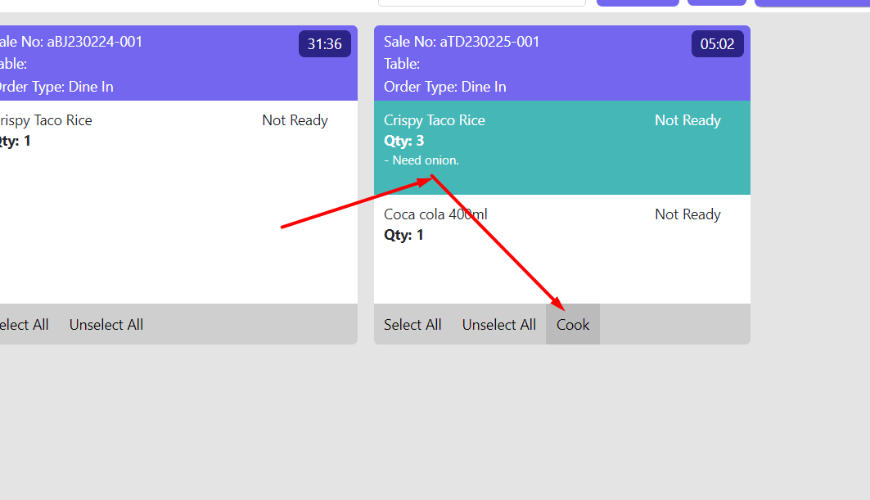
Now re-select the order from the running order and click on the modify order button.
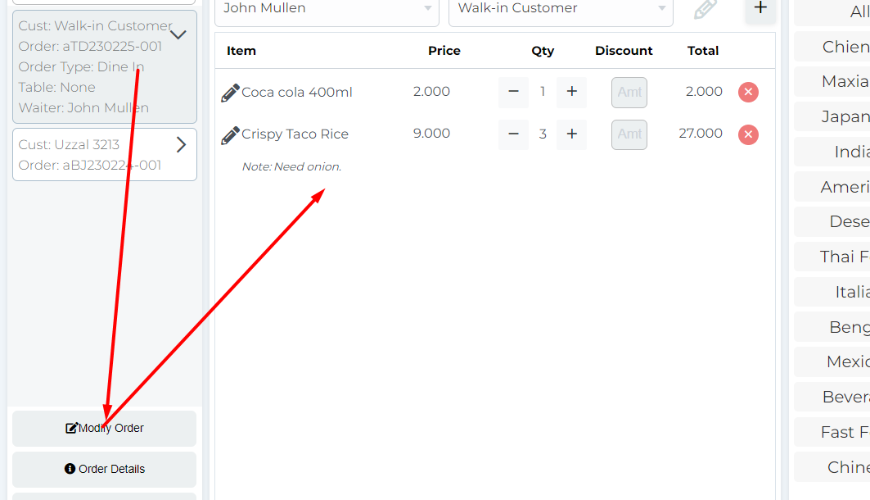
Try to remove it again.
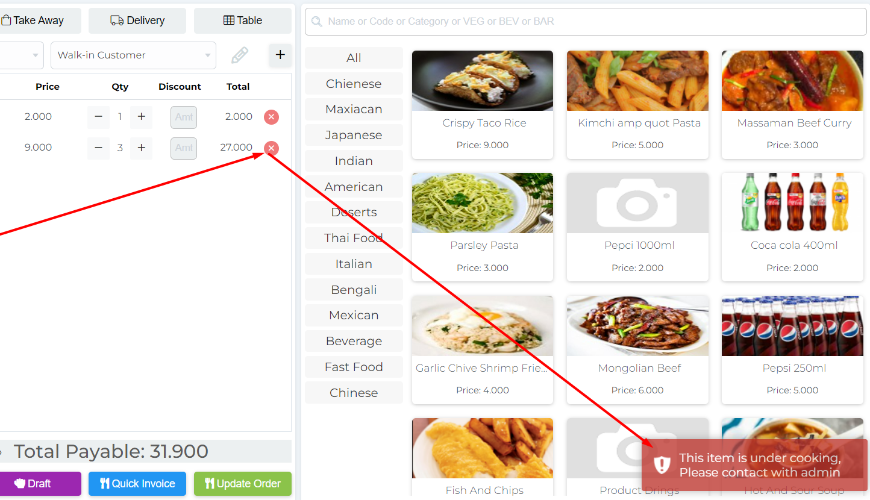
Was this page helpful?
Thank you for your feedback!
Please Login First
In publishing and graphic design, Lorem ipsum is a placeholder text commonly used to demonstrate the visual form of a document or a typeface without relying on meaningful content. Lorem ipsum may be used as a placeholder before final copy is available.
.png)
Comments (00)