iProduction
Popular Search:
- Forums,
- Getting Started,
- Community
Popular Search:
The Quotation Management feature allows you to effectively manage quotations for your customers.
To access Quotation Management, navigate to the “Quotation” menu from the left sidebar.
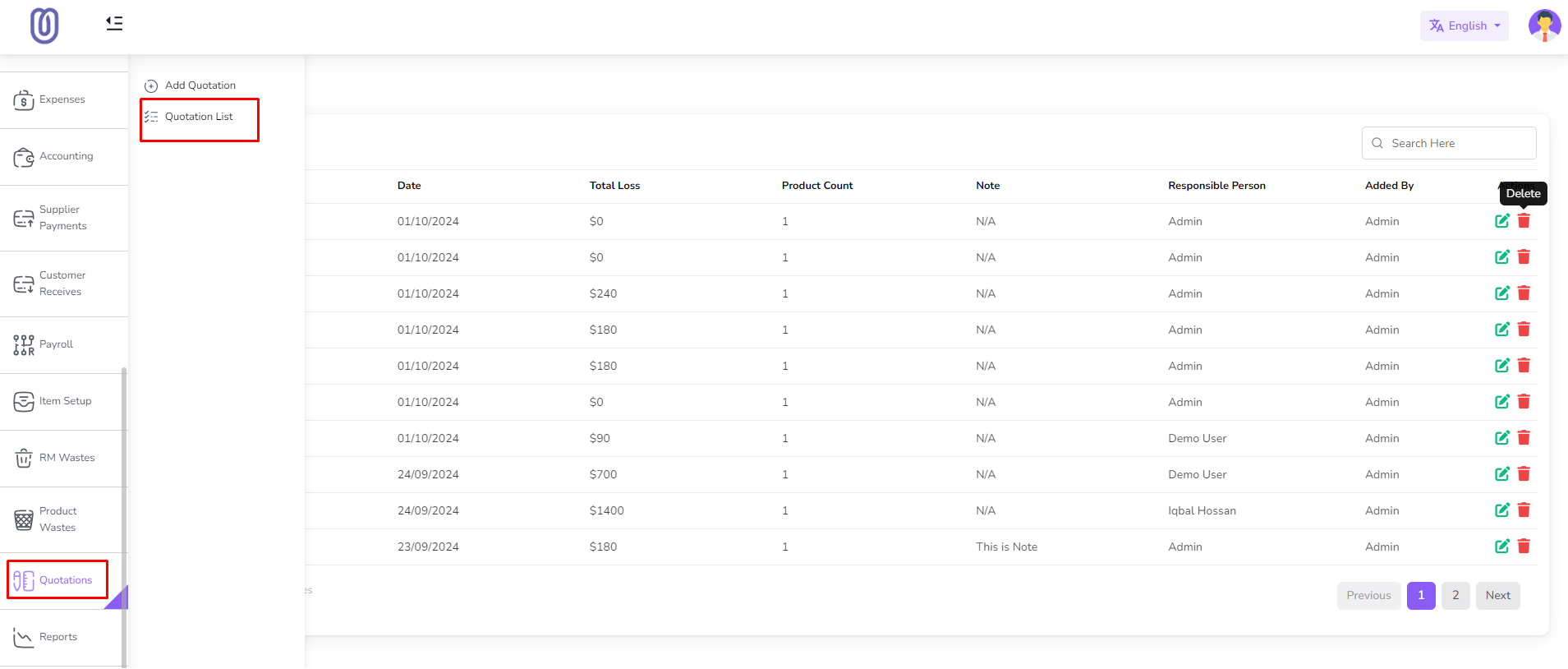
Once you access the Quotation Management page, you can view quotation details, including customer name, quotation date, and total amount.
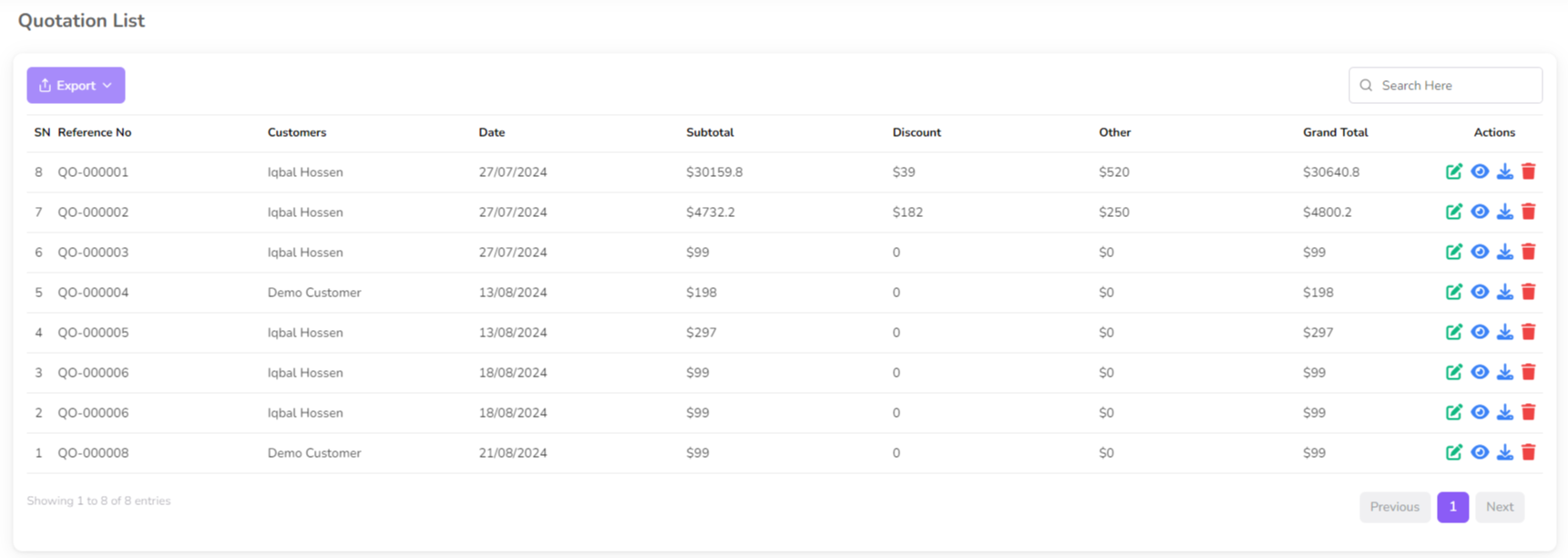
To Add click "Add Quotation" from the left sub menu.
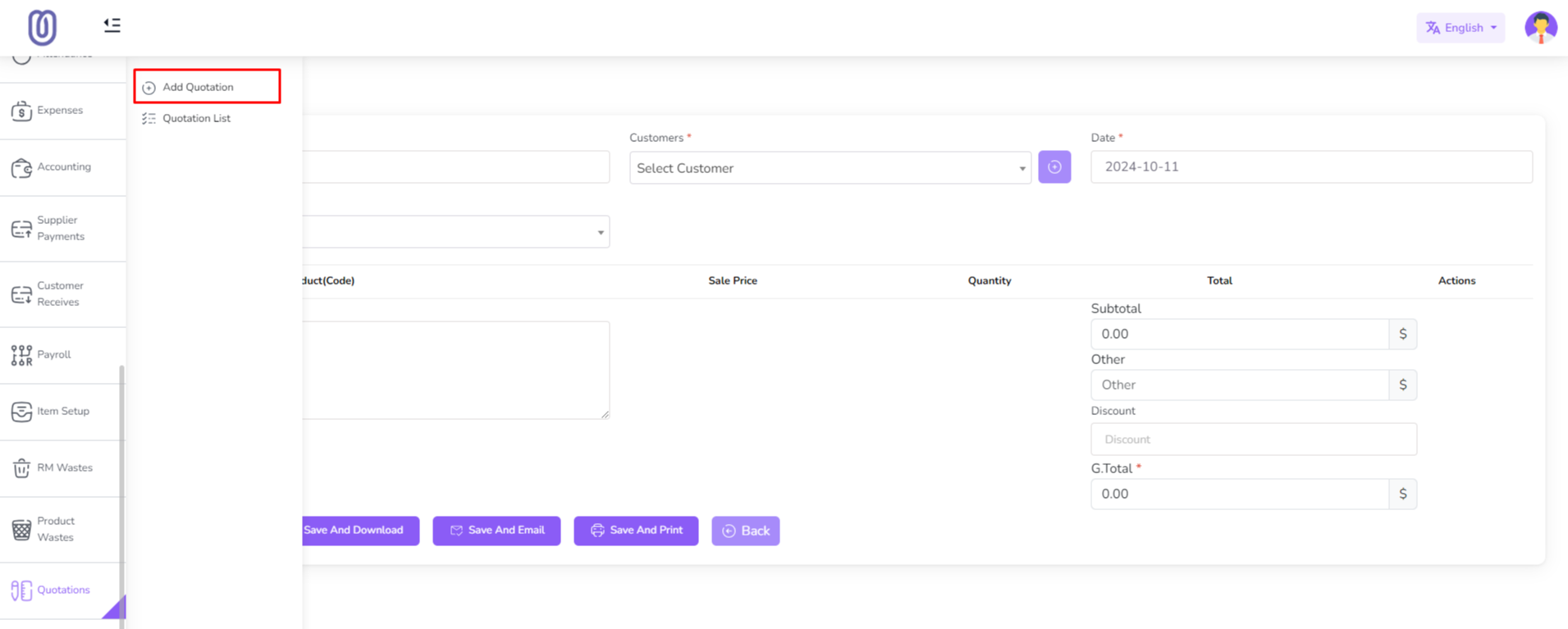
Select the customer and enter the quotation details, including products and prices, and click on the "Submit" button for save. Click "Save and Download" button for download the quotation in pdf format. Click "Save and Email" button for save and email the quotation. Click "Save and Print" button for save and print the quotation. Click "Back" button for back to the quotation list page.
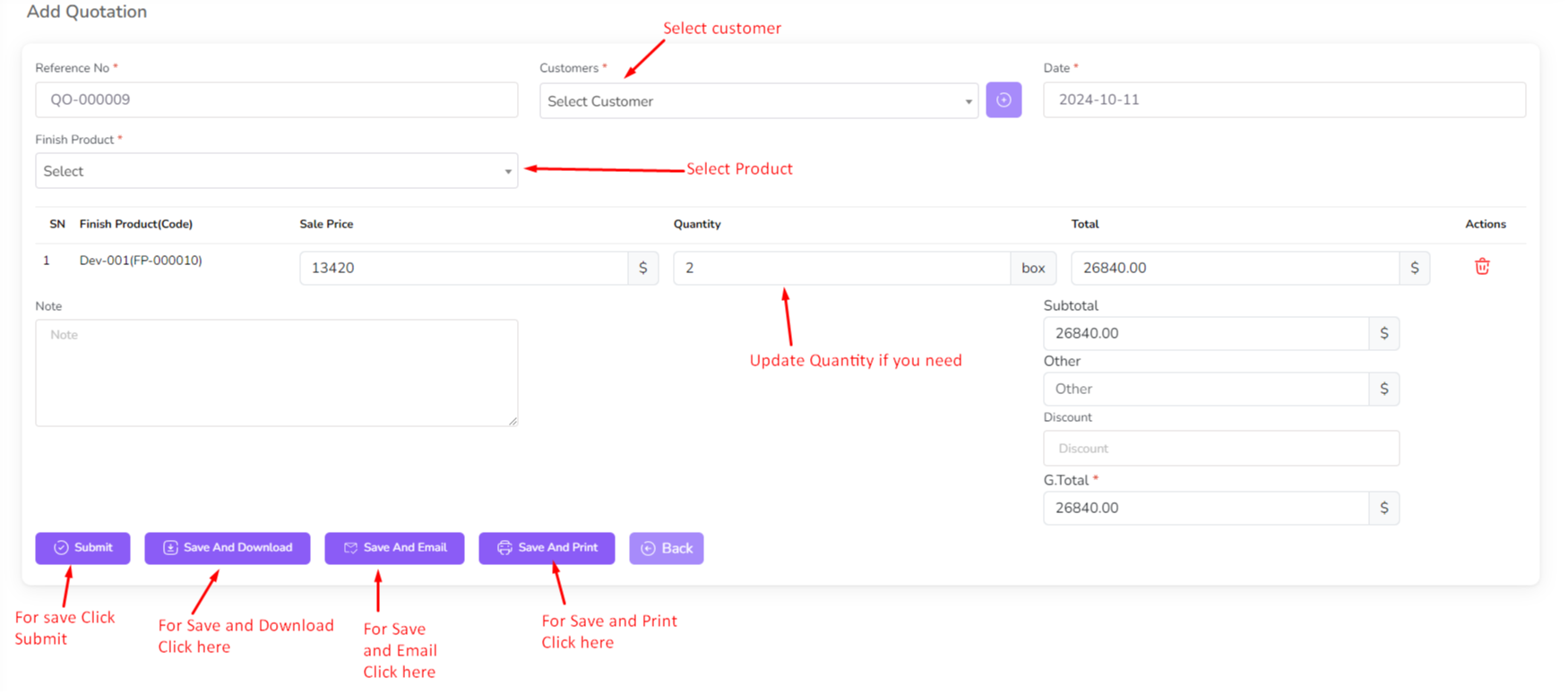
For edit quotation click on the "Edit" Icon.
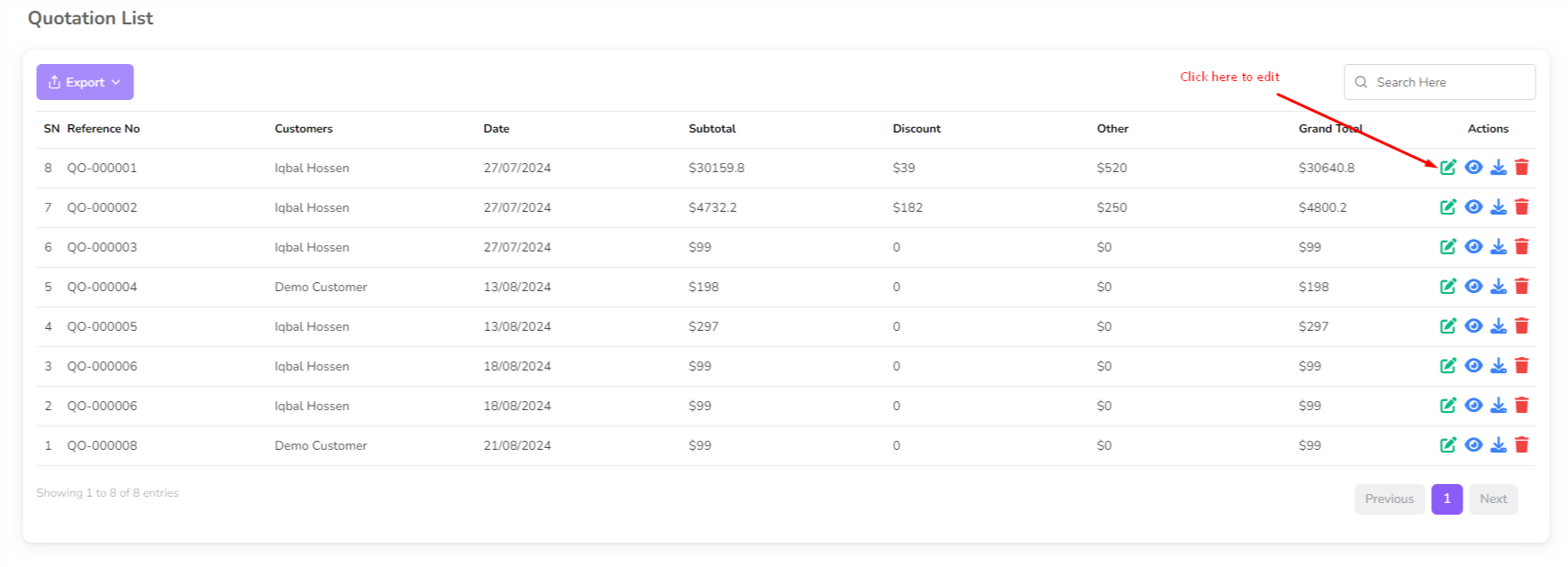
Make the necessary changes and click on the "Submit" button to save the changes.
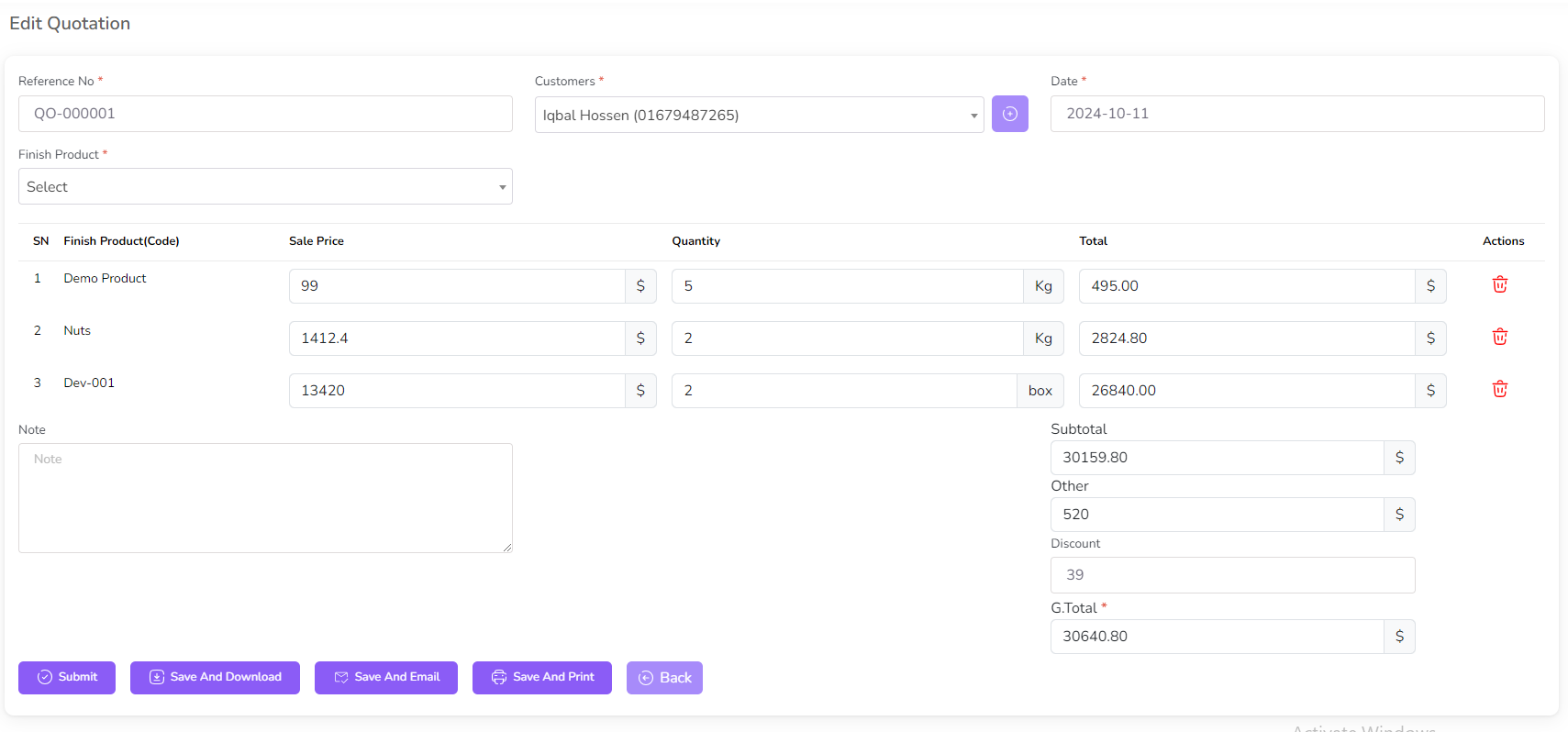
For View quotation click on the "View" Icon.
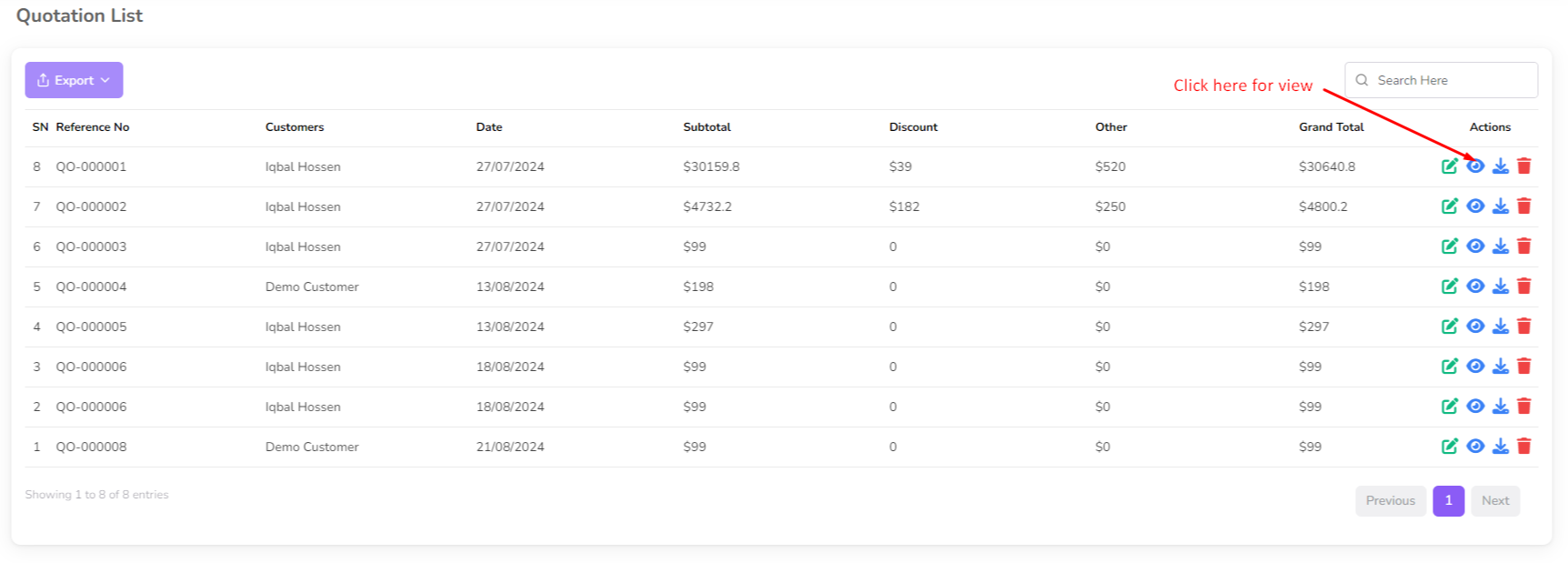
Then you can view the quotation details with print, download button.
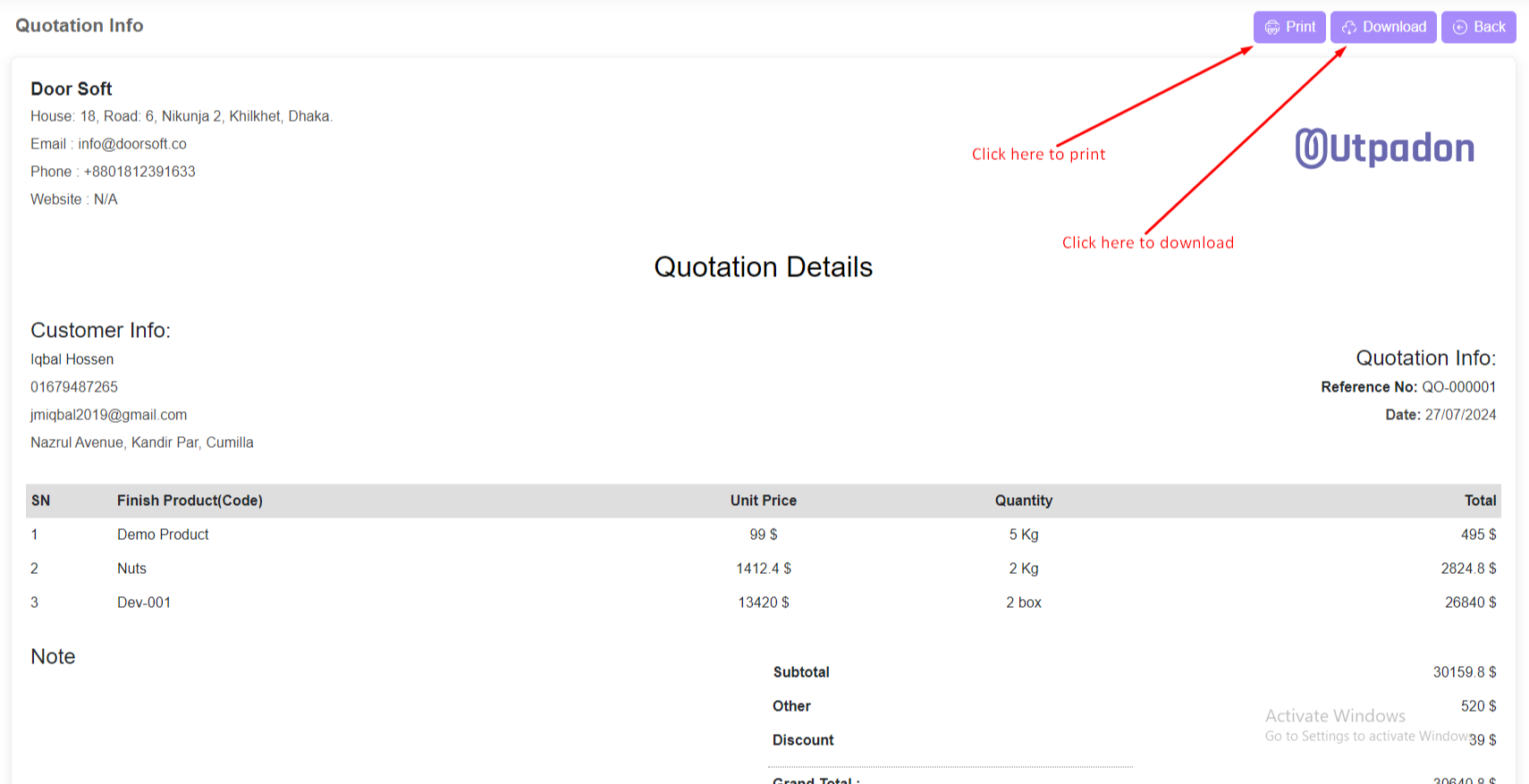
To delete a quotation, click on the "Delete" button next to the quotation you want to delete. Then a confirmation dialog will be opened.
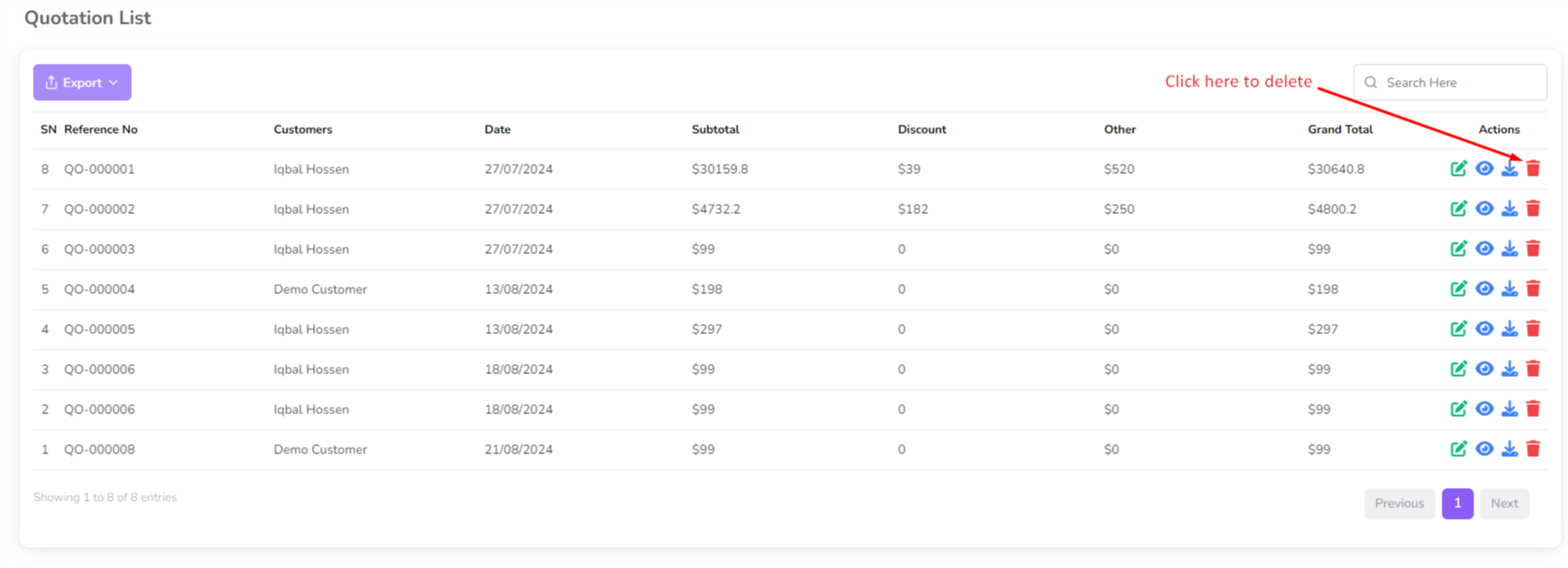
Confirm the deletion and the quotation will be removed from the list.
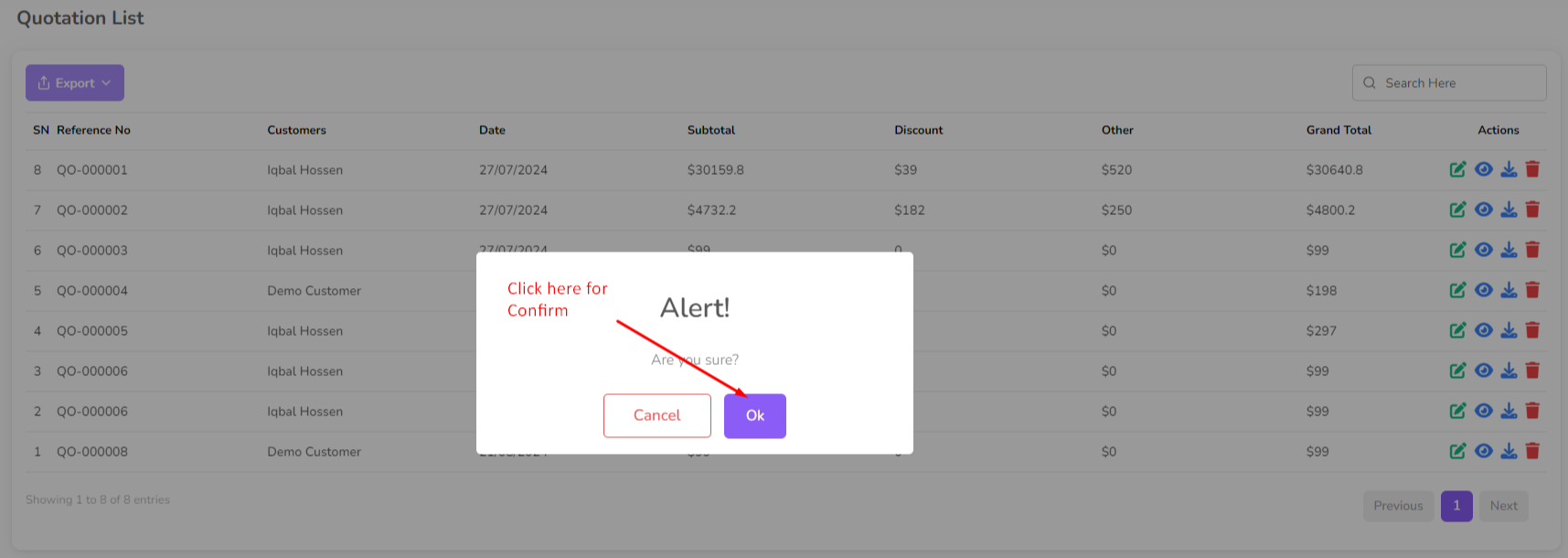
Was this page helpful?
Thank you for your feedback!
Please Login First
Sign in to post your comment or signup if you dont have any account.
Need help? Search our help center for answers or start a conversation:
In publishing and graphic design, Lorem ipsum is a placeholder text commonly used to demonstrate the visual form of a document or a typeface without relying on meaningful content. Lorem ipsum may be used as a placeholder before final copy is available.
0 Comments