iProduction
Popular Search:
- Forums,
- Getting Started,
- Community
Popular Search:
In this section you can manage your expense, add, edit and delete expense.
To access the Expense Management page, navigate to the "Expense" section from the left sidebar and click on "Expense List".
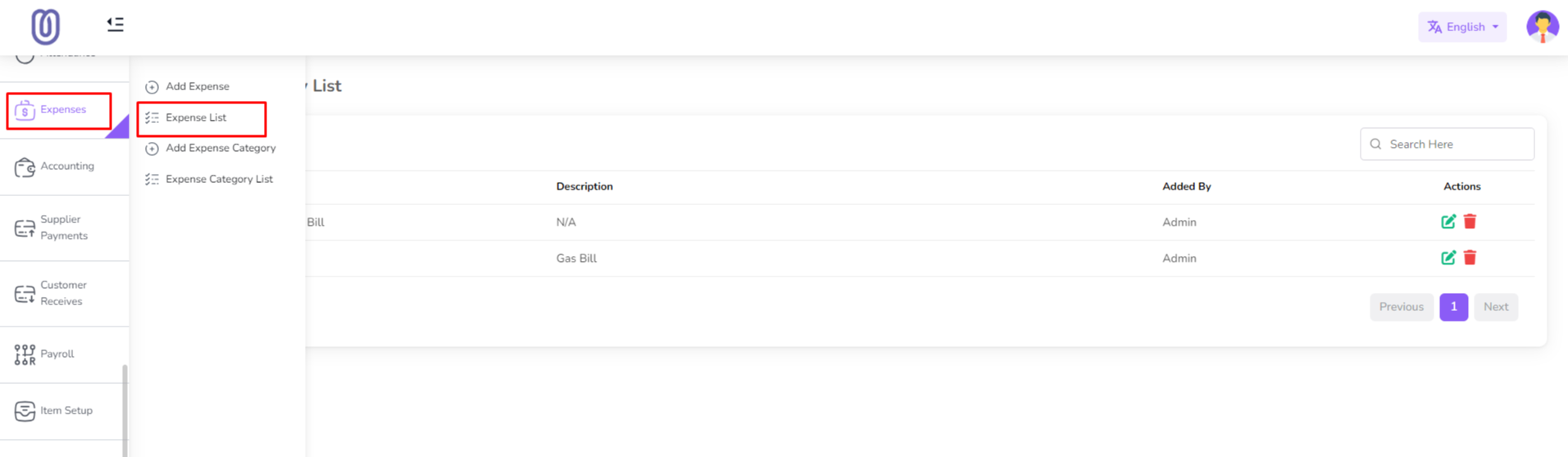
The Expense Management page displays all your expenses, including their dates, categories, descriptions, and amounts.
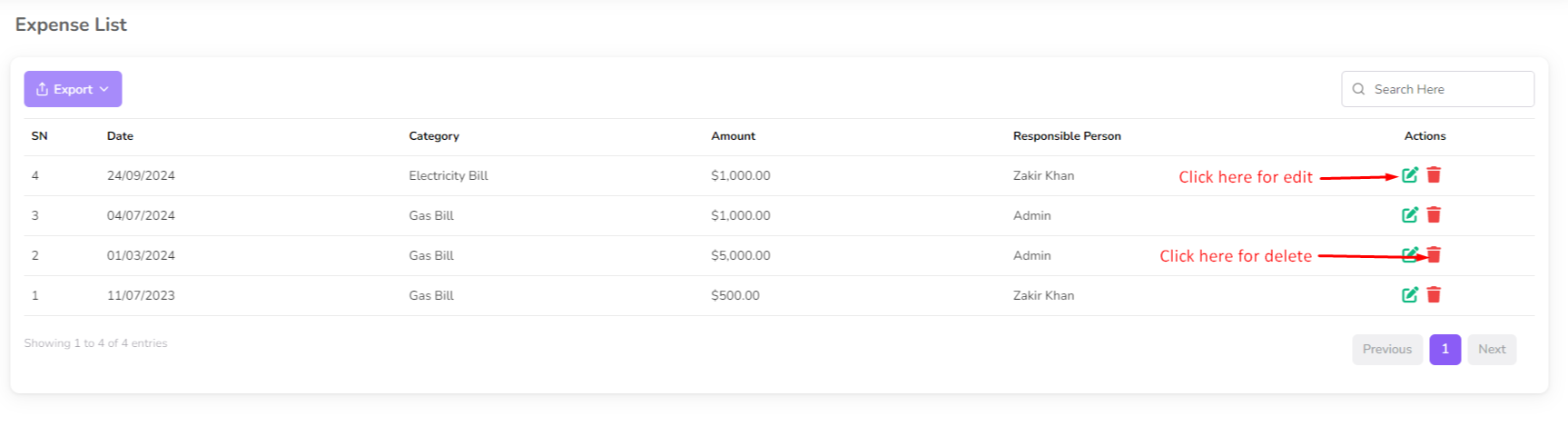
To add a new expense, click on the "Add Expense" From the left sub menu. Then a form will be opened.
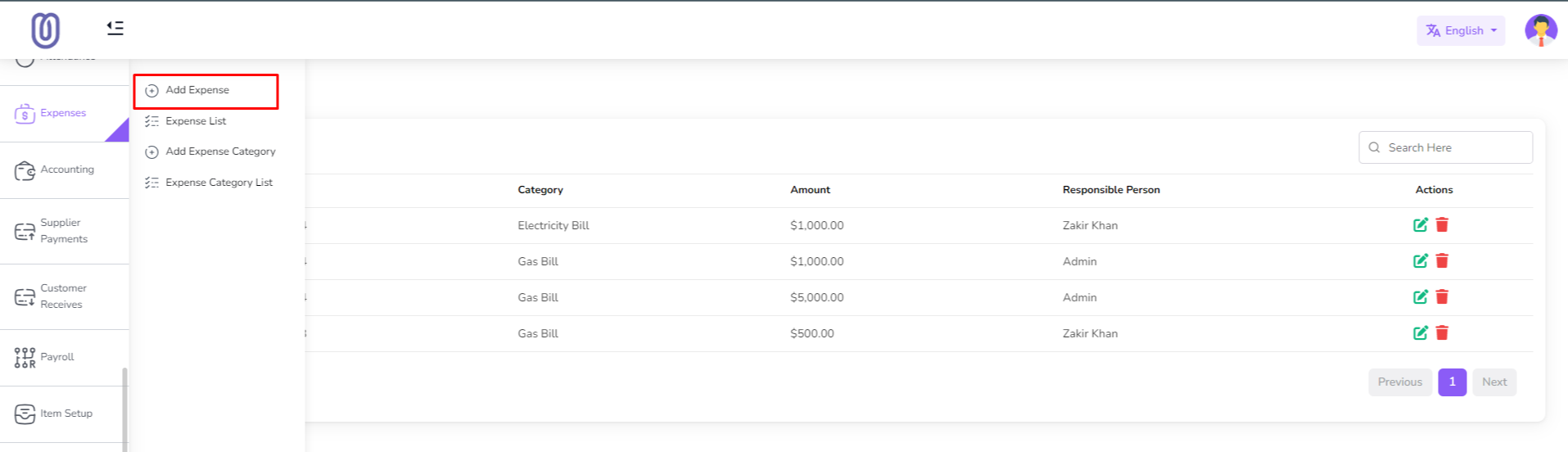
Fill in the details of the new expense and click on the "Submit" button to add it to the list.
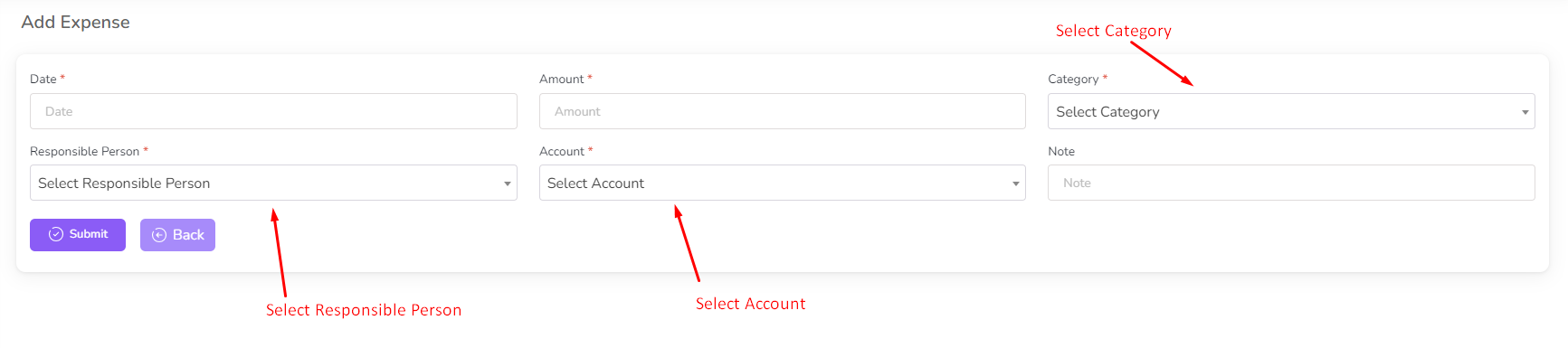
To edit an existing expense, click on the "Edit" button next to the expense you want to edit. Then a form will be opened with the current details.
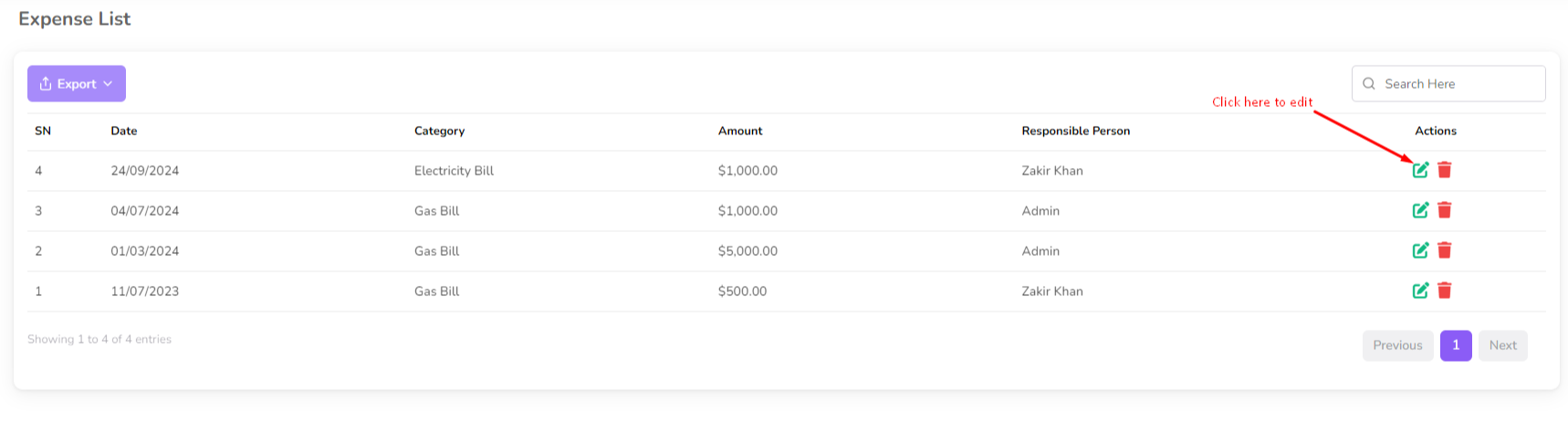
Make the necessary changes and click on the "Submit" button to save the changes.
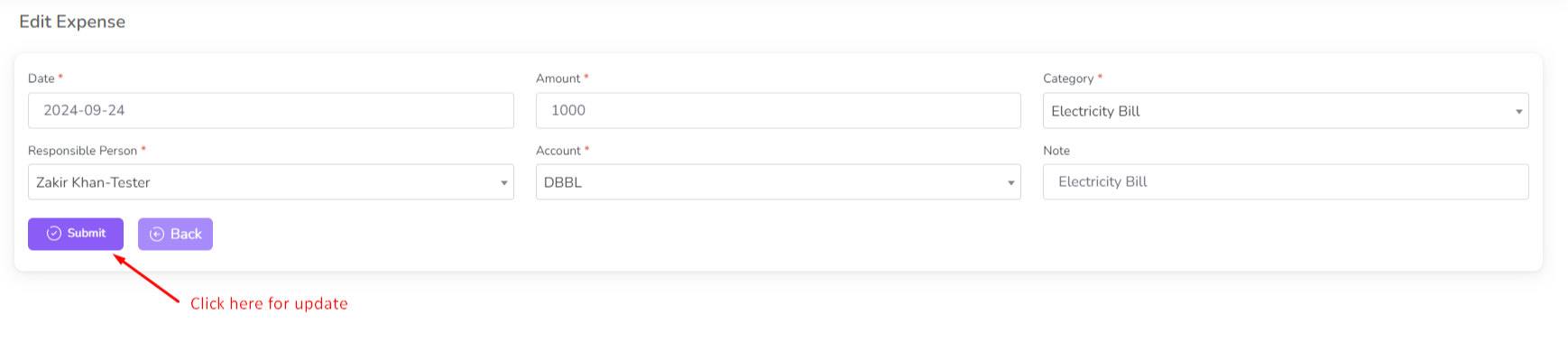
To delete an expense, click on the "Delete" button next to the expense you want to delete. Then a confirmation dialog will be opened.
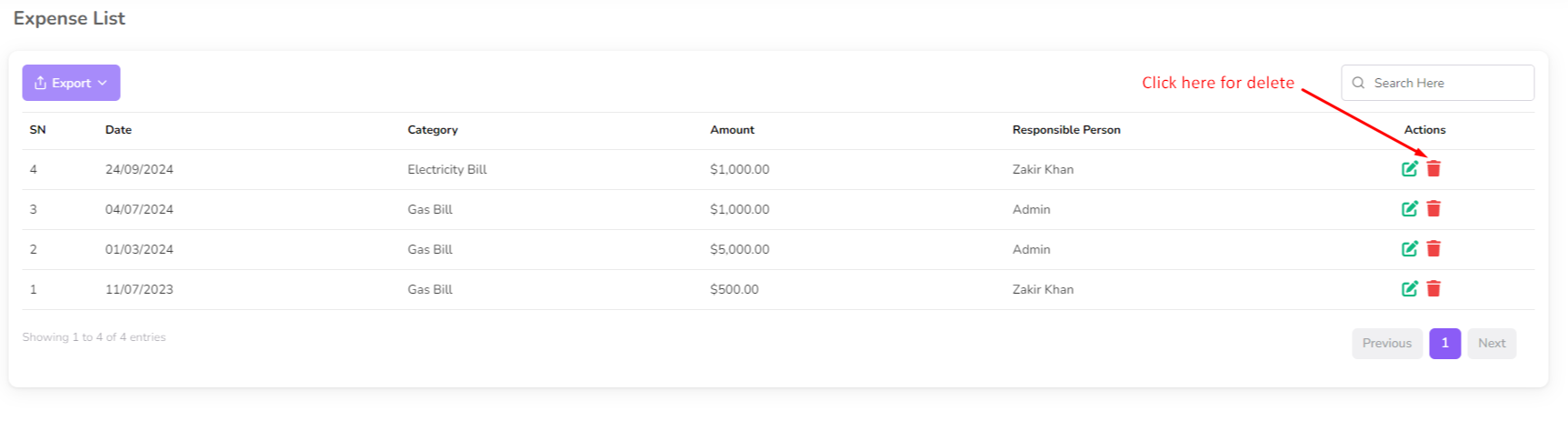
Confirm the deletion and the expense will be removed from the list.
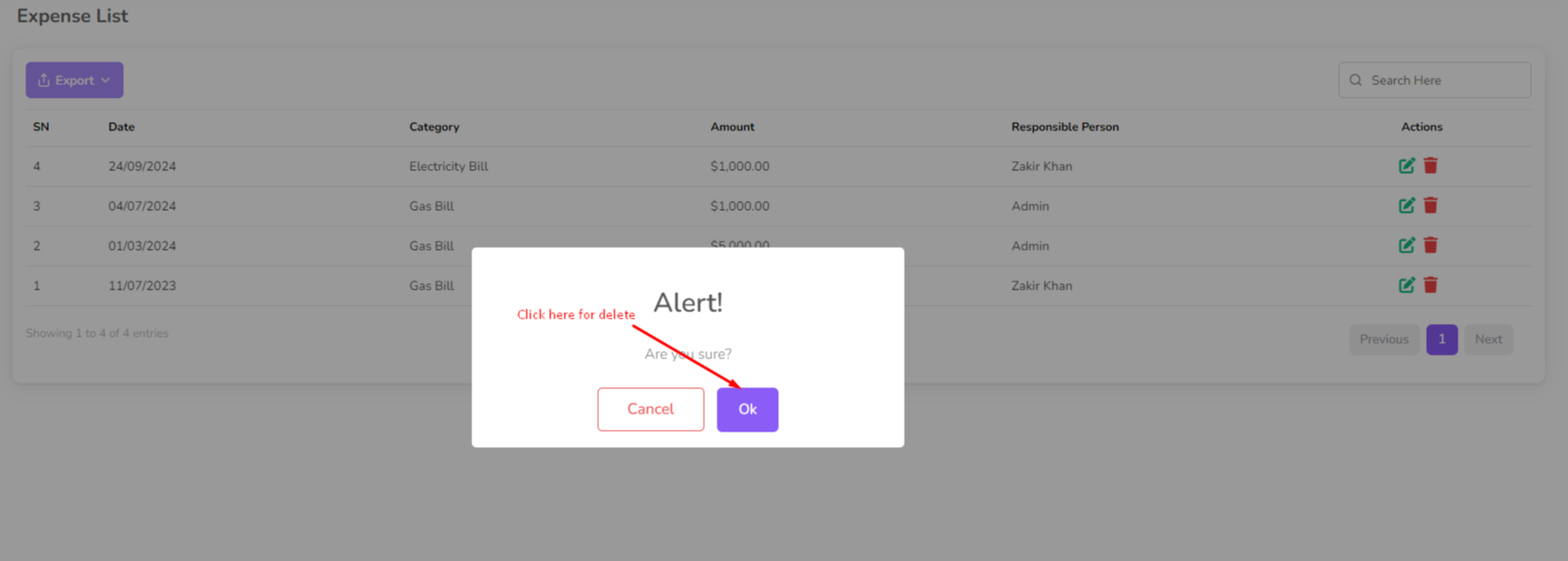
Was this page helpful?
Thank you for your feedback!
Please Login First
Sign in to post your comment or signup if you dont have any account.
Need help? Search our help center for answers or start a conversation:
In publishing and graphic design, Lorem ipsum is a placeholder text commonly used to demonstrate the visual form of a document or a typeface without relying on meaningful content. Lorem ipsum may be used as a placeholder before final copy is available.
0 Comments