iProduction
Popular Search:
- Forums,
- Getting Started,
- Community
Popular Search:
The Manufacture module helps you oversee and control the production process within your company. It enables you to effectively manage and track the creation of goods or products from start to finish.
Step 1: Go to the Manufacture menu from the left sidebar and click on "Add Manufacture".
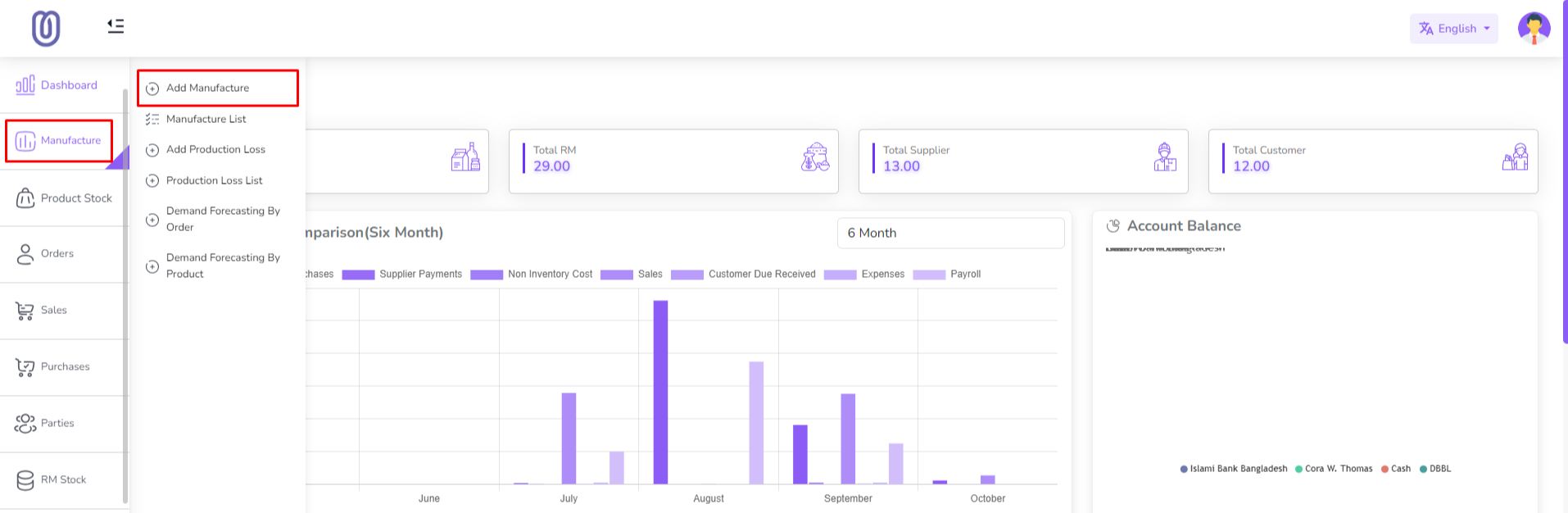
Fist need to select a product and enter product quantity then click on the "Go" button. If this product stock type is "Batch" then you need to enter batch number also. If product stock type is "Expiry" then you need to enter expiry date also. Note: If you don't have any product then first you need to add a product. For add product go to the Product section.
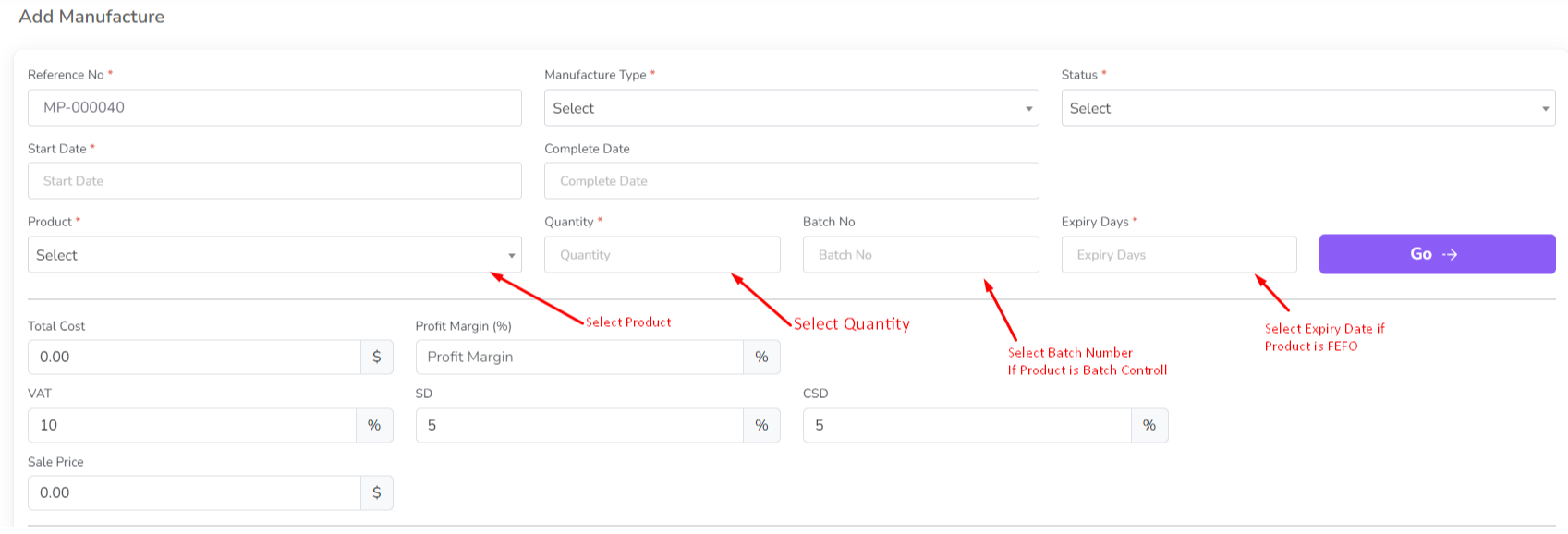
After the click on the "Go" button a form will be shown with raw material, Non Inventory Item, and production stage.
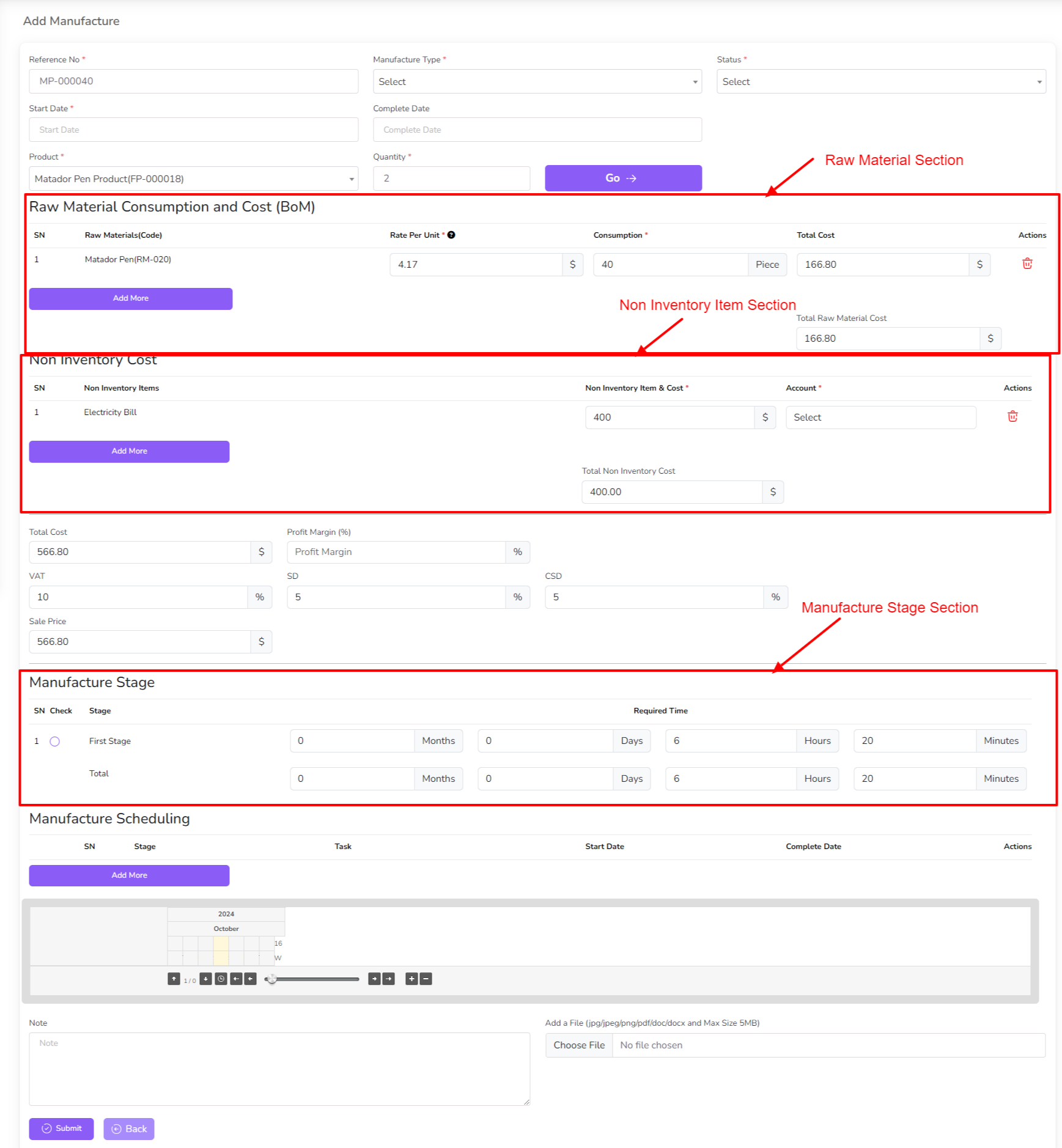
You can change the quantity of raw material, Non Inventory Item cost, and production stage time.
Also that you can add manufacture scheduling from here.
Manufacture scheduling is a feature that allows you to plan and schedule your production process in advance. This includes setting specific dates and times for each stage of production, ensuring that your products are manufactured and delivered on time. By scheduling your manufacturing process, you can optimize your production workflow, reduce delays, and increase overall efficiency.
When you add production schedule the genchat will be automatically generated.
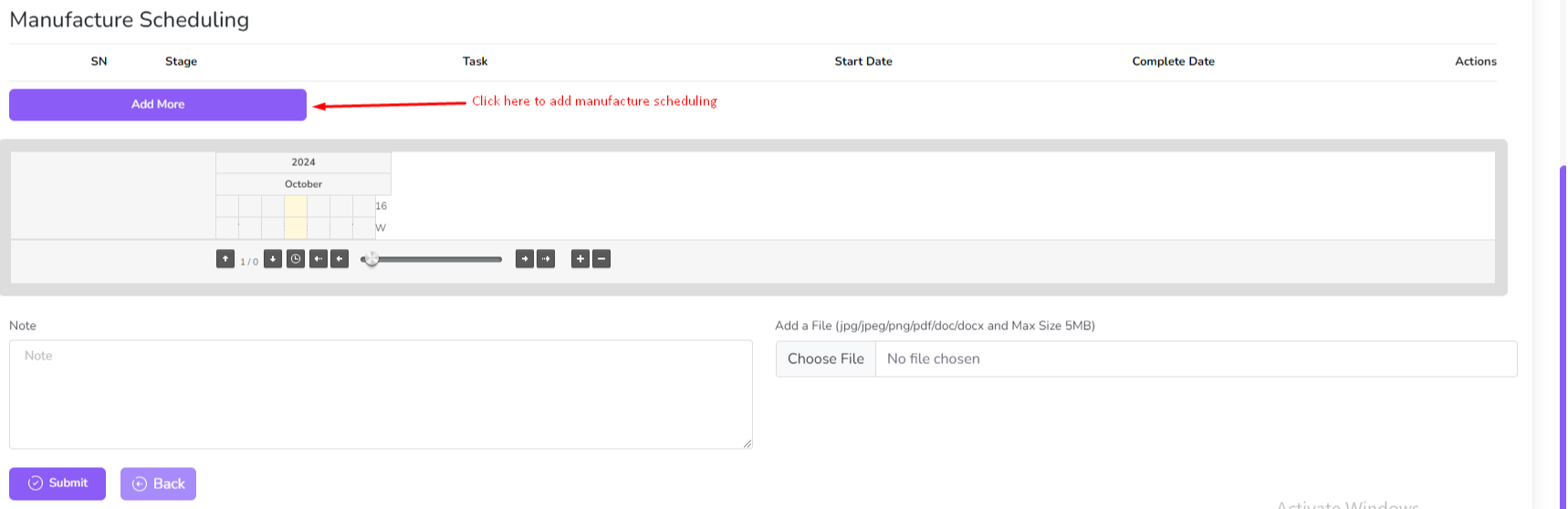
After click "Add More" button from the manufacture scheduling table a modal will be open. and you need to fill up this form and submit it.
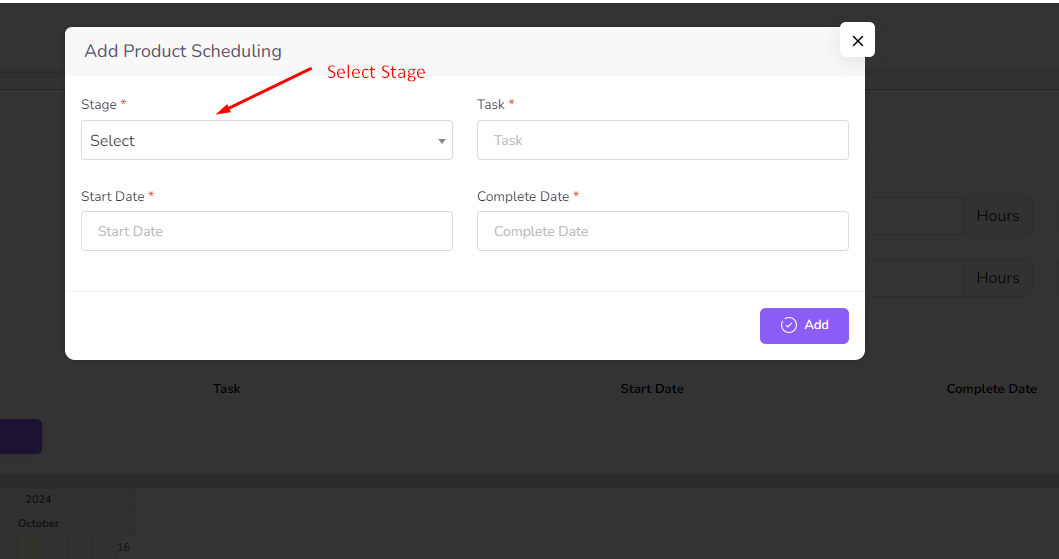
After submit the form the manufacture scheduling table will be updated.
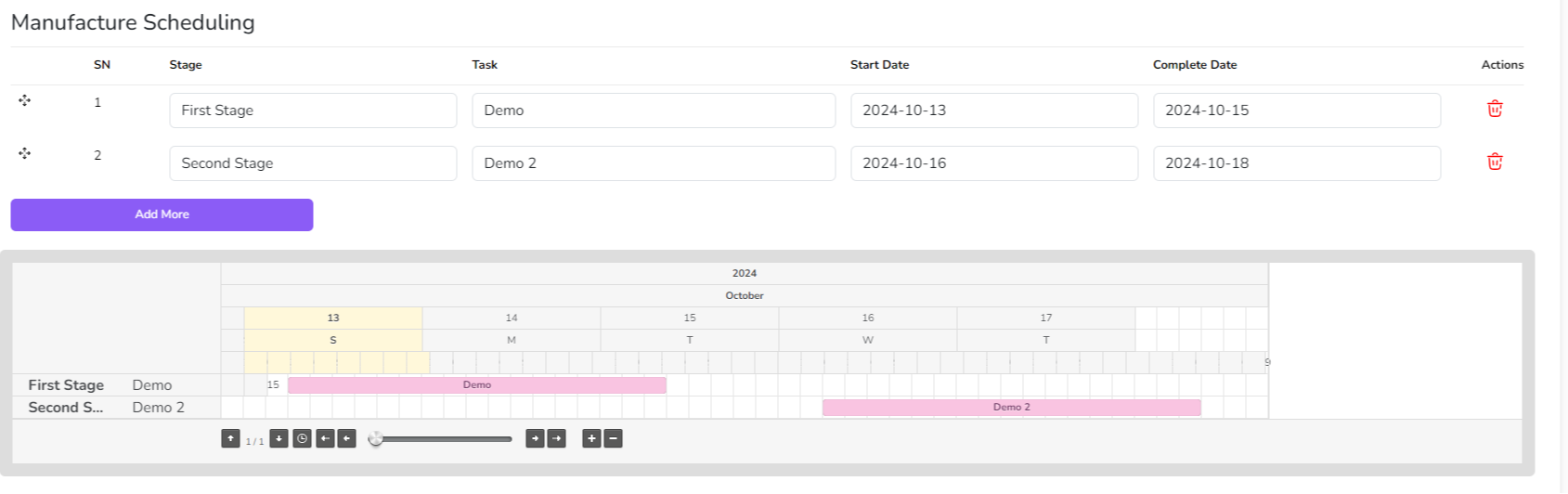
Note: If your manufacture has been done you cannot edit this manufacture. Also in edit form you cannot change product, product quantity, batch number, expiry date and you cannot change manufacture type
For list of manufacture go to the Manufacture List menu from the left sidebar.
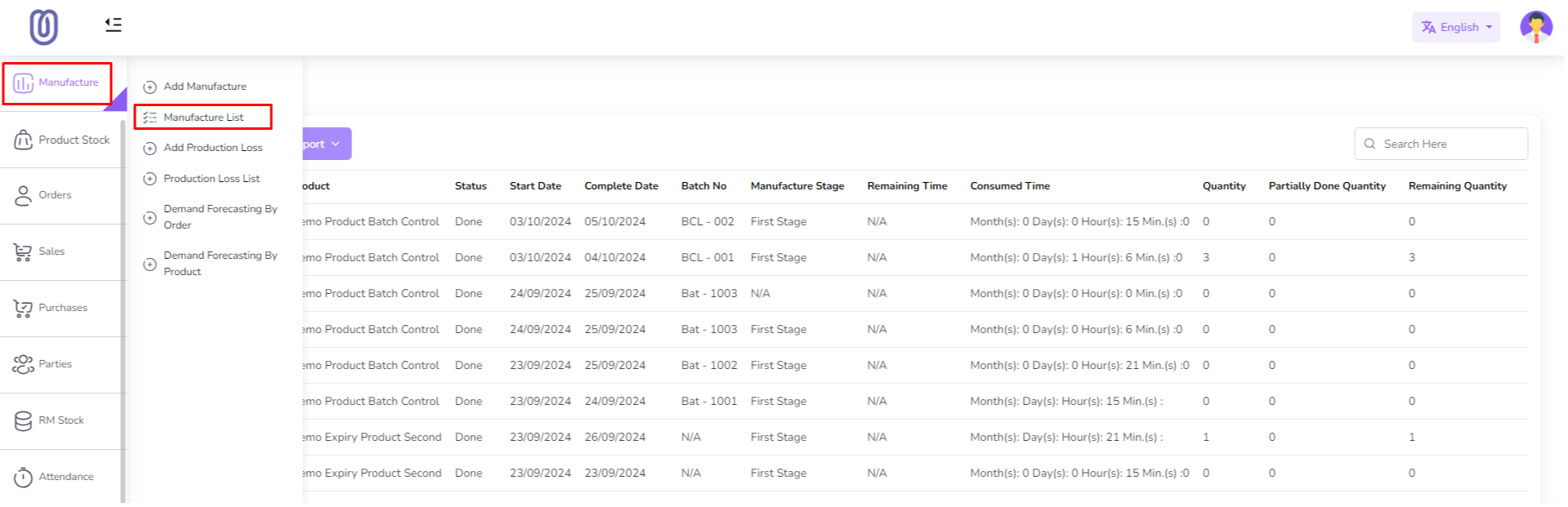
In manufacture list table you can see all manufacture list with manufacture details and action button.
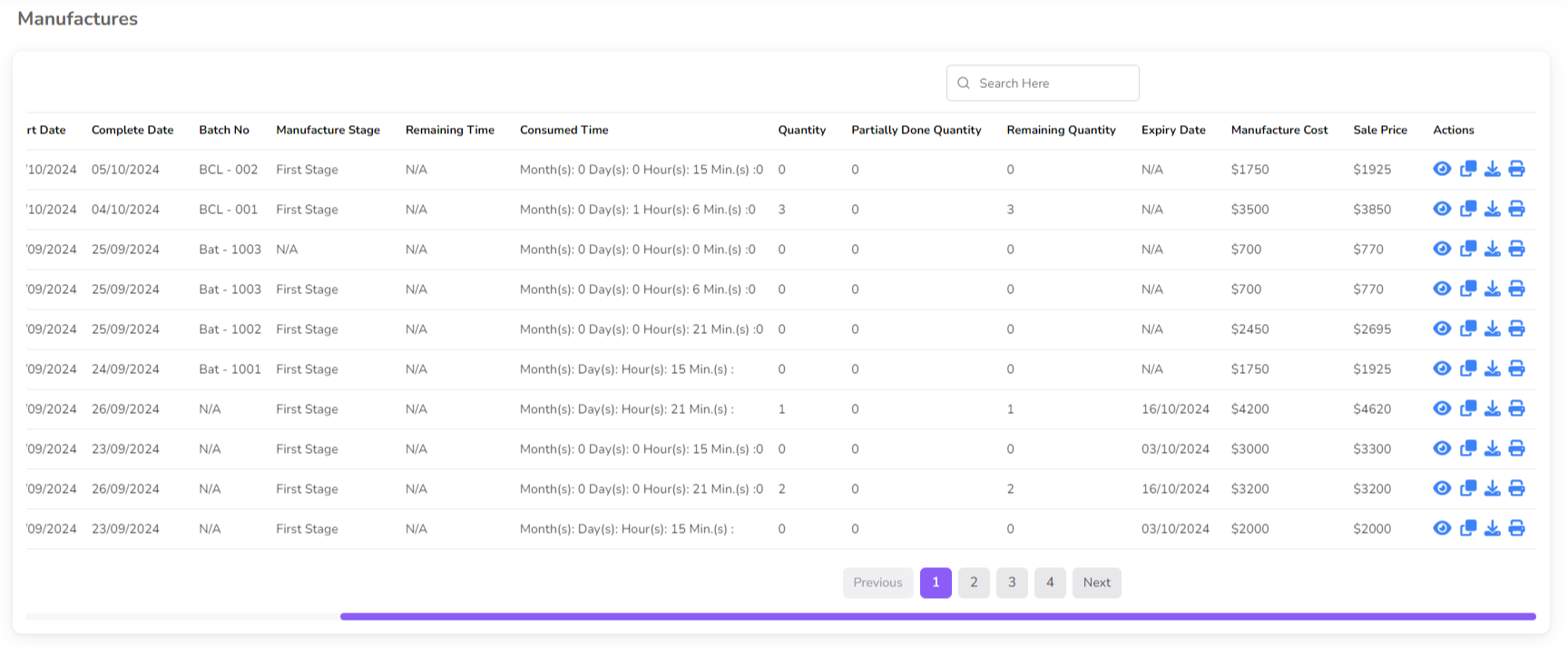
For Edit manufacture click on the "Edit" Icon from the action column. Note: If your manufacture has been done you cannot edit this manufacture. Also in edit form you cannot change product, product quantity, batch number, expiry date and you cannot change manufacture type
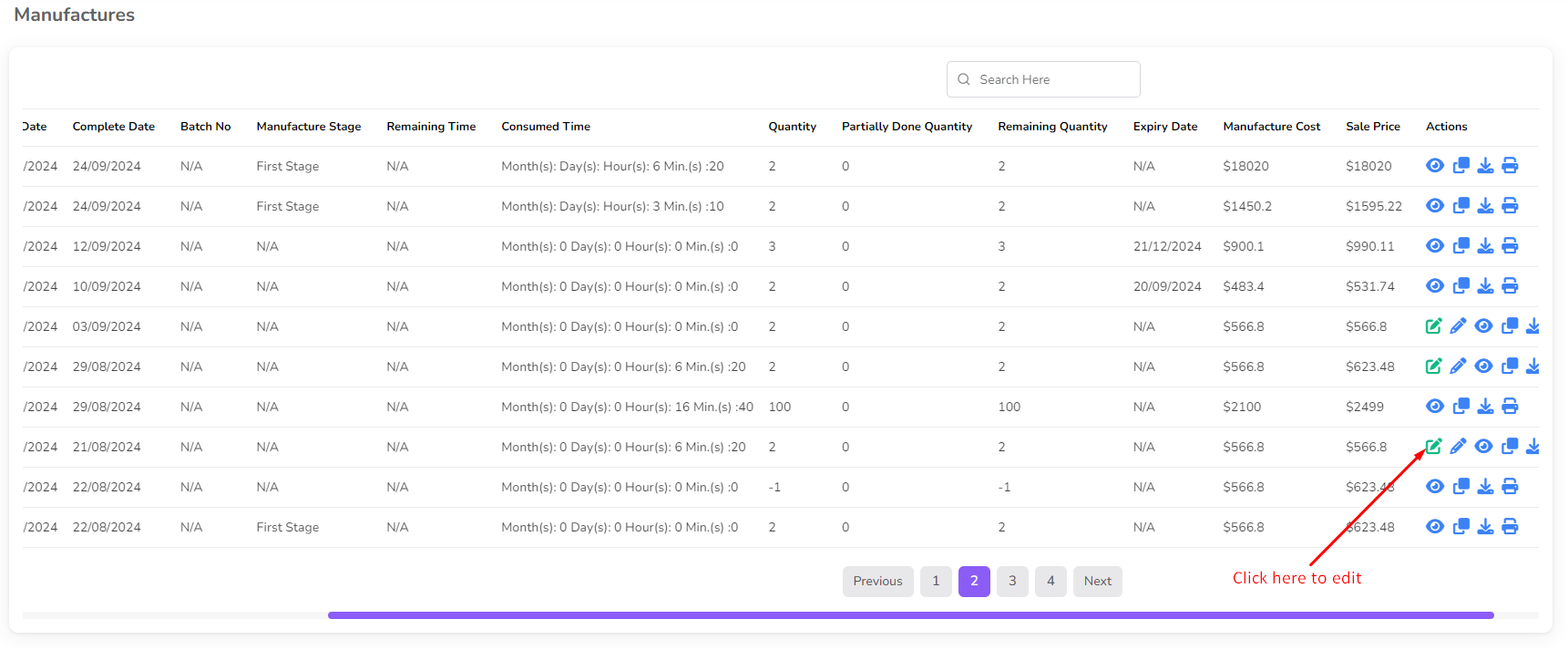
After click edit button a form will be shown with raw material, Non Inventory Item, and production stage. Change if you want and click on the "Submit" button.

For clone manufacture click on the "Clone" Icon from the action column.
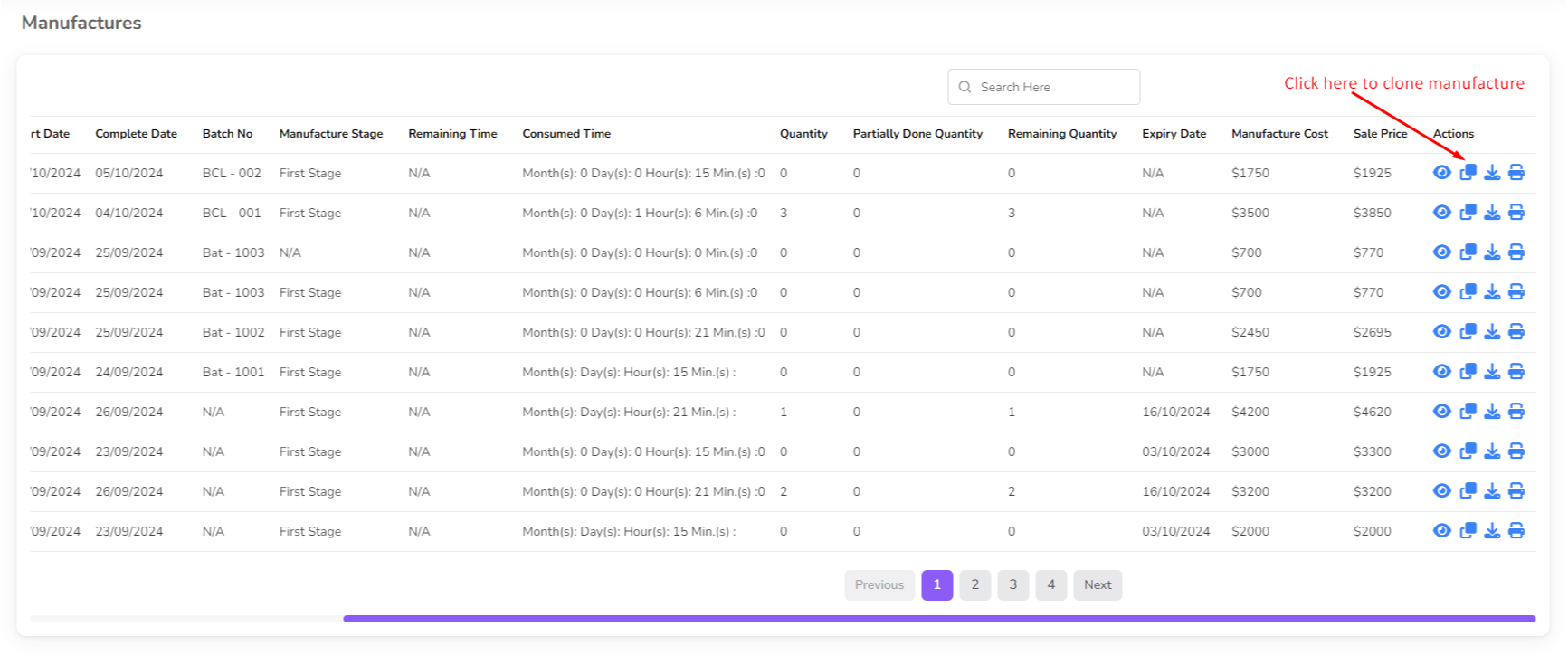
After click clone button a form will be shown with raw material, Non Inventory Item, and production stage. Change if you want and click on the "Submit" button.
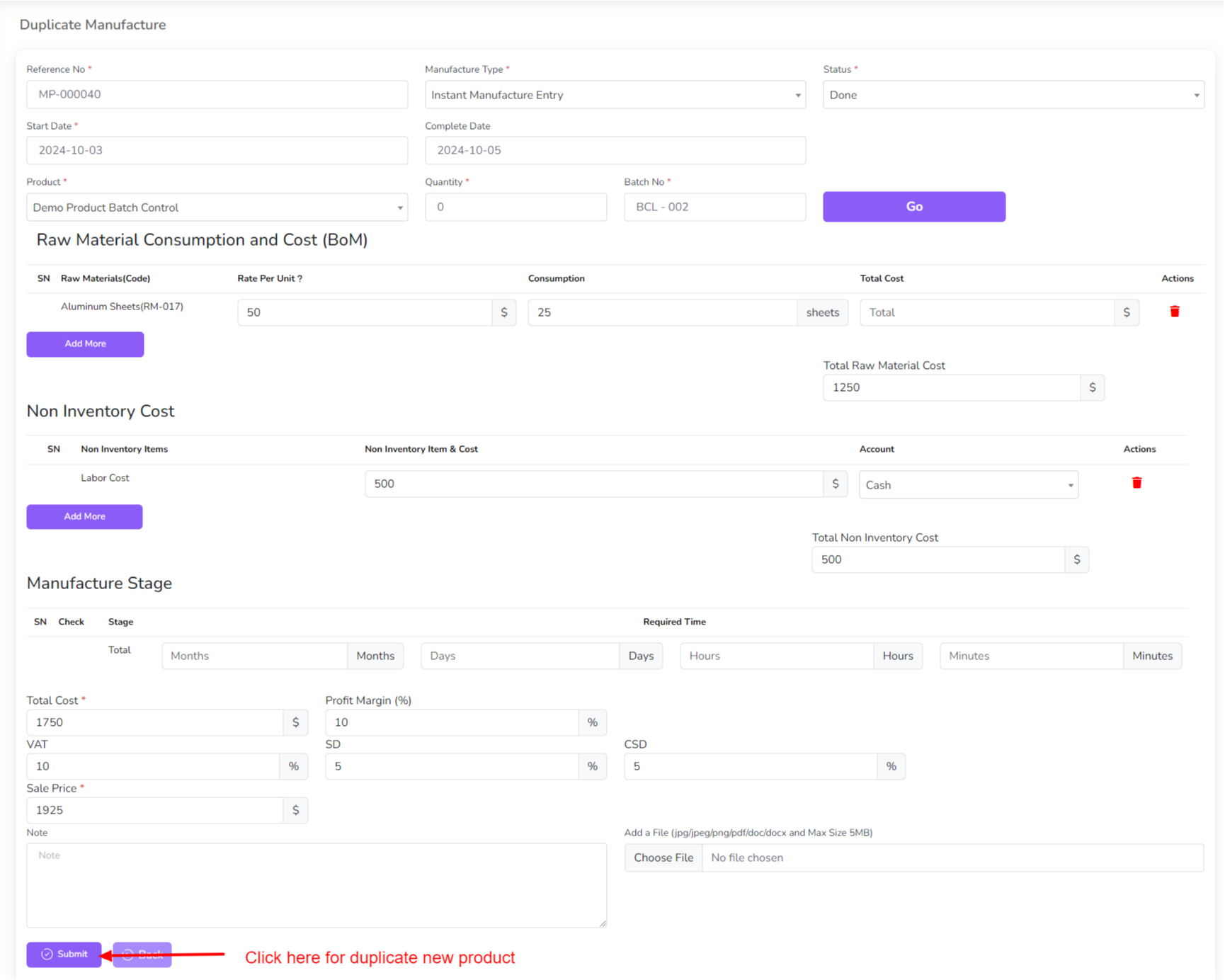
For View manufacture details click on the "View" Icon from the action column.
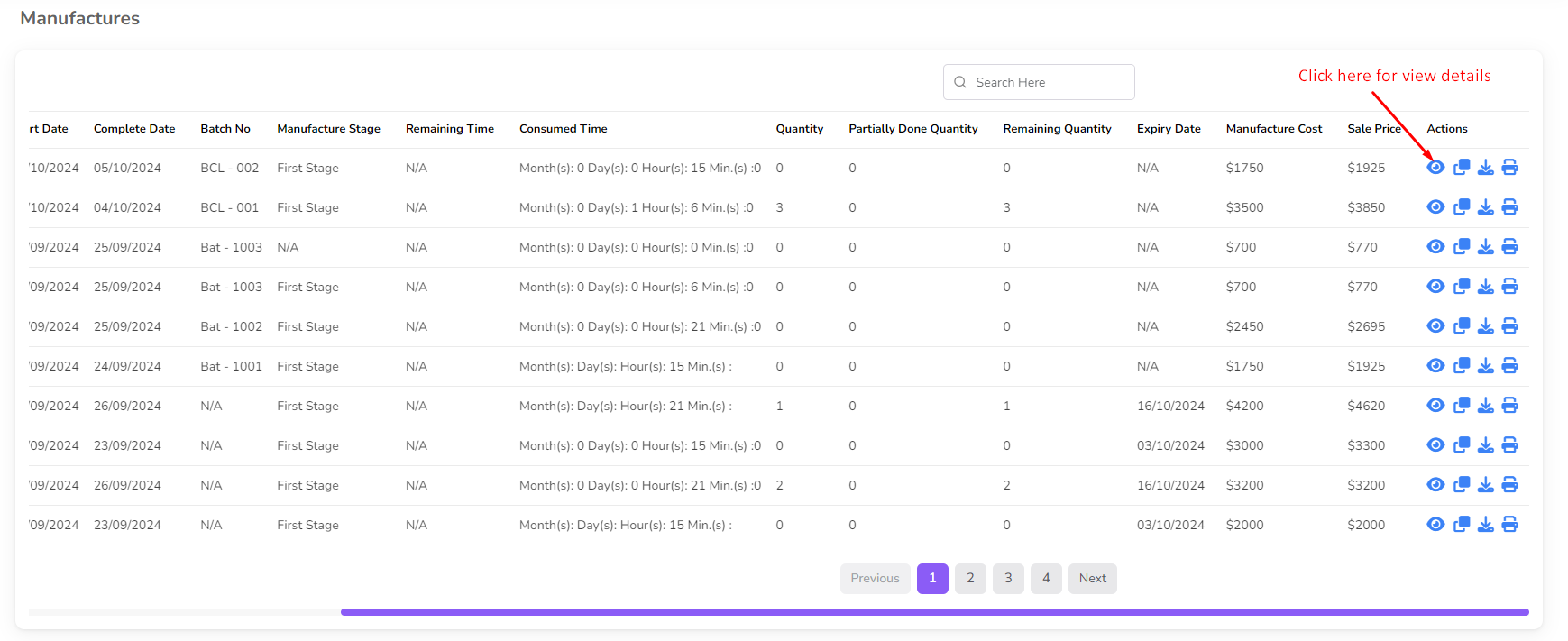
For Download manufacture details click on the "Download" Icon from the action column.
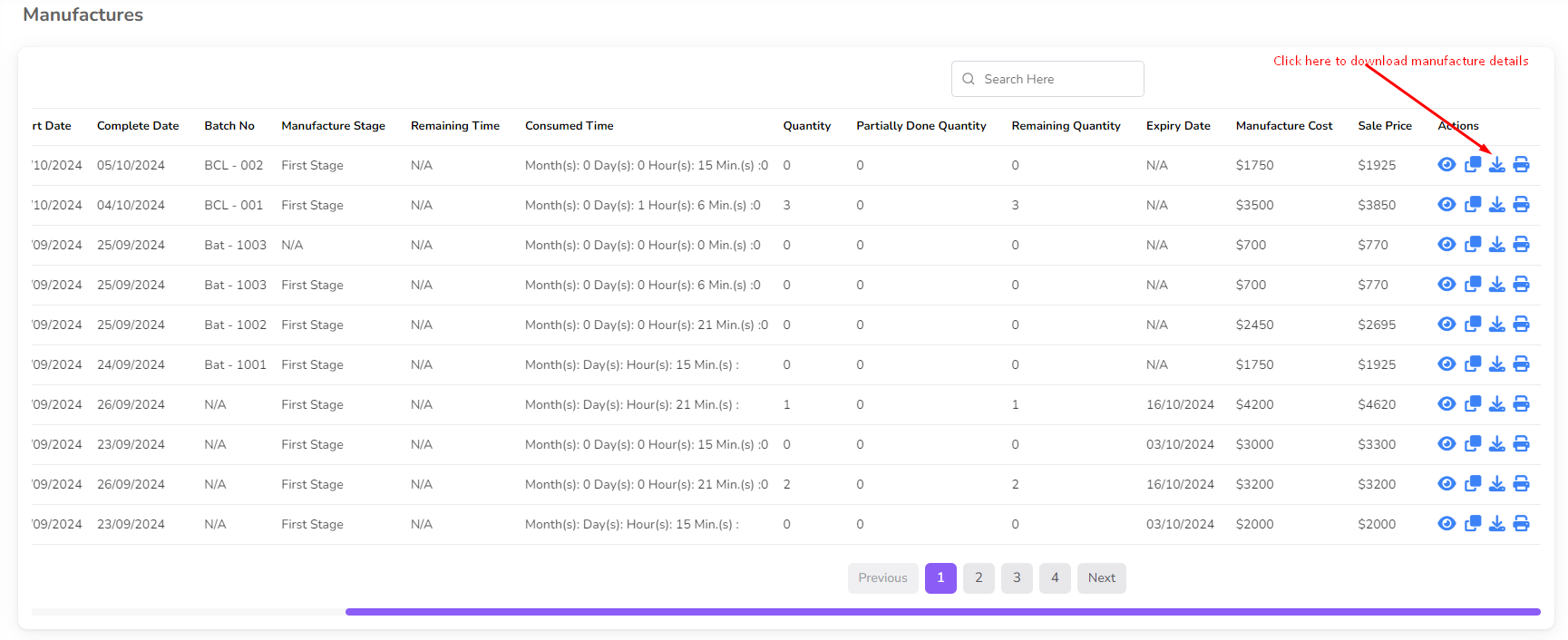
For Print manufacture details click on the "Print" Icon from the action column.
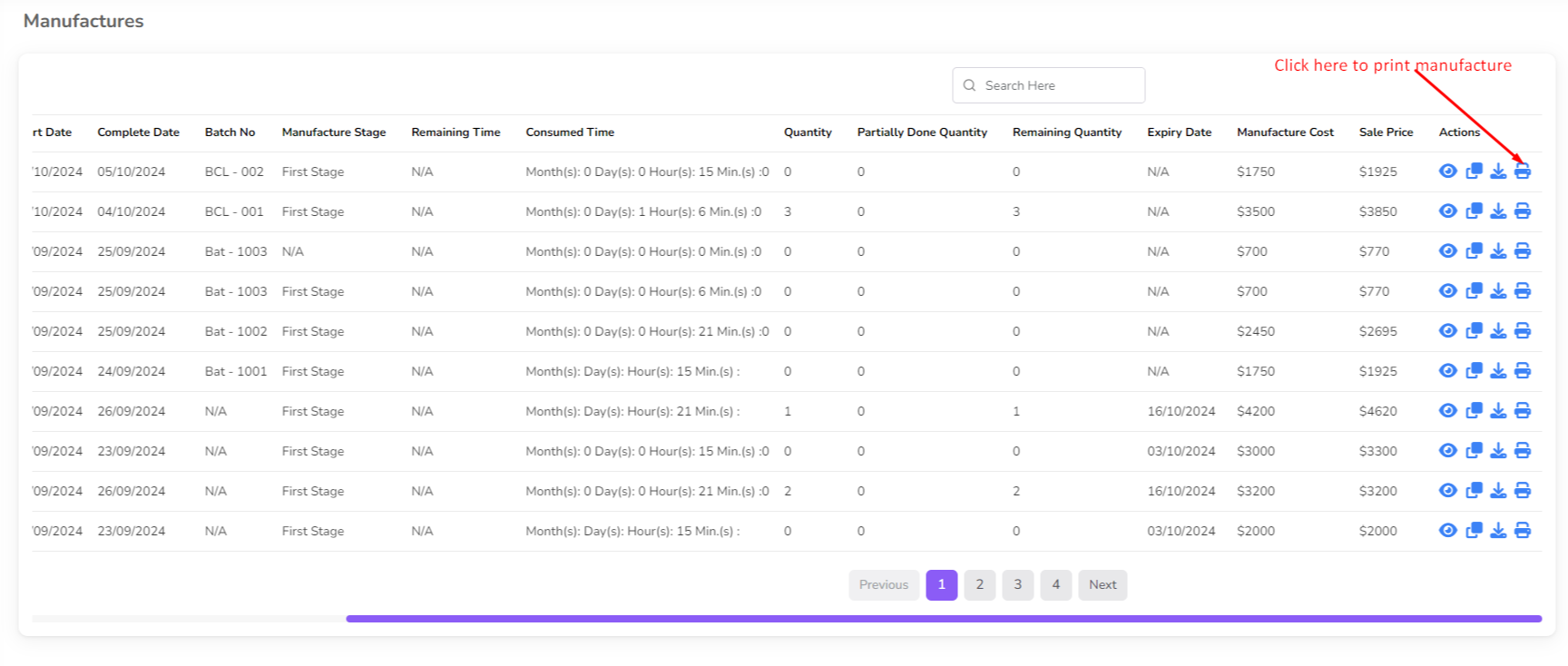
Was this page helpful?
Thank you for your feedback!
Please Login First
Sign in to post your comment or signup if you dont have any account.
Need help? Search our help center for answers or start a conversation:
In publishing and graphic design, Lorem ipsum is a placeholder text commonly used to demonstrate the visual form of a document or a typeface without relying on meaningful content. Lorem ipsum may be used as a placeholder before final copy is available.
0 Comments