iProduction
- Home
- Articles
In this section, you can manage the Product. You can add, edit, and delete Product Inventory Item. Also you can clone the product.
To access the Product List, navigate to the “Item Setup” section from the left sidebar and click on "Product List".
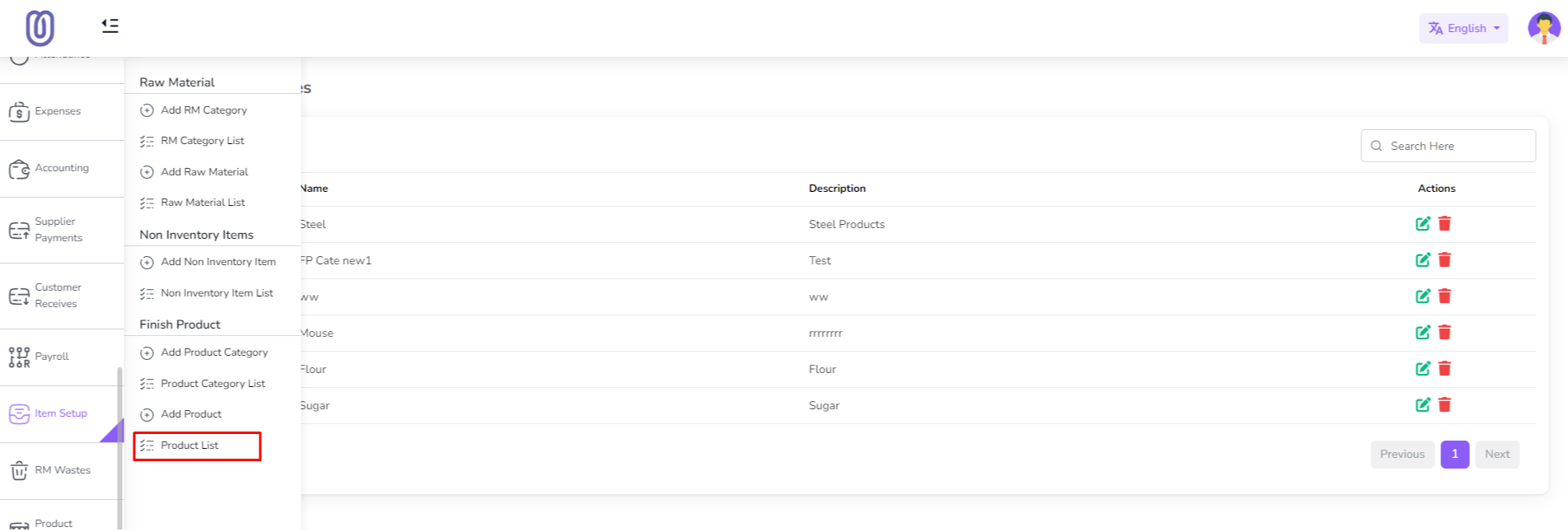
After clicking on "Product List", you can view the Product list with Product details.

To add a new Product, click on the "Add Product" from the sidebar menu.
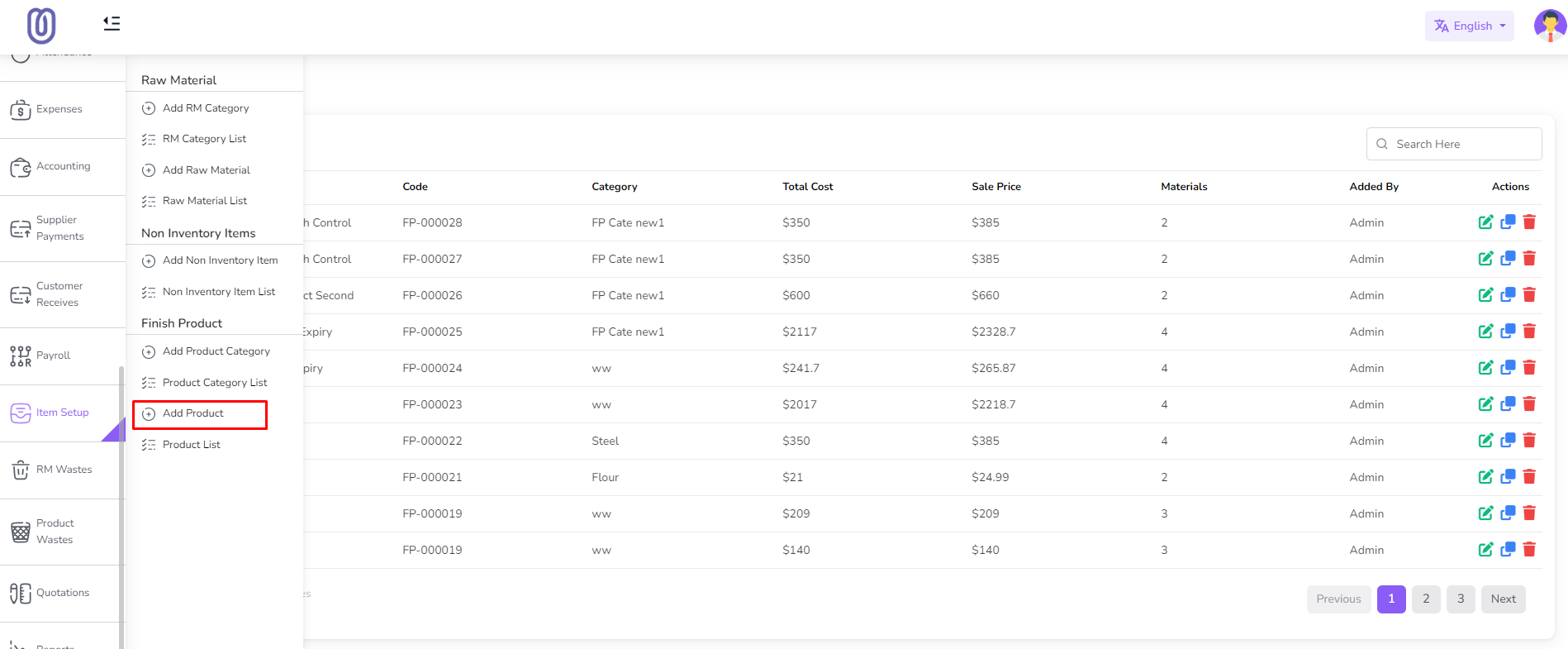
Add Raw Material for the product in dropdown. Select raw material from dropdown it will be added in cart. You can change Unit Price and Consumption. Also you can add multiple raw material.
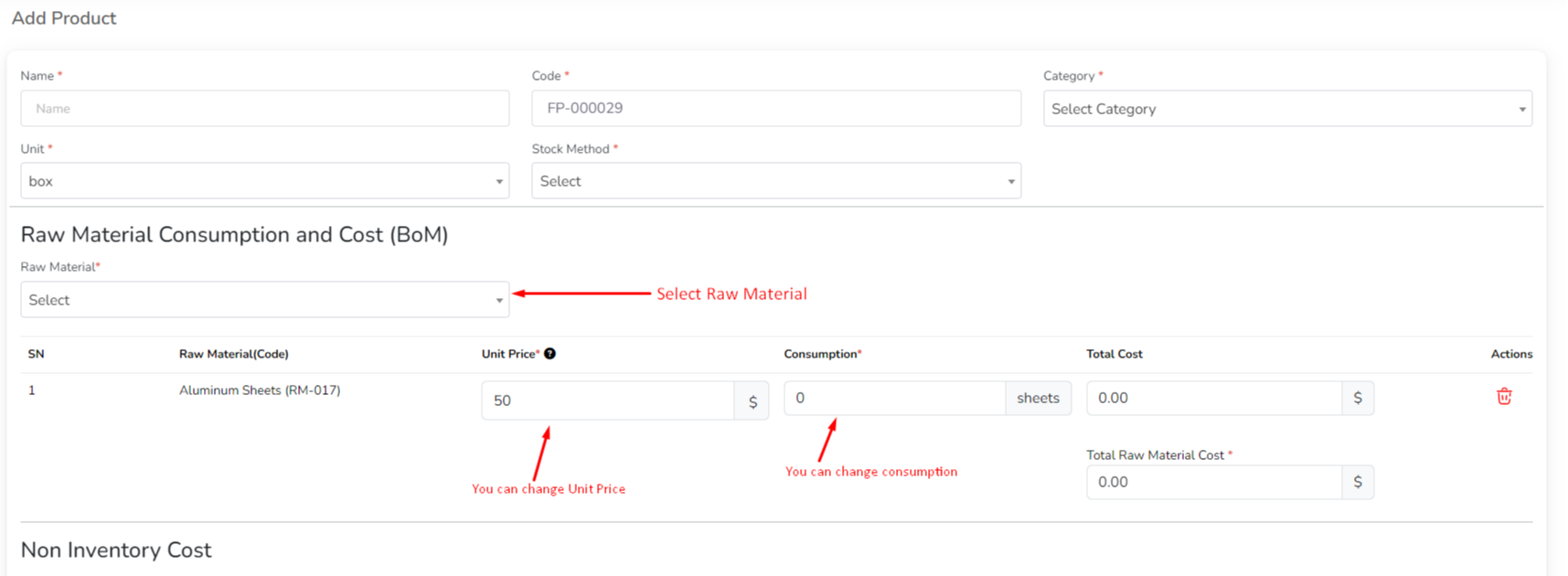
Add Non Inventory Item for the product in dropdown. Select non inventory item from dropdown it will be added in cart. Before Select Non Inventory Item you need to add Non Inventory Item in system. How to add Non Inventory Item click on this link. Also you can add multiple non inventory item.
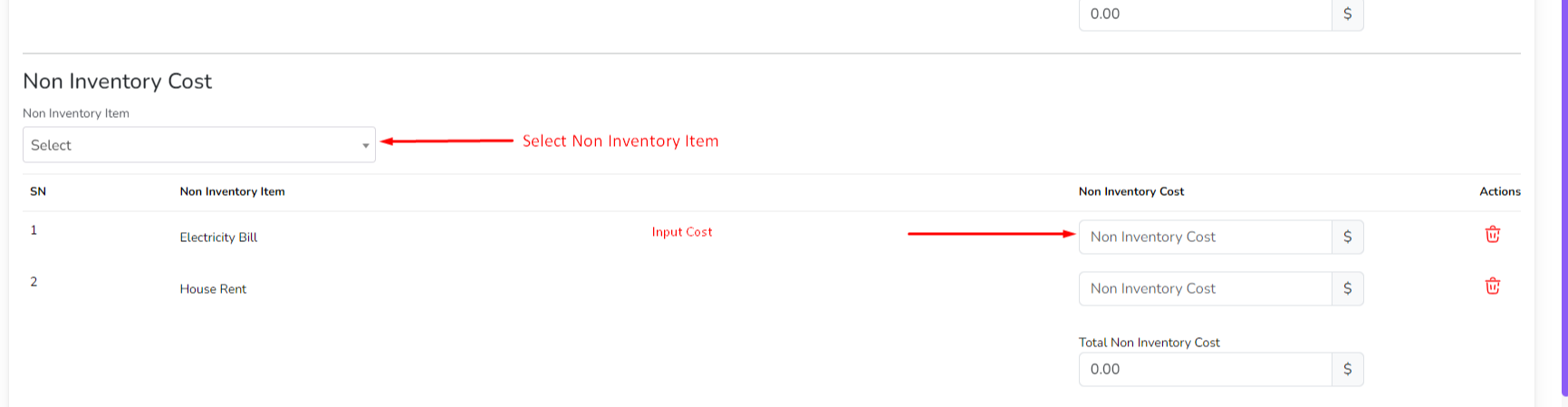
Add Production Stage for the product in dropdown. Select production stage from dropdown it will be added in cart. You can change No. of month, days, hours and minute. Before Select Production Stage you need to add Production Stage in system. How to add Production Stage click on this link. Also you can add multiple production stage.
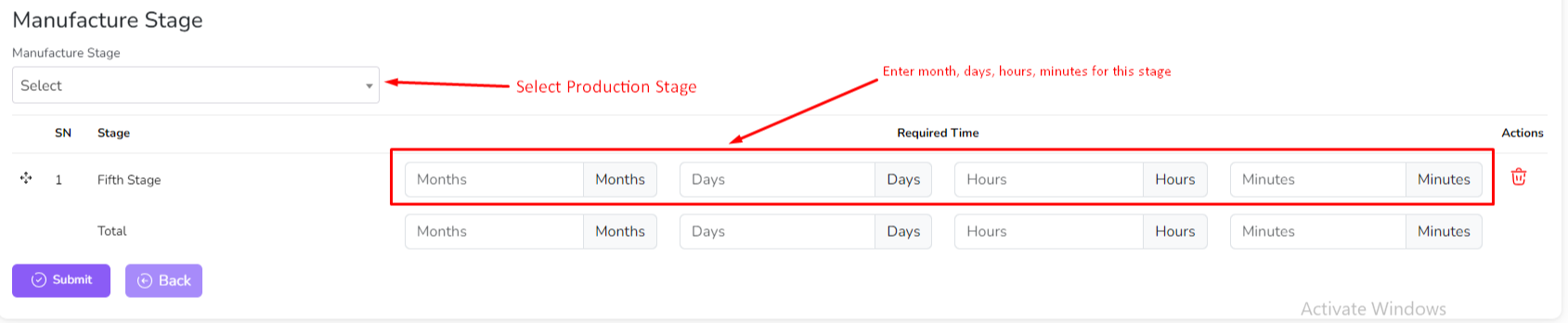
After that click on the "Submit" button to save the changes.
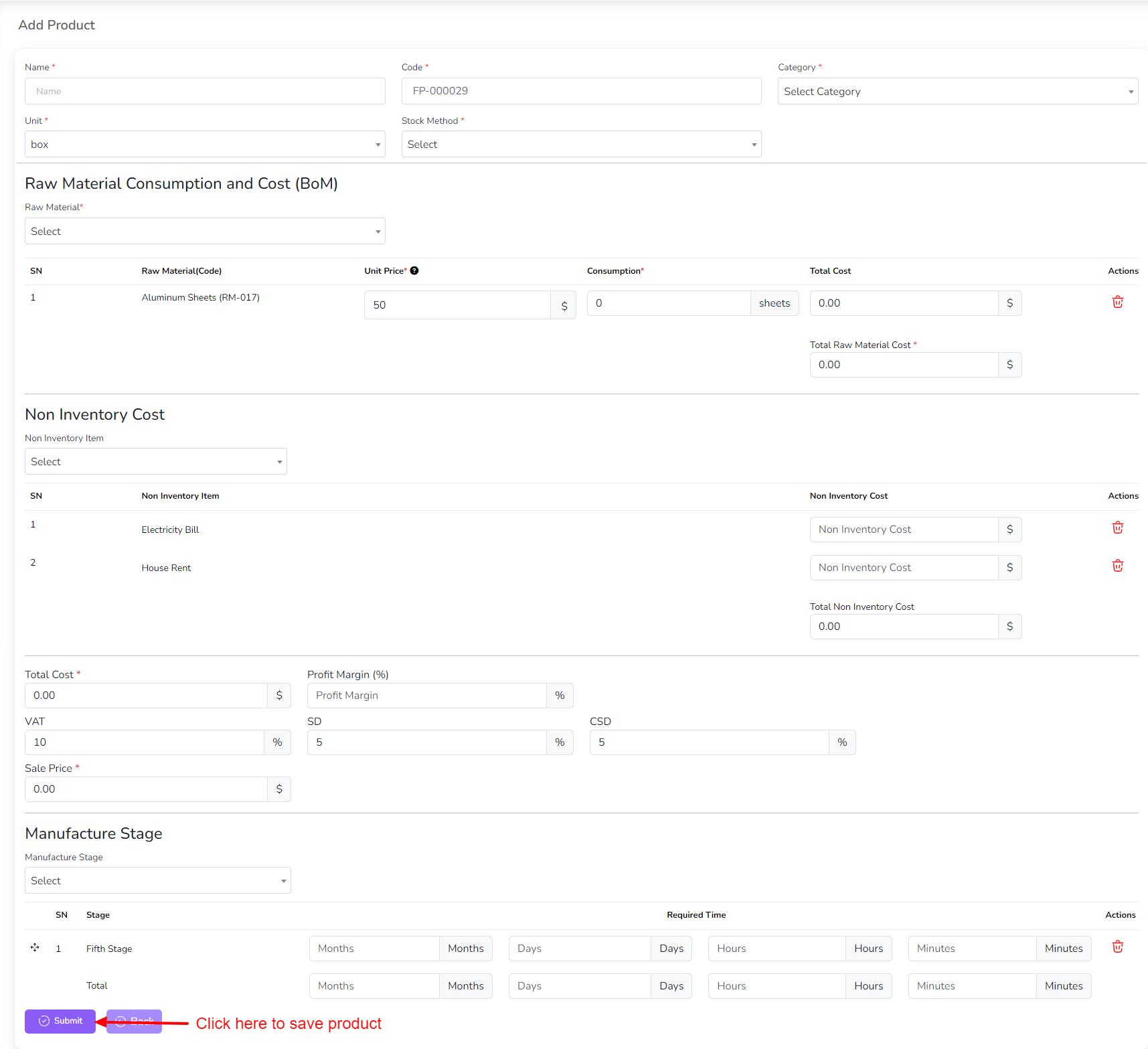
To edit the Product, click on the "Edit" button from the Product row.
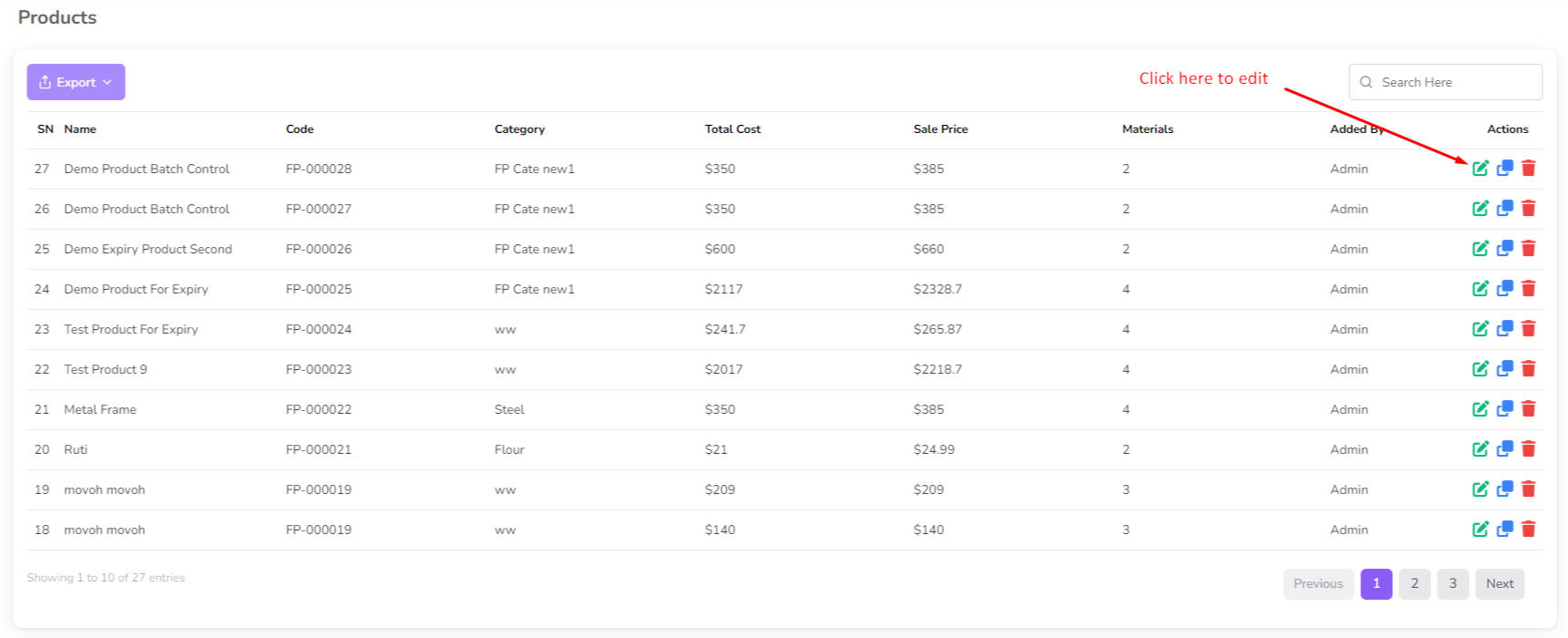
After clicking on the "Edit" button, you can edit the Product details and click on the "Submit" button to save the changes.
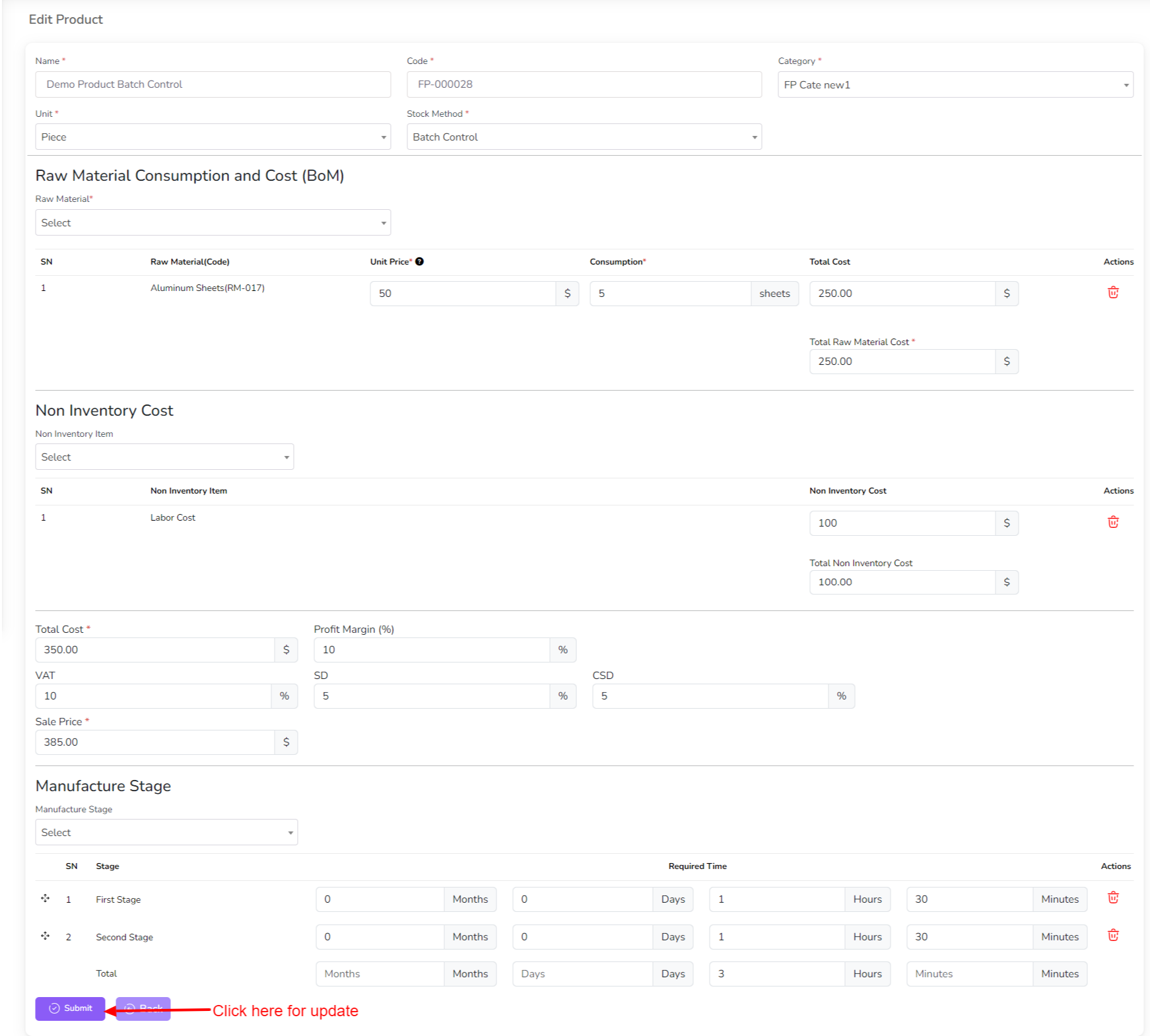
You can clone the product by clicking on the "Clone" button from the Product row.
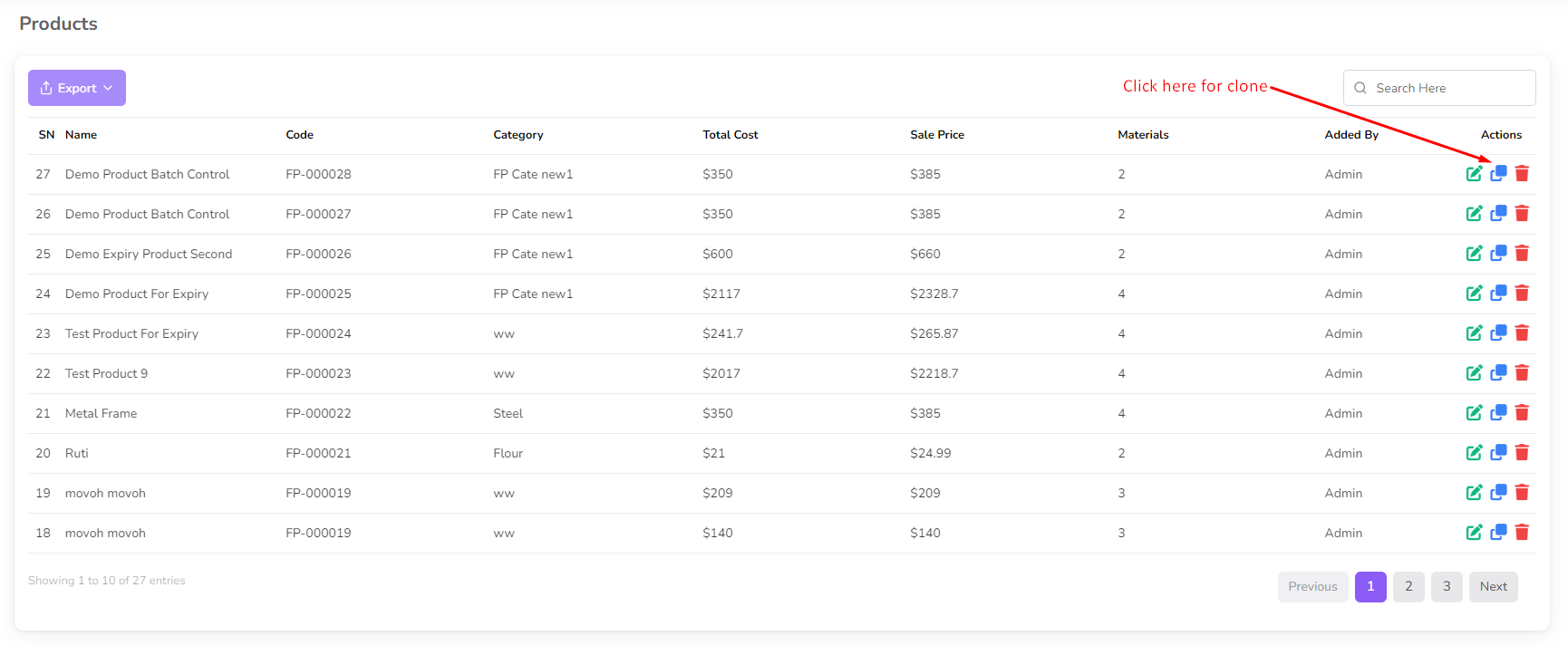
if need change the product details and click on the "Submit" button to save the changes.
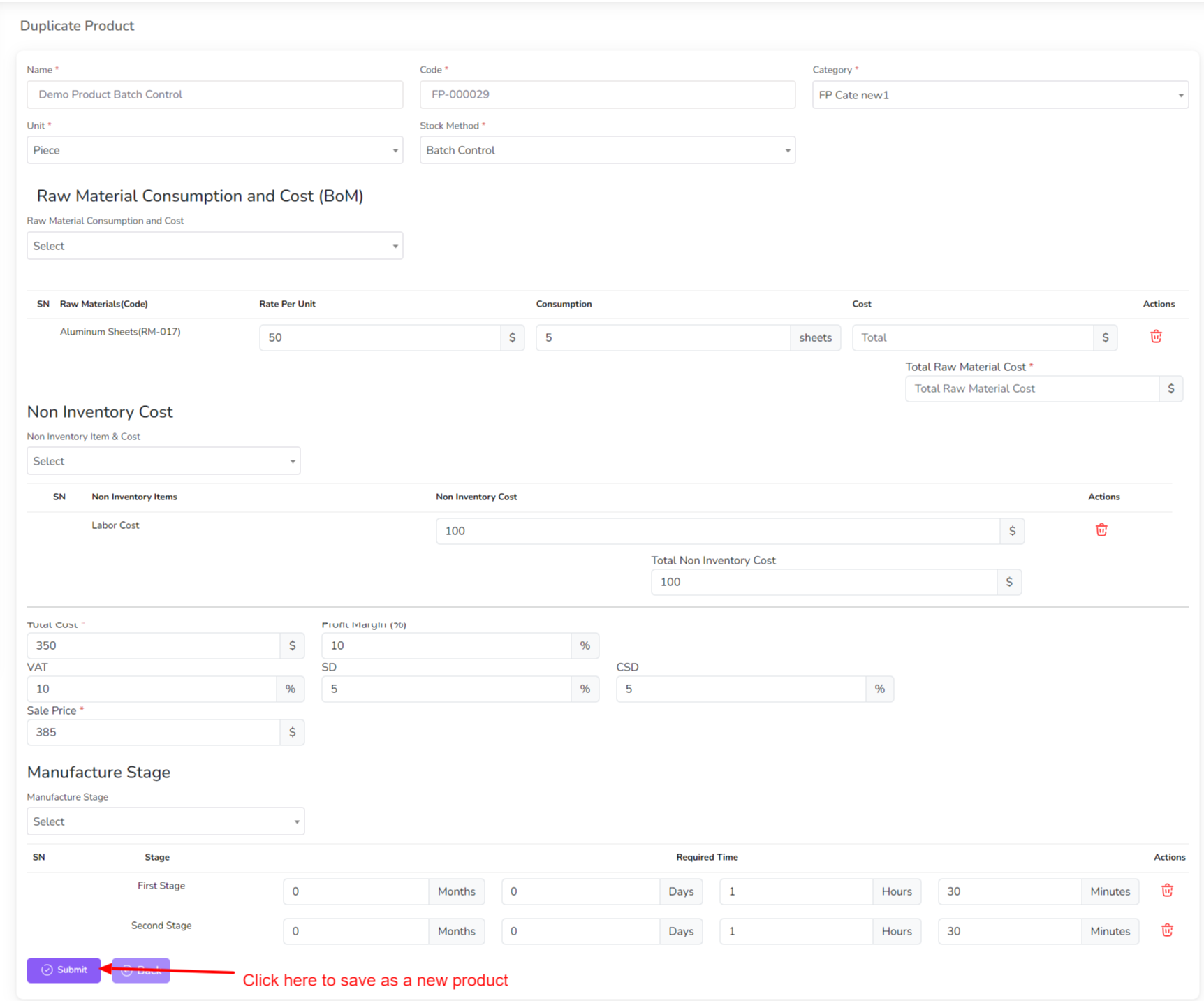
To delete the Product, click on the "Delete" button from the Product row.
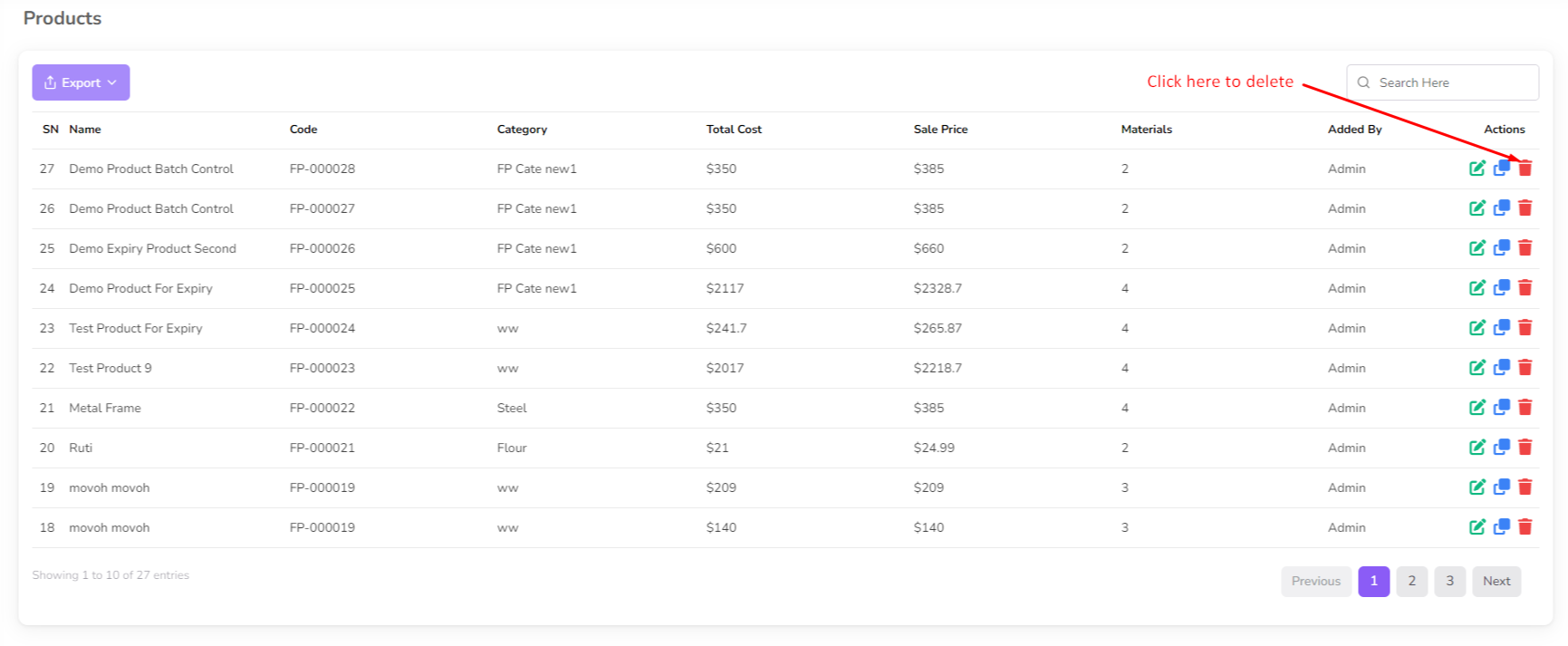
Was this page helpful?
Thank you for your feedback!
Please Login First
In publishing and graphic design, Lorem ipsum is a placeholder text commonly used to demonstrate the visual form of a document or a typeface without relying on meaningful content. Lorem ipsum may be used as a placeholder before final copy is available.
.png)
Comments (00)