iProduction
- Home
- Articles
In this module you can manage received payment from your customer. You can receive payment from customer and also you can receive partial amount.
The Customer Received feature allows you to effectively manage received payment from your customer. You can track received payment, view received payment history, and generate received payment reports.
To access Customer Received, navigate to the “Customer Received” menu from the left sidebar.
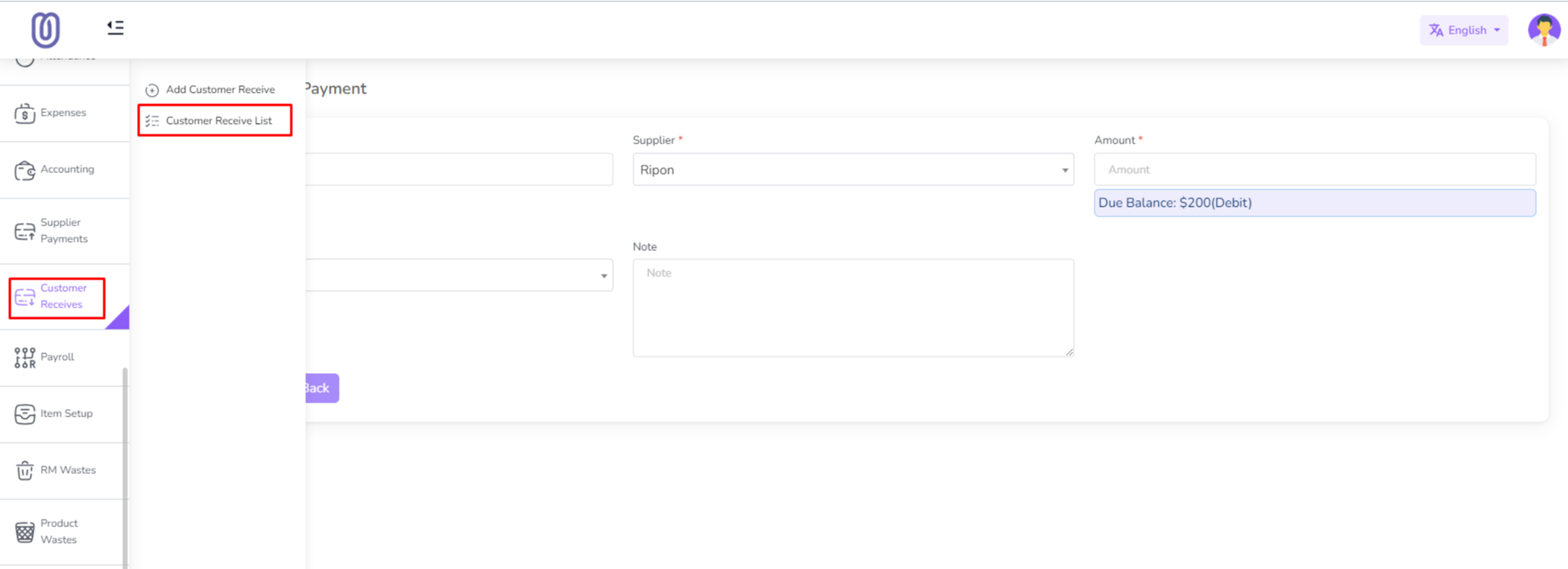
Once you access the Customer Received page, you can view date, customer name, amount, note.
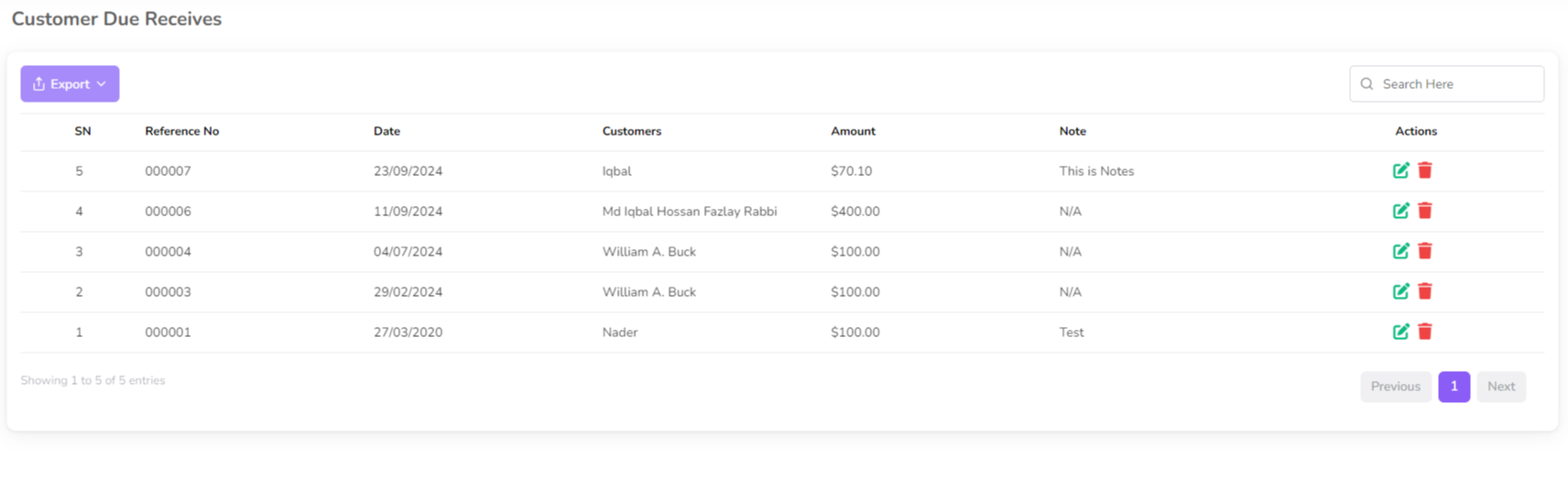
To add a received payment "Add Customer Received" from the left sub menu.
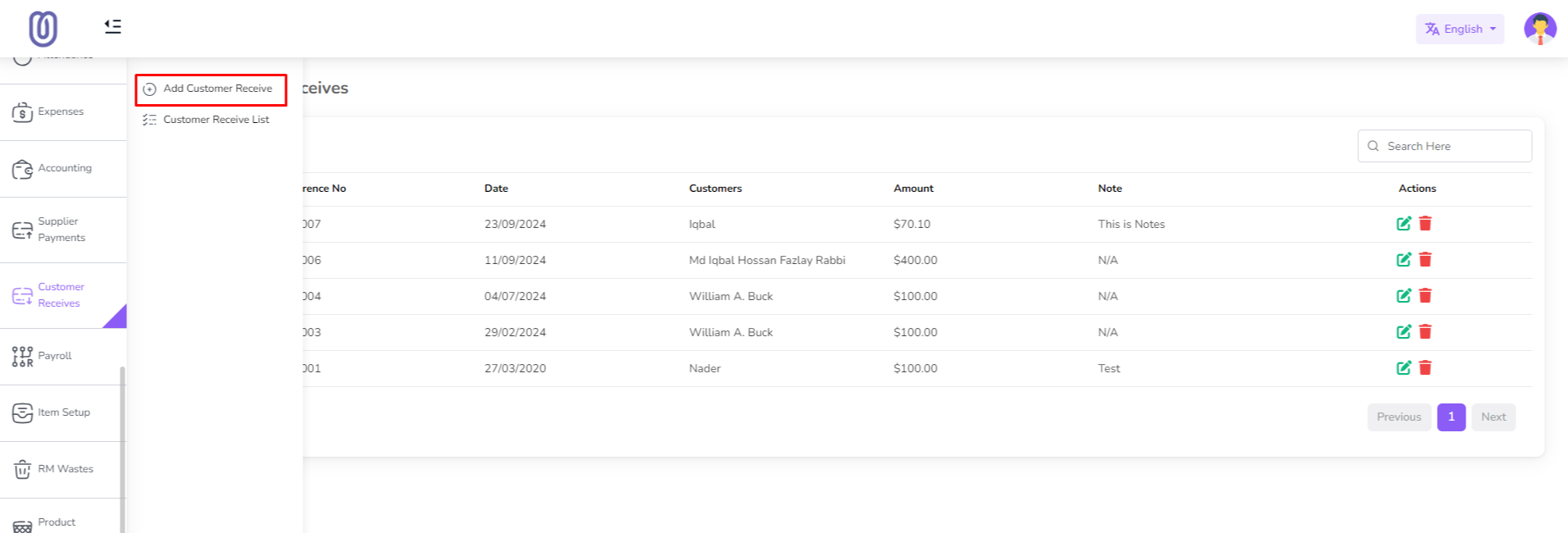
Enter the received payment details, including the amount and payment date, and click on the "Submit" button.
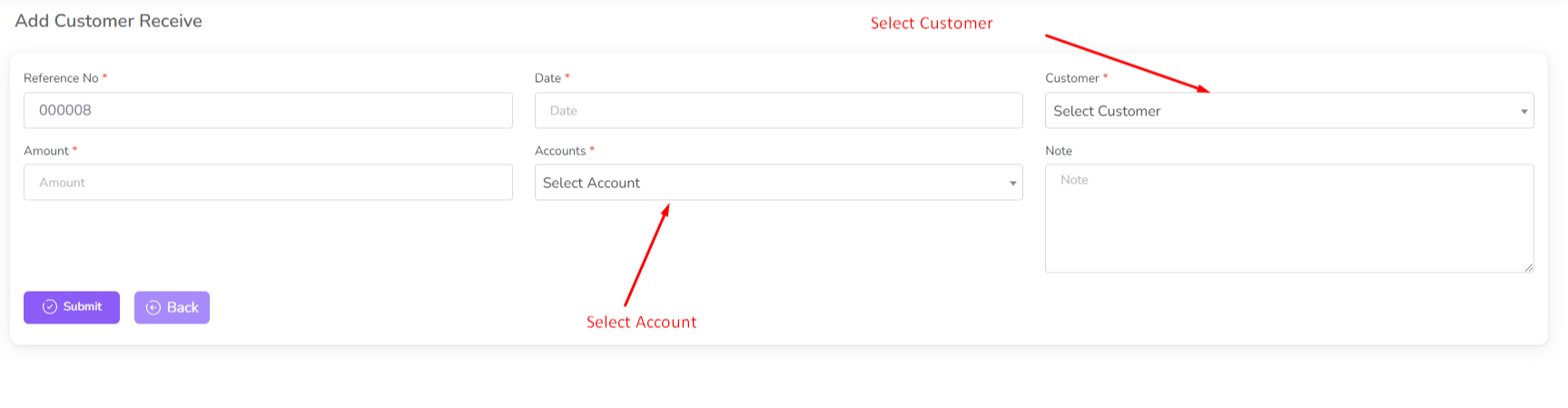
When select customer from dropdown, you can see due balance of that customer.
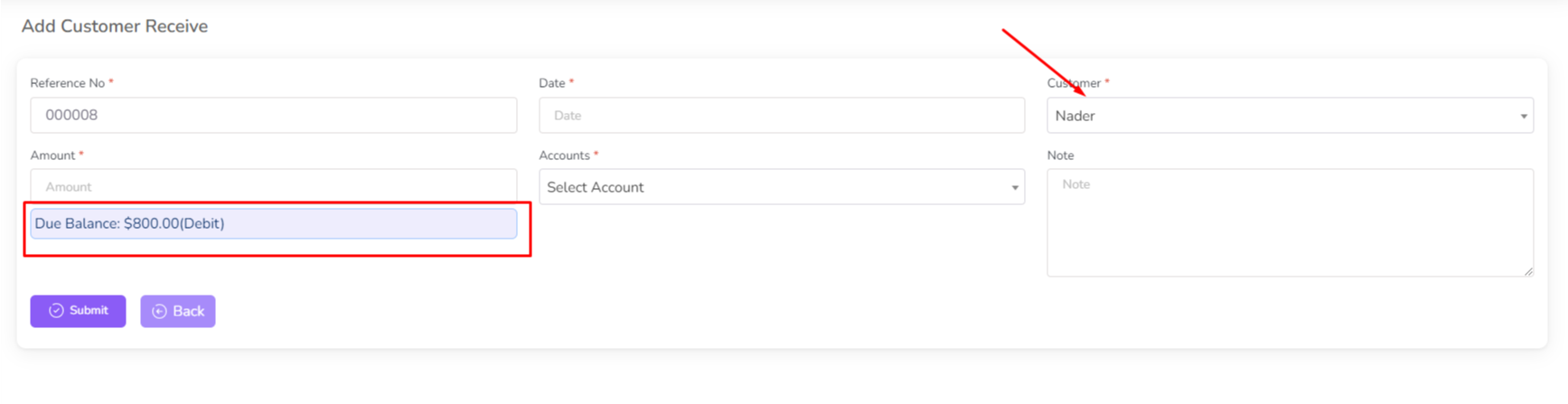
For edit received payment click on the "Edit" Icon.
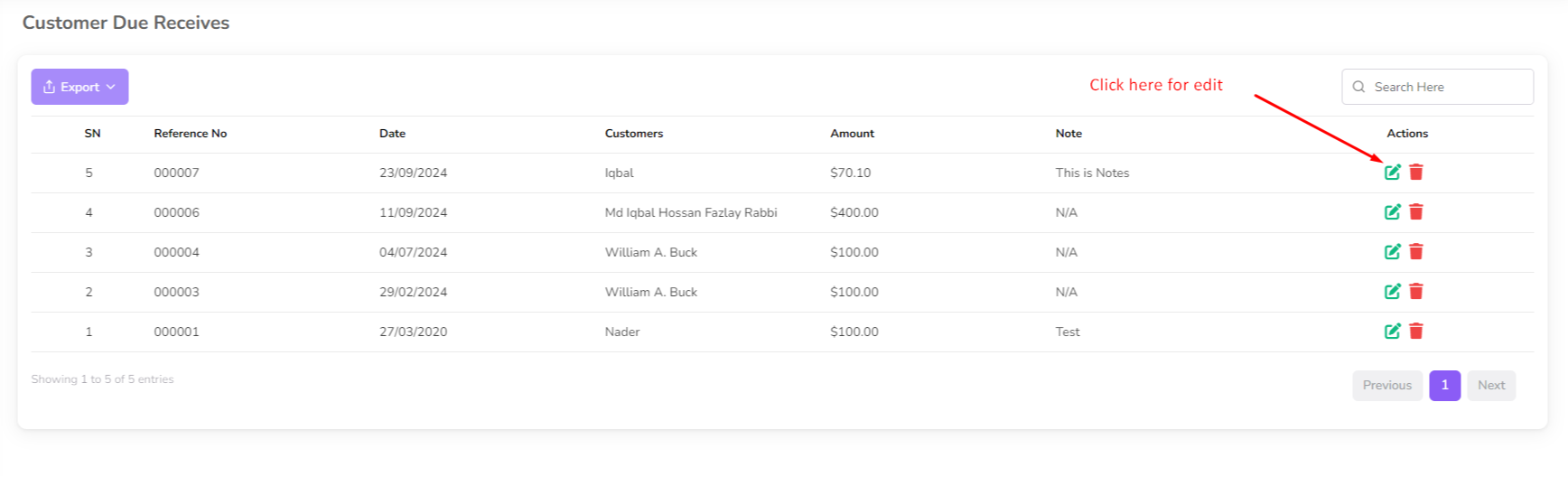
Make the necessary changes and click on the "Submit" button to save the changes.
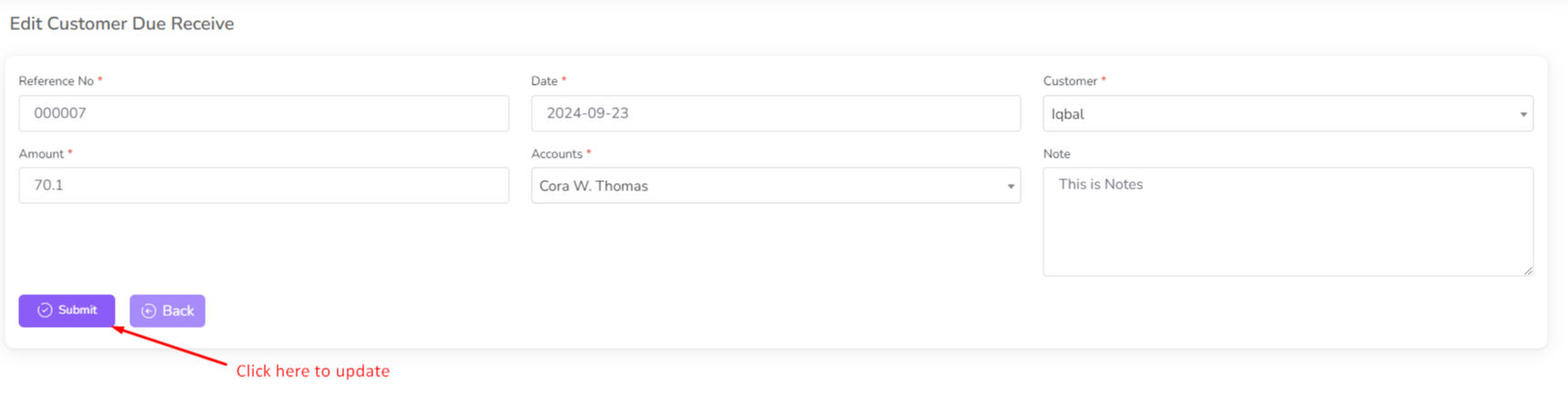
To delete a received payment, click on the "Delete" button next to the payment you want to delete. Then a confirmation dialog will be opened.
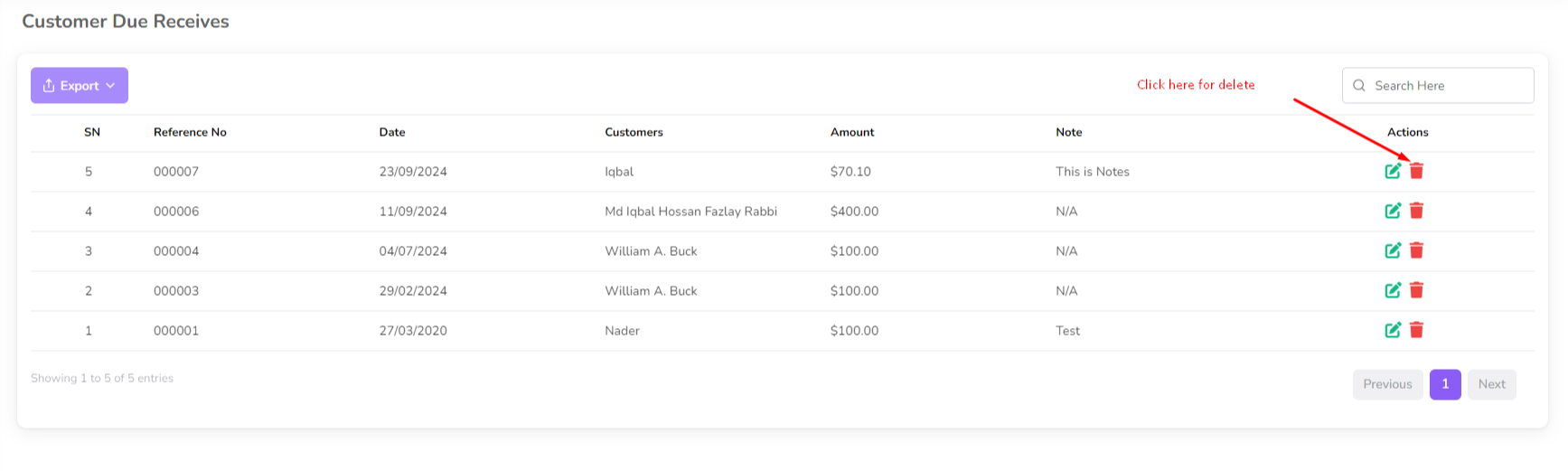
Confirm the deletion and the payment will be removed from the list.
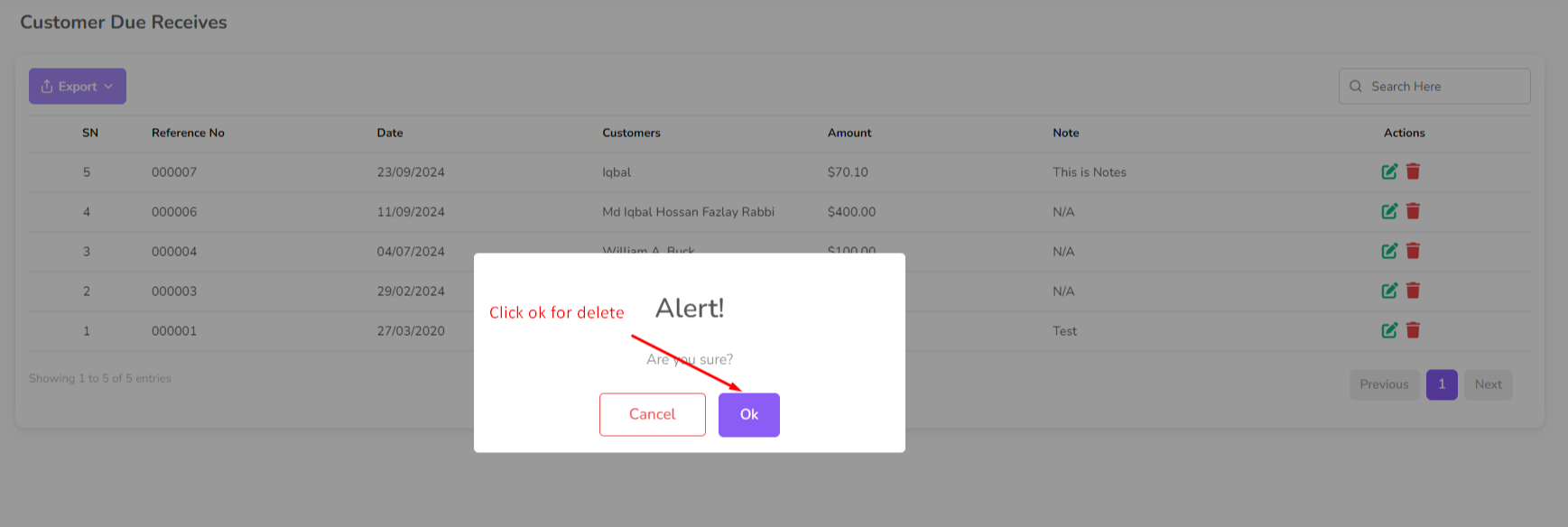
Was this page helpful?
Thank you for your feedback!
Please Login First
In publishing and graphic design, Lorem ipsum is a placeholder text commonly used to demonstrate the visual form of a document or a typeface without relying on meaningful content. Lorem ipsum may be used as a placeholder before final copy is available.
.png)
Comments (00)